Printing the nozzle check pattern – Canon mx860 User Manual
Page 138
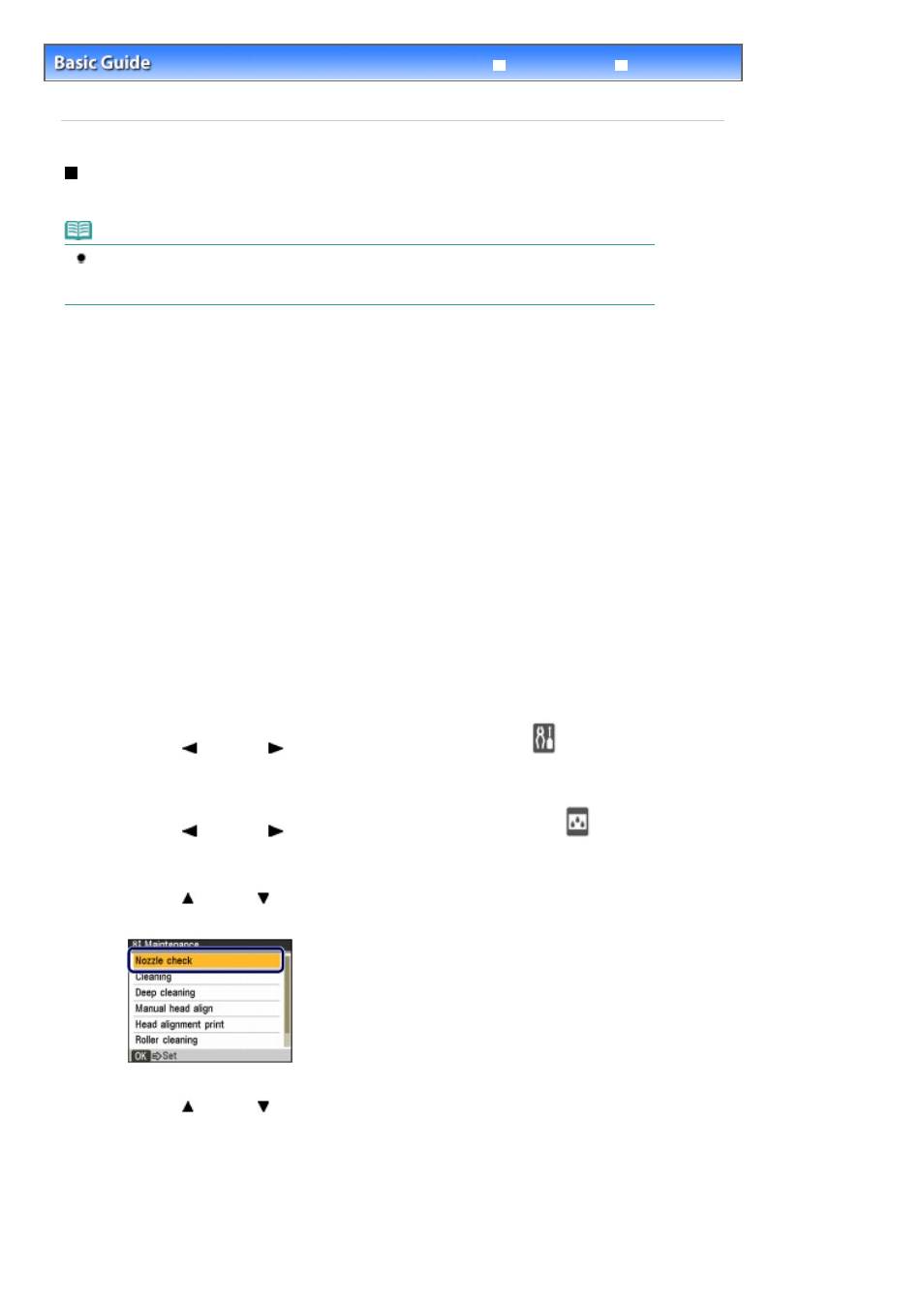
Advanced Guide
Troubleshooting
Contents
>
Routine Maintenance
>
When Printing Becomes Faint or Colors Are Incorrect
> Printing the Nozzle Check
Pattern
Printing the Nozzle Check Pattern
Print the nozzle check pattern to determine whether the ink ejects properly from the print head nozzles.
Note
If the remaining ink level is low, the nozzle check pattern will not be printed correctly. Replace the
ink tank whose ink is low.
See
Replacing an Ink Tank
.
You need to prepare: a sheet of A4 or Letter-sized plain paper
1.
Make sure that the power is turned on.
See
Operation Panel
.
2.
Make sure that one or more sheets of A4 or Letter-sized plain paper are loaded in
the Cassette.
3.
Open the Paper Output Tray gently, and open the Output Tray Extension.
4.
Print the nozzle check pattern.
(1)
Press the
Menu
button.
(2)
Use the
(Left) or
(Right) button to select Settings
, and press the
OK
button.
The Settings screen will appear.
(3)
Use the
(Left) or
(Right) button to select Maintenance
, and press the
OK
button.
The Maintenance screen will appear.
(4)
Use the (Up) or (Down) button to select Nozzle check, and press the
OK
button.
The pattern print confirmation screen will appear.
(5)
Use the (Up) or
(Down) button to select Yes, and press the
OK
button.
The nozzle check pattern will be printed and two pattern confirmation screens will appear alternately.
5.
Examine the nozzle check pattern.
See
Examining the Nozzle Check Pattern
.
Page 138 of 997 pages
Printing the Nozzle Check Pattern
