Canon mx860 User Manual
Page 314
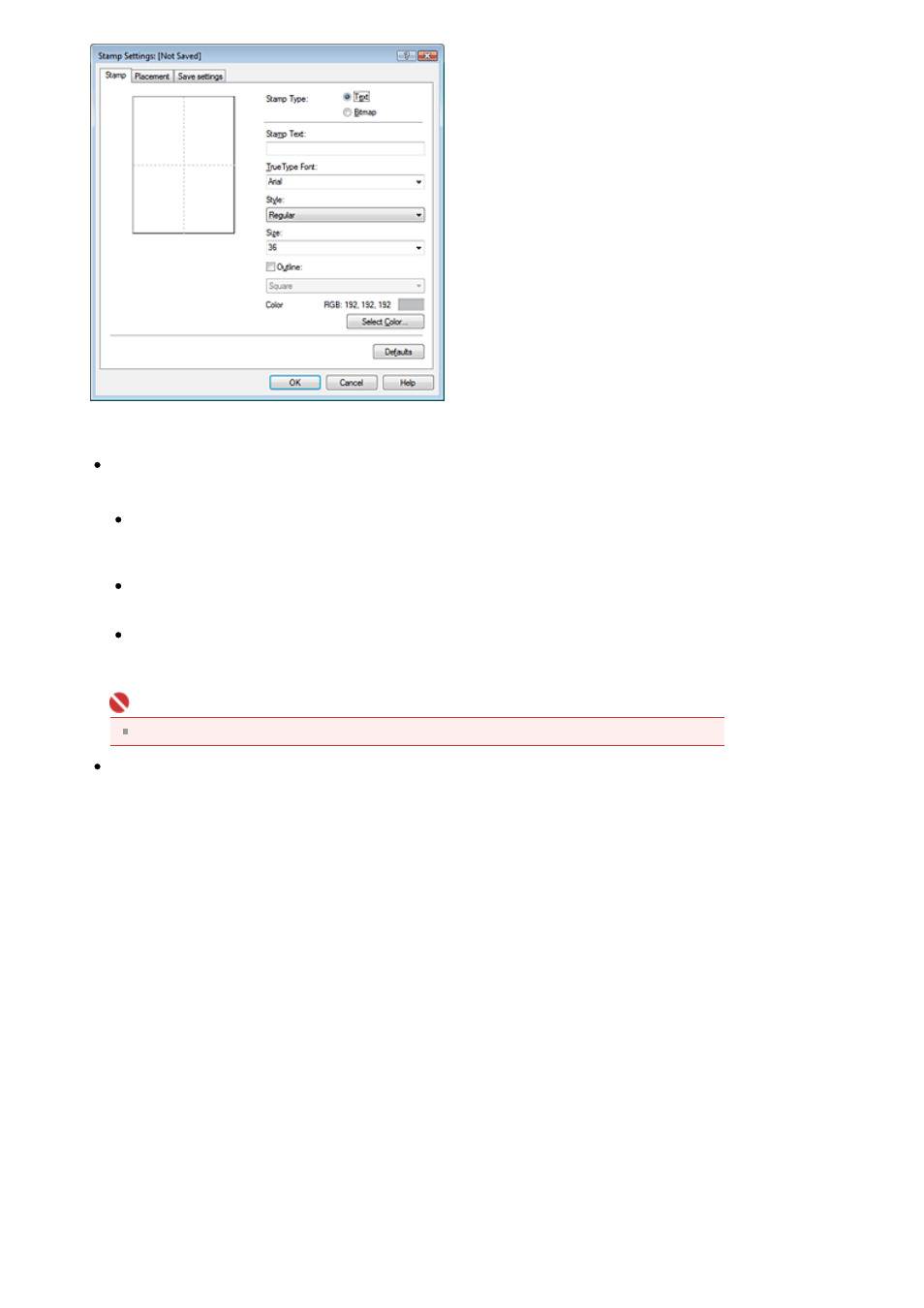
4.
Configure the stamp while viewing the preview window
Stamp tab
Select Text, Bitmap, or Date/Time/User Name for Stamp Type.
For Text registration, the characters must already be entered in Stamp Text. Change the
TrueType Font, Style, Size, and Outline settings, as necessary. You can select the color of the
stamp by clicking Select Color....
For Bitmap, click Select File... and select the bitmap file (.bmp) to be used. Change the
settings of the Size and Transparent white area if necessary.
For Date/Time/User Name, the creation date/time and user name of the printed object are
displayed in Stamp Text. Change the settings of TrueType Font, Style, Size, and Outline, if
necessary. You can select the color of the stamp by clicking Select Color....
Important
Stamp Text appears grayed out and is unavailable if Date/Time/User Name is selected.
Placement tab
Select the stamp position from the Position list. You can also select Custom from the Position
list and specify coordinates for X-Position and Y-Position.
You can also change the stamp position by dragging the stamp in the preview window.
To change the stamp position angle, type a value in the Orientation box directly.
5.
Save the stamp
Click the Save settings tab and enter a new stamp title in the Title box, and then click Save.
Click OK when the confirmation message appears.
6.
Complete the setup
Click OK. The Stamp/Background dialog box opens again.
The registered title appears in the Stamp list.
Changing and Registering Some of Stamp Settings
1.
Select the stamp for which the settings are to be changed
Check the Stamp check box in the Stamp/Background dialog box, and then select the title of the
stamp to be changed from the Stamp list.
2.
Click Define Stamp...
The Stamp Settings dialog box opens.
Page 314 of 997 pages
Saving a Stamp Setting
