Scan settings dialog box – Canon mx860 User Manual
Page 545
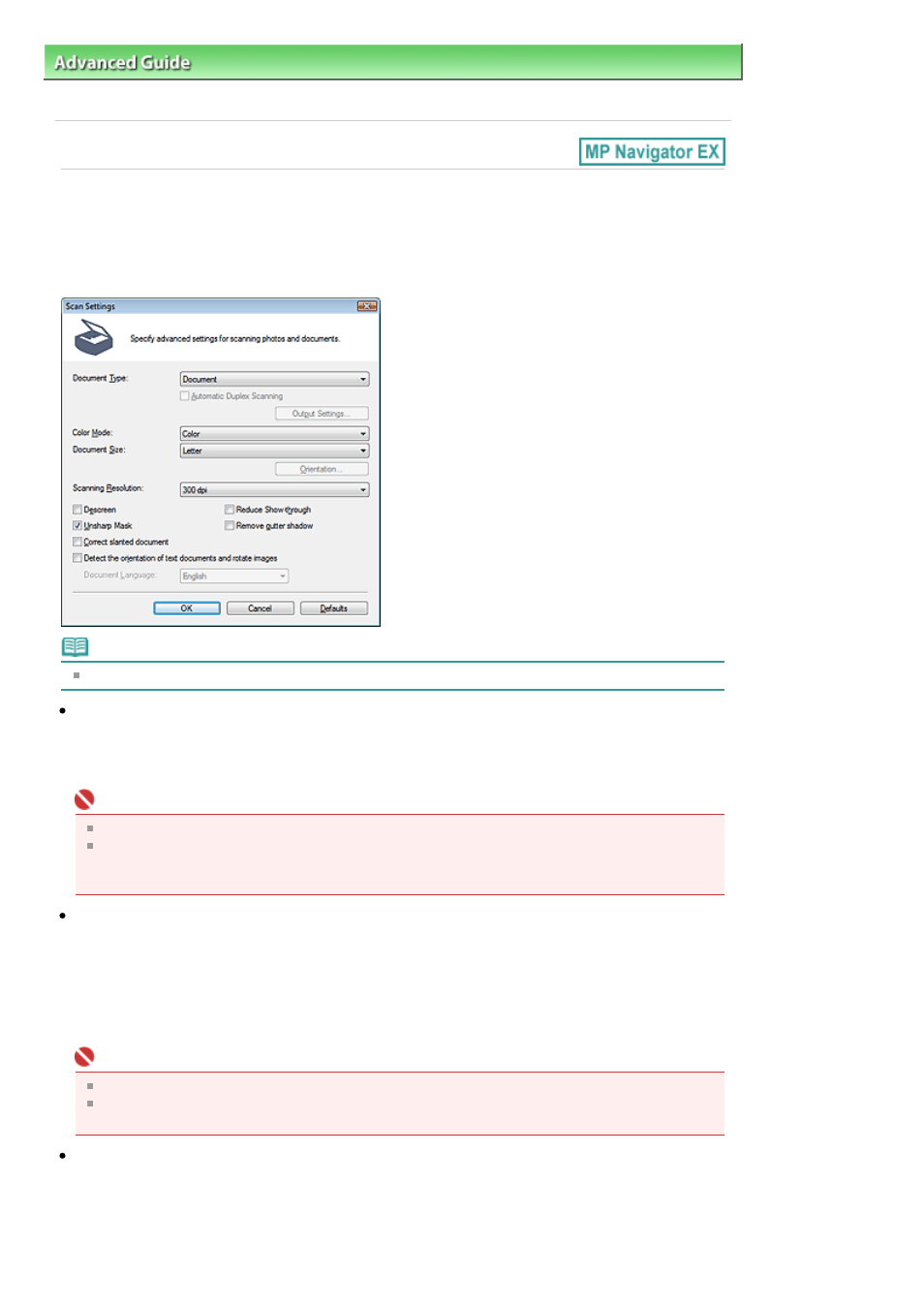
Advanced Guide
>
Scanning
>
Scanning with the Bundled Application Software
>
MP Navigator EX Screens
> Scan
Settings Dialog Box
Scan Settings Dialog Box
Make advanced settings for scanning with one-click or scanning using the Operation Panel of the
machine.
The Scan Settings dialog box opens when you click Specify... in a dialog box for making scan settings.
Note
The displayed items vary by document type and how the screen was opened.
Document Type
Select the type of document to be scanned. When Auto Mode is selected, the document type is
automatically detected.
In that case, Color Mode, Document Size, etc. are automatically set as well.
Important
To scan correctly, select a document type that matches the document to be scanned.
When opened from the Scanner Button Settings tab in the Preferences dialog box, the Document
Type specified in the Scanner Button Settings tab is displayed and cannot be changed in this
dialog box.
Automatic Duplex Scanning/Duplex scan when scanning from ADF
Select this checkbox, then scan from the ADF (Auto Document Feeder) to scan both sides of the
documents automatically.
When Document Type is Auto Mode, the checkbox changes to Duplex scan when scanning from ADF.
You can select whether to scan both sides or one side of the documents from the ADF (Auto
Document Feeder) when scanning by automatically detecting the document type. Select this checkbox
to scan both sides. Deselect it to scan one side. This checkbox is not selected by default.
Important
Automatic Duplex Scanning is available only when Document Type is Document (ADF Duplex).
The Automatic Duplex Scanning checkbox cannot be deselected when Document (ADF duplex) is
set for Document Type on the Scanner Button Settings tab of the Preferences dialog box.
Output Settings...
Specify how to output the paper when scanning both sides from the ADF (Auto Document Feeder).
Click Output Settings... to open the Output Settings dialog box in which you can select Output by back/
front (Fast) or Output by page. Output by back/front (Fast) is selected by default.
Page 545 of 997 pages
Scan Settings Dialog Box
