Canon mx860 User Manual
Page 520
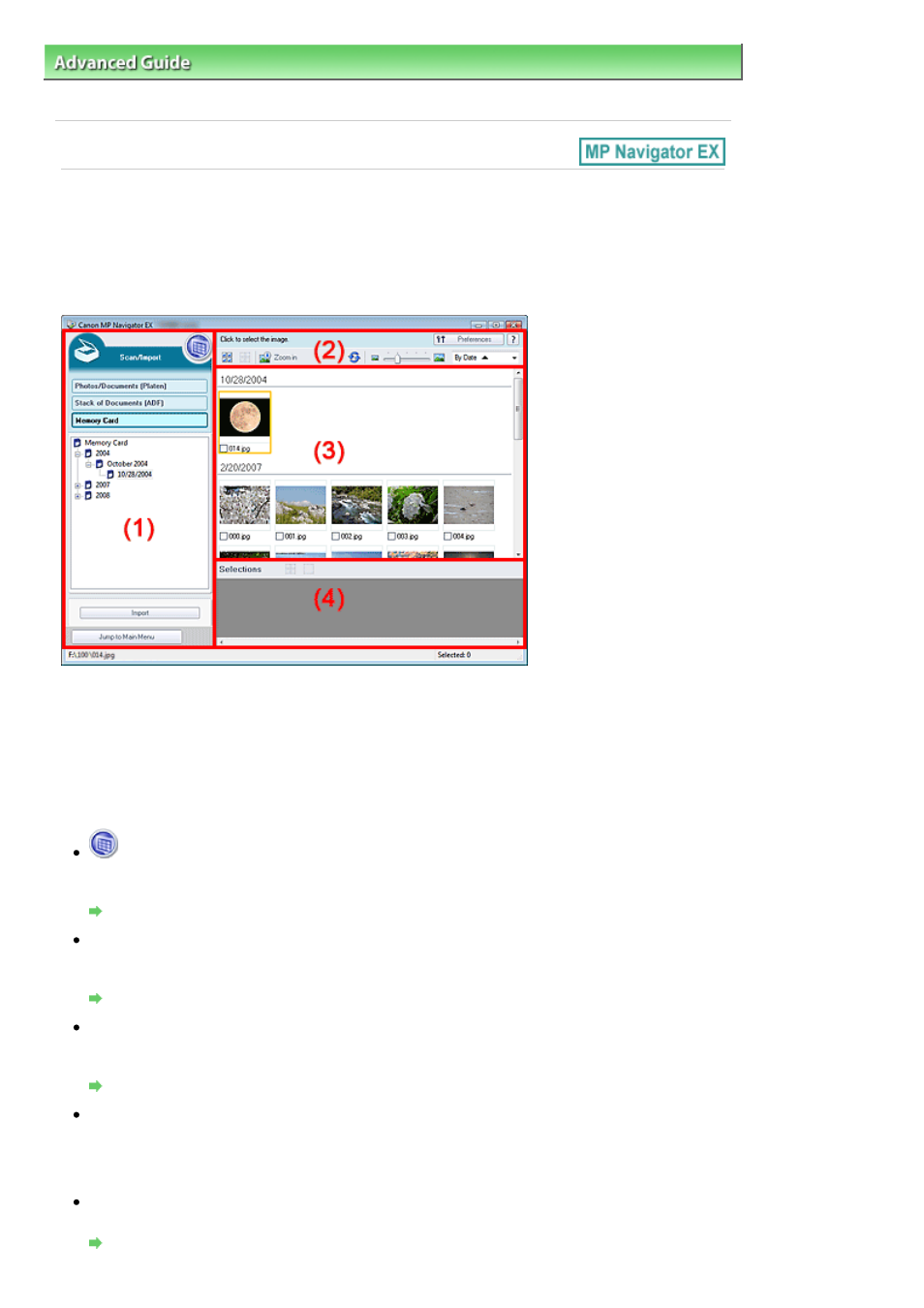
Advanced Guide
>
Scanning
>
Scanning with the Bundled Application Software
>
MP Navigator EX Screens
> Memory
Card Screen (Scan/Import Window)
Memory Card Screen (Scan/Import Window)
Point to Scan/Import in the Navigation Mode screen and click Memory Card, or click Memory Card in the
Scan/Import window.
Open this window to import images (including PDF files created via scanning using the Operation
Pannel) saved on a memory card.
(1) Settings and Operation Buttons
(2) Toolbar
(3) Thumbnail Window
(4) Selected Images Area
Settings and Operation Buttons
(View & Use)
Click this when you want to open images and PDF files saved on your computer. The View & Use
window opens.
View & Use Window
Photos/Documents (Platen)
Click this when you want to scan photos, documents, magazines and other printed materials. The
screen for scanning photos and documents appears.
Photos/Documents (Platen) Screen (Scan/Import Window)
Stack of Documents (ADF)
Click this when you want to scan multiple documents at one time from the ADF (Auto Document
Feeder). The screen for scanning from the ADF appears.
Stack of Documents (ADF) Screen (Scan/Import Window)
Memory Card
Displays folders of images and PDF files (grouped by year, year/month and year/month/date) on a
memory card in tree view. Select a folder to display its contents in the Thumbnail window to the right.
File date is the captured or updated date.
Import
Imports the selected images and open them in the View & Use window.
View & Use Window
Page 520 of 997 pages
Memory Card Screen (Scan/Import Window)
