Canon mx860 User Manual
Page 11
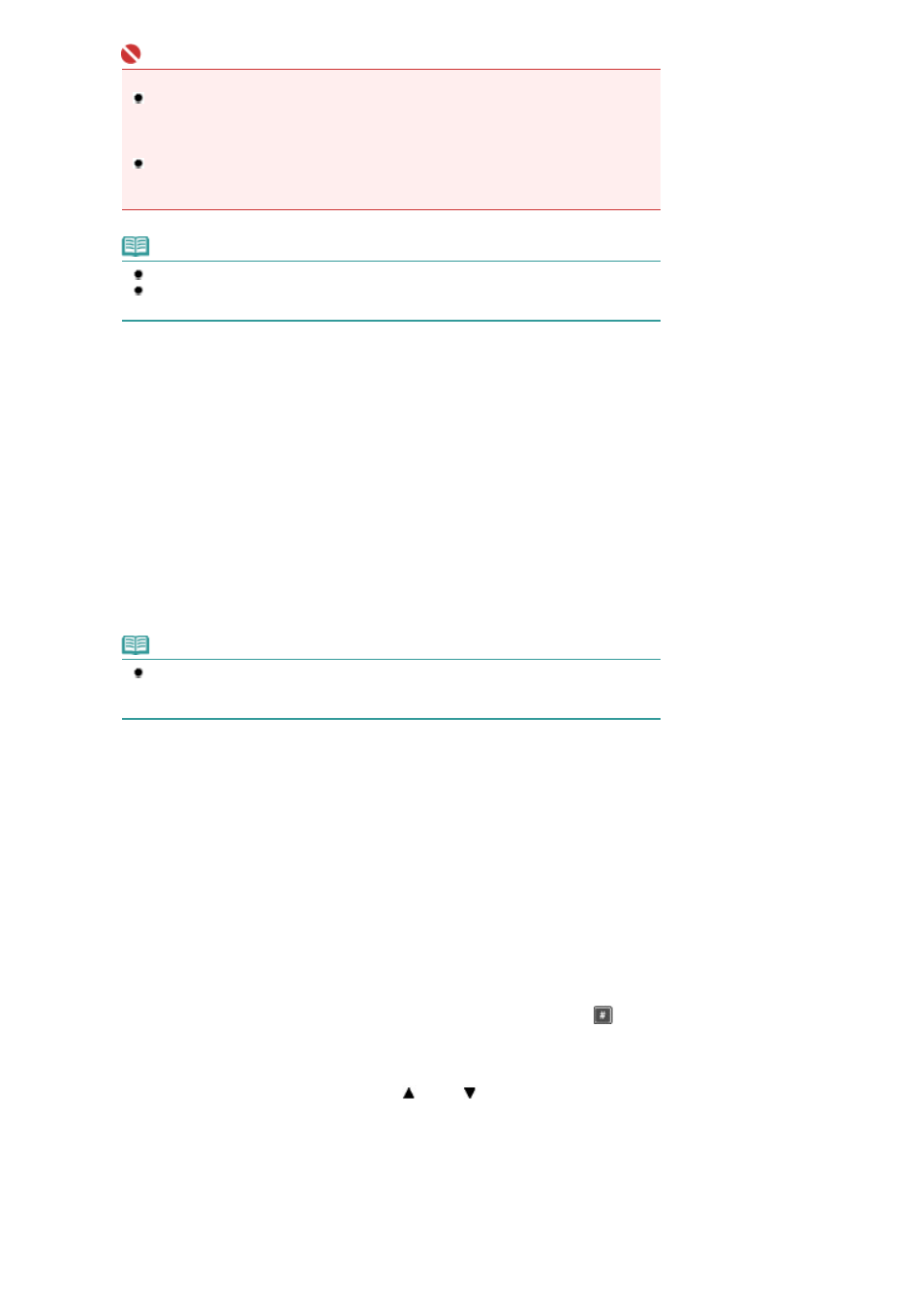
Important
Disconnecting the power plug
When disconnecting the power plug after turning off the power, be sure to confirm that all
lamps on the Operation Panel are not lit. If the power plug is disconnected from the wall
outlet while any lamp on the Operation Panel is lit or flashing, the machine may become
unable to print properly since the Print Head is not protected.
If the power plug is disconnected, the date/time settings as well as all documents stored in
memory will be lost. Send an unsent fax or print a necessary document before the power
plug is disconnected.
Note
The machine cannot receive faxes when the power is turned off.
The power cannot be turned off while the machine is sending or receiving a fax, or when
there are unsent faxes in the machine's memory.
(2)
COPY button
Switches the machine to copy mode. Flashes when you turn on the machine.
(3)
FAX button
Switches the machine to fax mode.
(4)
SCAN button
Switches the machine to scan mode.
(5)
MEMORY CARD button
Switches the machine to memory card mode.
(6)
FAX Quality button
Selects the scan contrast and resolution of the fax you are sending.
(7)
LCD (Liquid Crystal Display)
Displays messages, menu selections, and the operational status.
Note
The LCD will turn off if the machine is not operated for about 5 minutes. To restore the
display, press any button except the
ON button or perform the print operation. The display
will be also restored when receiving faxes.
(8)
Menu button
Displays the menu screen.
(9)
Settings button
Changes the available settings in each mode such as page size, media type, image correction, etc.
(10)
Numeric buttons
Used to enter numerical values such as the number of copies, as well as fax/telephone numbers and
characters.
(11)
Redial/Pause button
Displays the list of numbers dialed with the Numeric buttons to redial the selected number.
Also, used to enter pause time between or after numbers when dialing or registering numbers for example
International calls.
(12)
Coded Dial button
The list of registered names appears in the Search TEL number screen, and use the
button to display
the coded speed dial codes in the list. You can specify the destination's number from the list of registered
names or the list of coded speed dial codes.
In the list of registered names, enter the first letter of a pre-registered name to search a pre-registered fax/
telephone number or group. You can also use the
(Up) or
(Down) button to select a desired
destination.
In the list of coded speed dial codes, enter a two-digit code to select a desired destination.
(13)
Black button
Starts to make black & white print, copy, scan, fax, etc.
(14)
Stop button
Cancels operation when print, transmission, or scan job is in progress.
Page 11 of 997 pages
Main Components
