Changing the settings in the wired lan sheet – Canon mx860 User Manual
Page 956
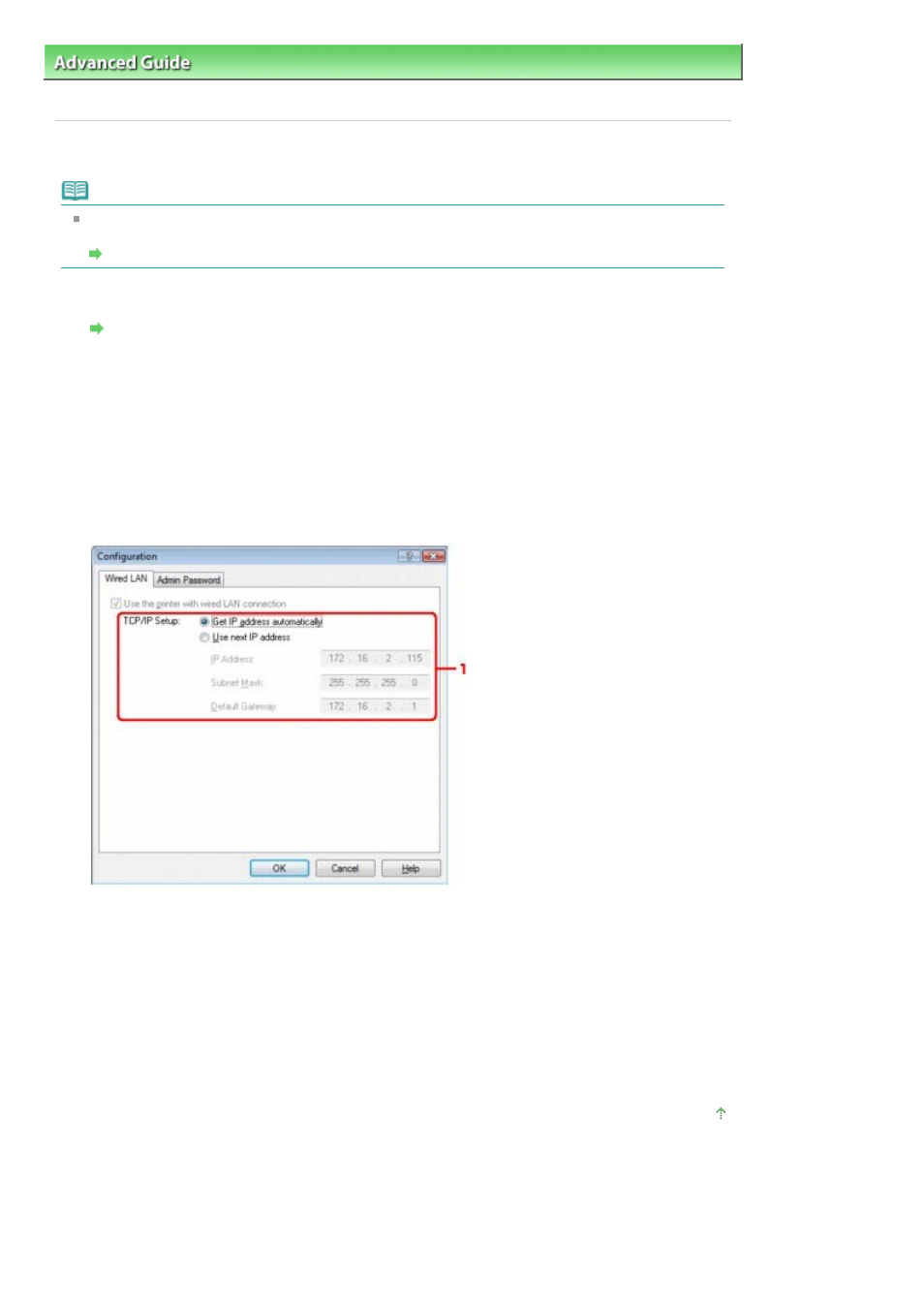
Advanced Guide
>
About Network Communication
>
Changing and Confirming Network Settings
> Changing the Settings
in the Wired LAN Sheet
Changing the Settings in the Wired LAN Sheet
Note
Select Wired LAN active in the Change WLAN/LAN on the Operation Panel to change the settings in
the Wired LAN sheet.
Changing the Machine Settings on the LCD
1.
Start up the Canon IJ Network Tool.
Starting up Canon IJ Network Tool
2.
Select the printer in Printers.
3.
Select Configuration from the Settings menu.
4.
Click the Wired LAN tab.
Click OK after changing configuration. A dialog box is displayed asking you for confirmation before
the settings are sent to the printer. If you click Yes, the settings are sent to the printer and the
Transmitted Settings dialog box is displayed.
1. TCP/IP Setup
Sets the IP address of the printer to be used over the LAN. Set a value appropriate for your
network environment.
Get IP address automatically
Select this option to use an IP address automatically assigned by a DHCP server. DHCP server
functionality must be enabled on your wireless LAN router or access point.
Use next IP address
If no DHCP server functionality is available in your setup where you use the printer or you want
to use a particular IP address, select this option to use a fixed IP address.
Page top
Page 956 of 997 pages
Changing the Settings in the Wired LAN Sheet
