When the document was loaded in the adf – Canon mx860 User Manual
Page 80
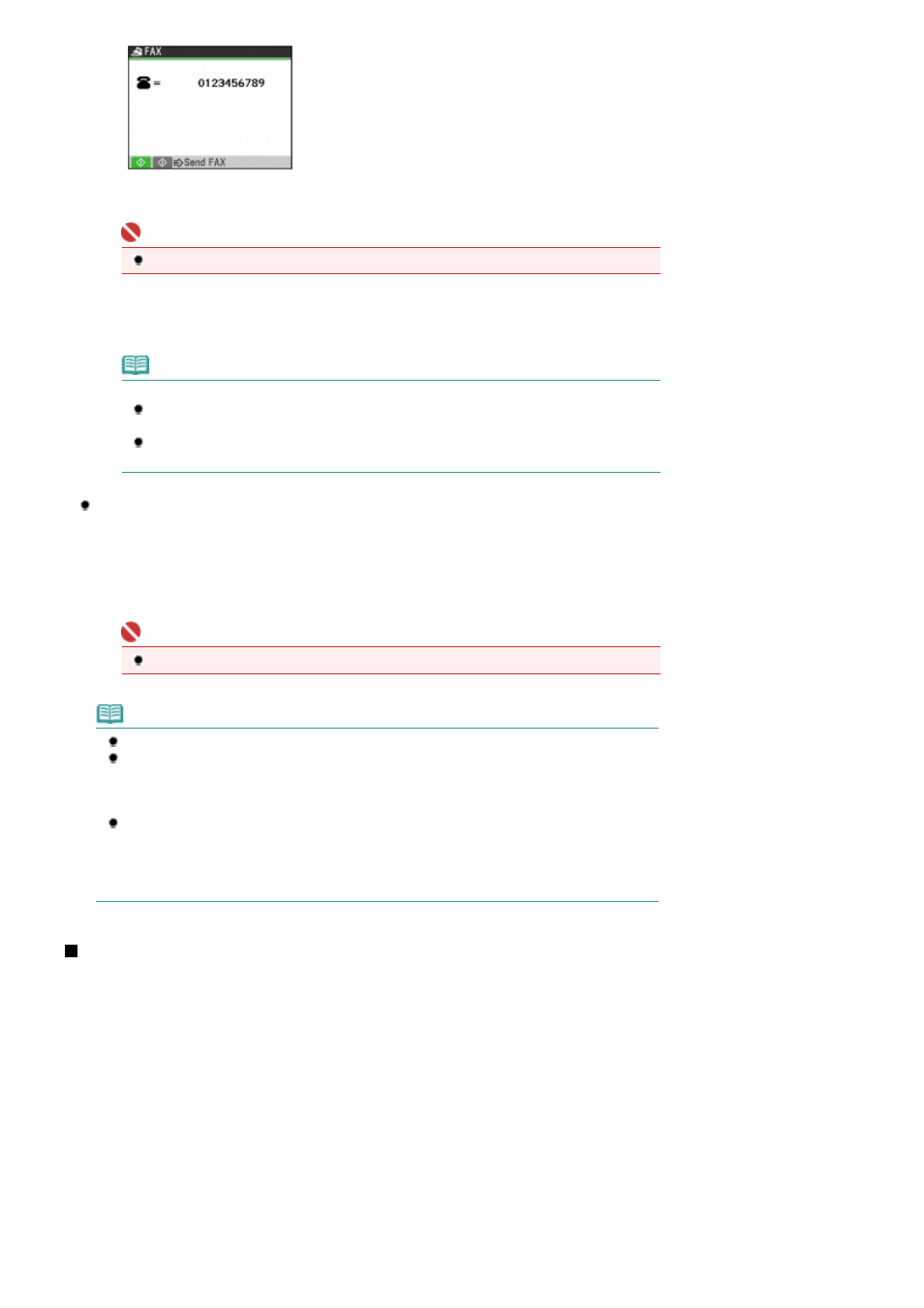
(2)
Press the Color button for color sending, or the Black button for black & white
sending.
Important
Color sending requires that the recipient's fax machine supports color faxing.
(3)
Press the
OK
button.
The machine starts sending the fax.
Note
When sending two or more pages of document:
Load the next page, and press the same button as you pressed in (2) of step 2. Repeat
the same procedure to scan all pages of the document, and press the OK button.
When you have sent the first page with the
Black
button, the following pages will be sent
in black and white.
When the document was loaded in the ADF:
(1)
Use the Numeric buttons to dial the recipient's number.
(2)
Press the Color button for color sending, or the Black button for black & white
sending.
The machine scans the document automatically and starts sending the fax.
Important
Color sending requires that the recipient's fax machine supports color faxing.
Note
To cancel sending a fax, press the Stop
button, and follow the instructions on the LCD.
If documents remain in the ADF after pressing the
Stop
button during scanning, "Document in
ADF. Press OK to discharge document." will appear on the LCD. Press the OK button so that
the remaining document is automatically fed out.
Automatic redialing
When sending a fax and the recipient's line is busy, the machine will redial the number after a
specified interval. Auto redial is enabled by default.
Auto redial can be enabled or disabled by selecting ON or OFF.
Select ON to specify the number of redialing in Redial time and redialing interval in Redial
interval.
Redialing the Number Dialed with the Numeric Buttons
1.
Prepare for sending a fax.
(1)
Make sure that the power is turned on.
See
Operation Panel
.
(2)
Load a document on the Platen Glass or in the ADF.
See
Loading Originals
.
(3)
Press the
FAX
button.
The fax standby screen will appear.
(4)
Adjust the image quality (fax resolution) or density (scan contrast) as necessary.
See
Adjusting the Sending Quality
.
Page 80 of 997 pages
Sending Faxes
