Printing an envelope – Canon mx860 User Manual
Page 319
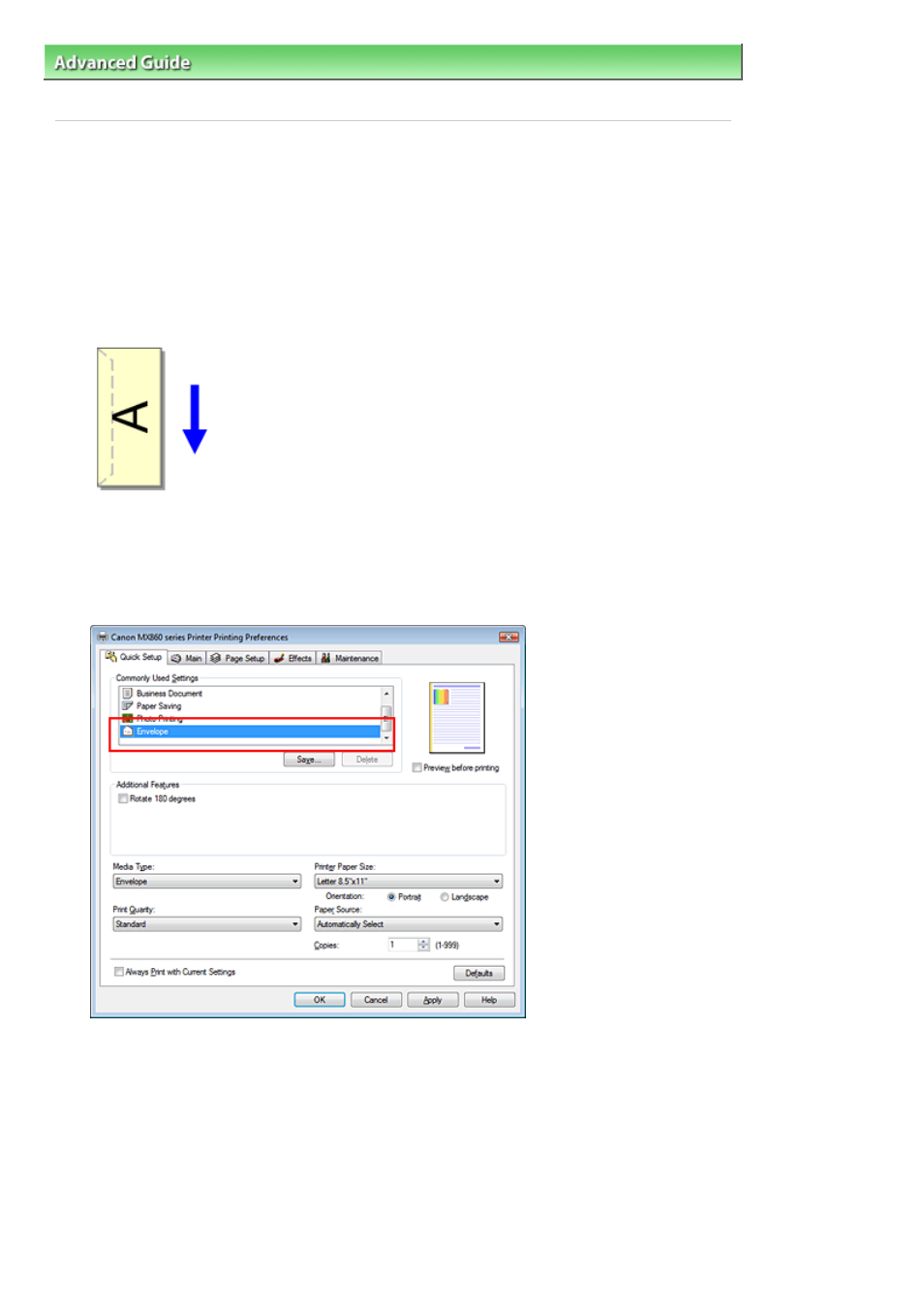
Advanced Guide
>
Printing from a Computer
>
Printing with Other Application Software
>
Various Printing Methods
>
Printing an Envelope
Printing an Envelope
For details on how to load an envelope into the machine, refer to "Loading Paper in the Rear Tray" in the
manual: Basic Guide.
The procedure for performing envelope printing is as follows:
1.
Load an envelop into the machine
Fold down the envelope flap.
Orient the envelope so that the flap is on the left and the folded surface is facing down.
2.
Open the
printer driver setup window
3.
Select the media type
Select Envelope from Commonly Used Settings on the Quick Setup tab.
4.
Select the paper size
Select Youkei 4, Youkei 6, Comm.Env. #10, or DL Env. in the Envelope Size Setting dialog box, and
then click OK.
5.
Select the landscape for orientation
To print the addressee horizontally, select Landscape for Orientation.
6.
Select the print quality
Select High or Standard for Print Quality.
Page 319 of 997 pages
Printing an Envelope
