How to maintain the optimal printing quality – Canon mx860 User Manual
Page 156
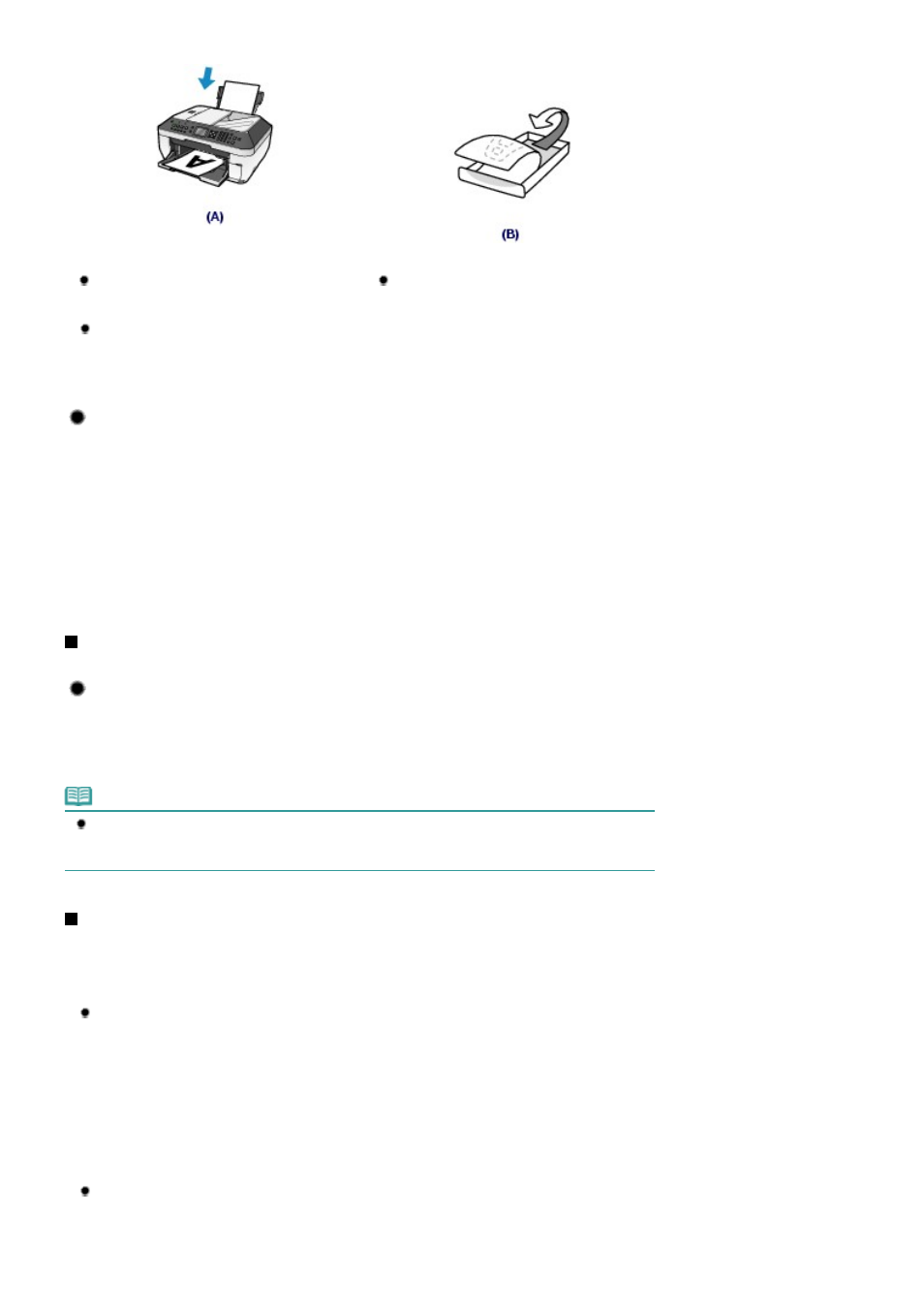
When loading paper in the Rear Tray or Cassette, make sure the orientation of paper.
(A) Rear Tray
(B) Cassette
To load paper in the Rear Tray, load paper with
the printing side facing you.
To load paper in the Cassette, load paper with
the printing side facing down.
Is the paper curled?
The curled paper causes paper jam. Flatten the curled paper, then reload it.
Refer to "
Troubleshooting
" in the on-screen manual: Advanced Guide
.
Tip!: After loading paper, be sure to specify the paper settings!
After loading paper, be sure to select the loaded paper in Media type of the Operation Panel or Media
Type of the printer driver. If the type of paper is not selected, you may not be able to get the satisfactory
print result.
See
Loading Paper
.
There are various types of paper: paper with special coating on the surface for printing photos with
optimal quality and paper suitable for documents. Media type of the Operation Panel or Media Type of the
printer driver has different settings for each type of paper in advance (such as using ink, ejecting ink, or
distance from nozzles) so that you can print on each paper with the optimal image quality. You can print
with different settings in Media type (or Media Type) suitable for each type of loaded paper.
Use the Stop button to cancel printing!
Tip!: Never press the ON button!
If you press the
ON
button while printing is in progress, the print data sent from the computer queues in
the machine and you may not be able to continue to print.
Press the Stop button to cancel printing.
Note
If you cannot cancel printing by pressing the Stop
button while printing from a computer, open the
printer driver setup window to delete the unnecessary print jobs from the printer status monitor
(Windows).
How to maintain the optimal printing quality?
The key to printing with the optimal printing quality is to prevent the Print Head from drying or clogging.
Always follow the following steps for optimal printing quality.
Follow the procedure below to disconnect the power plug.
1 Press the
ON
button on the machine to turn it off.
2 Make sure that all lamps on the Operation Panel are not lit.
3 Disconnect the power plug from the wall outlet, or turn off the extender cable connector.
If you press the
ON
button to turn off the power, the machine caps the Print Head (nozzles)
automatically to prevent from drying. If you disconnect the power plug from the wall outlet or turn
off the extender cable connector before all lamps on the Operation Panel are turned off, the Print
Head will not be capped properly and this will cause drying or clogging.
To disconnect the power plug, be sure to follow this procedure.
Print periodically!
Just as the tip of a felt pen becomes dry and unusable if it has not been used for a long time,
even if it is capped, the Print Head too, may become dried or clogged if the machine has not
been used for a long time.
Page 156 of 997 pages
Tips on How to Use Your Machine
