Changing the settings in the admin password sheet – Canon mx860 User Manual
Page 957
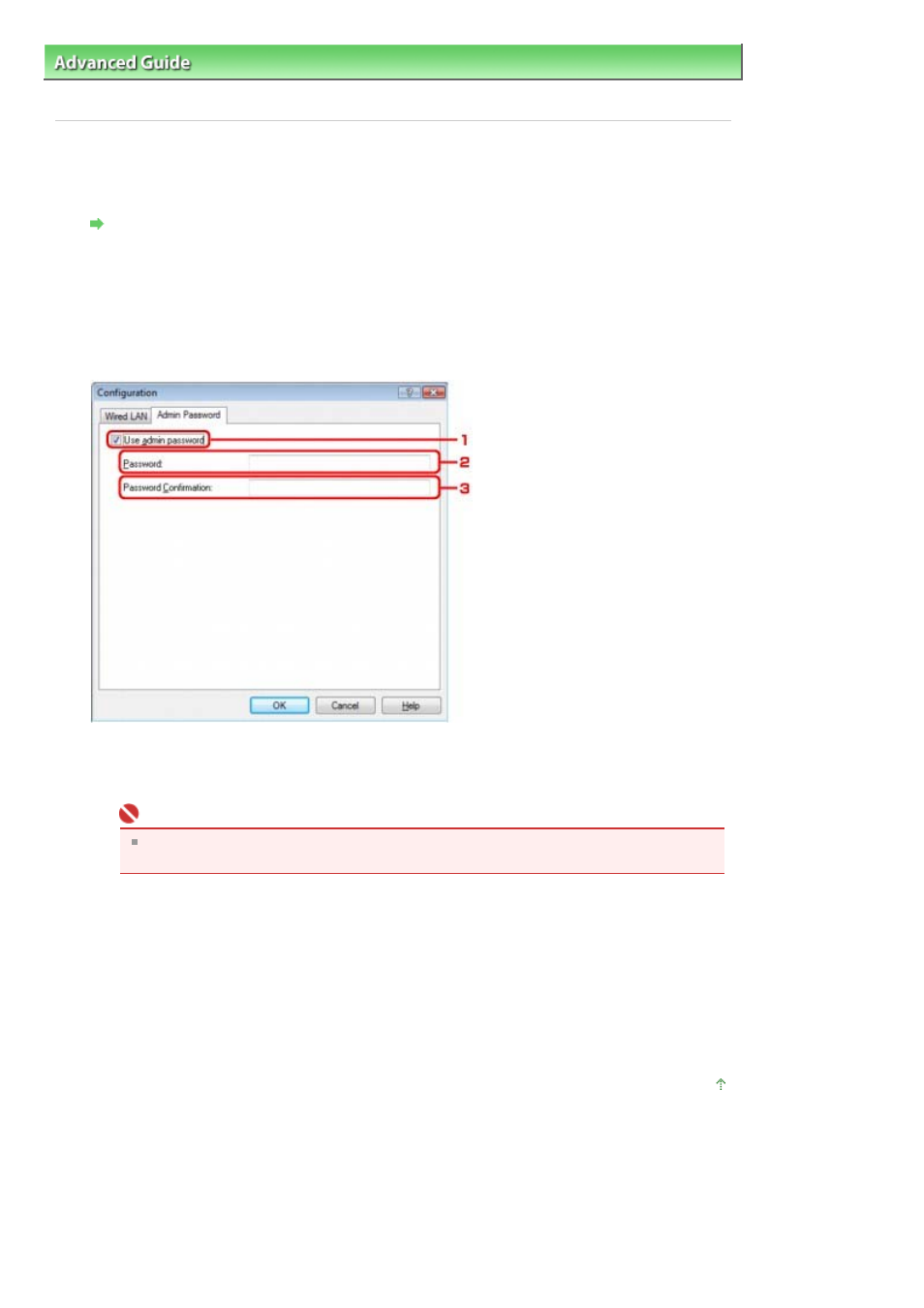
Advanced Guide
>
About Network Communication
>
Changing and Confirming Network Settings
> Changing the Settings
in the Admin Password Sheet
Changing the Settings in the Admin Password Sheet
1.
Start up the Canon IJ Network Tool.
Starting up Canon IJ Network Tool
2.
Select the printer in Printers.
3.
Select Configuration from the Settings menu.
4.
Click the Admin Password tab.
1.
Use admin password
Set a password for the administrator with privileges to set up and change detailed options. To
use this feature, select this check box and enter a password.
Important
The password should consist of alphanumeric characters and be no longer than 32
characters. The password is case-sensitive. Do not forget the password you set.
2.
Password
Enter the password to set.
3.
Password Confirmation
Enter the password again for confirmation.
5.
Click OK.
A dialog box is displayed asking you for confirmation before the settings are sent to the printer. If you
click Yes, the settings are sent to the printer and the Transmitted Settings dialog box is displayed.
Page top
Page 957 of 997 pages
Changing the Settings in the Admin Password Sheet
