Printable image data – Canon mx860 User Manual
Page 49
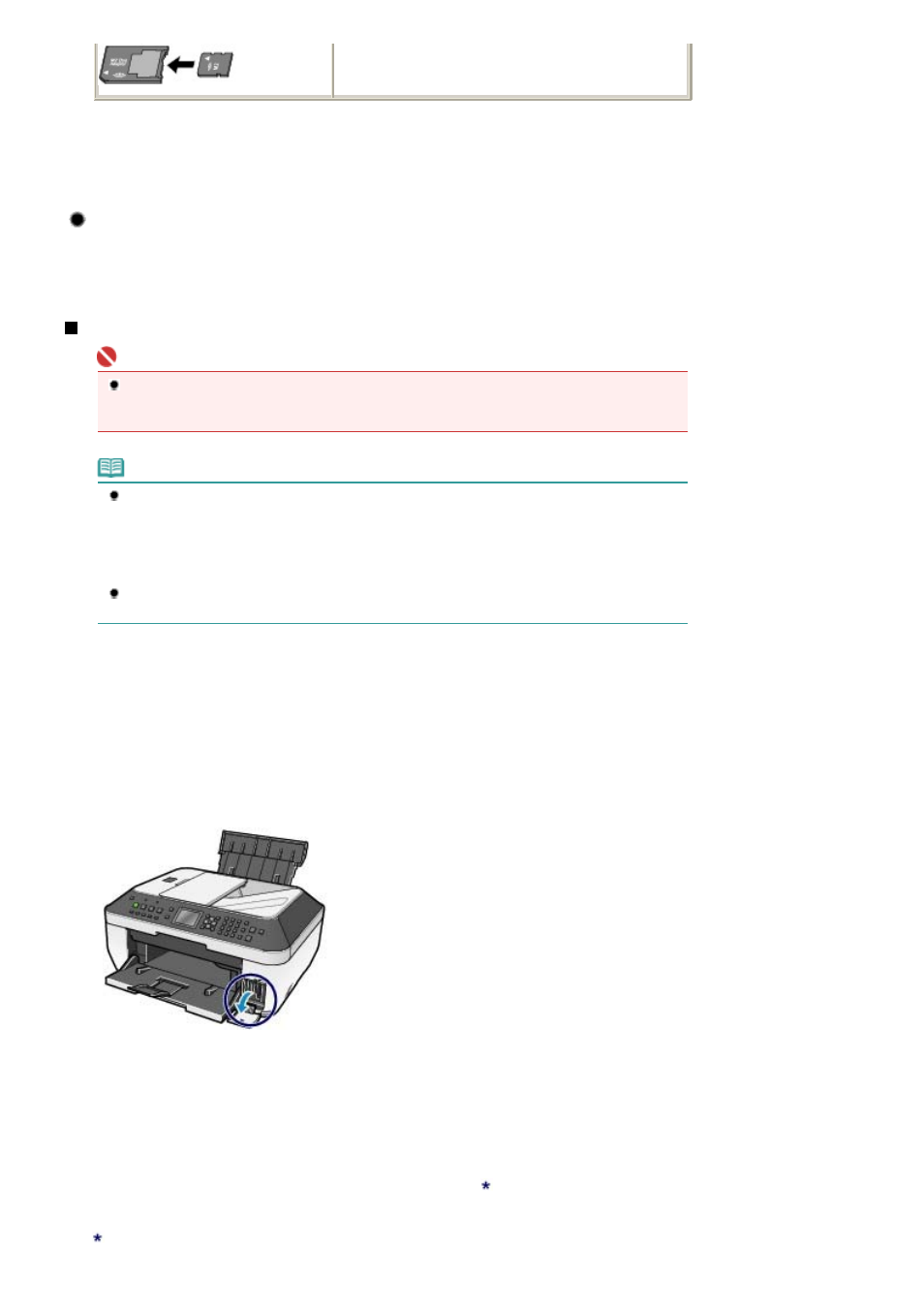
*1
Use the special "SD Card Adapter".
*2
Requires purchase of a separate compact flash card adapter for xD-Picture Card.
*3
Use the special card adapter.
*4
Use the special Duo size adapter or full size adapter.
Printable Image Data
This machine accepts images taken with a camera compliant with the Design rule for Camera File
system (Exif 2.2/2.21 compliant), TIFF (Exif 2.2/2.21 compliant). Other image or movie types such as
RAW images cannot be printed.
Inserting the Memory Card
Important
When a memory card is inserted into the Card Slot, the
Access
lamp is lit. When the
Access
lamp
is flashing, the machine is accessing the memory card. In this case, do not touch the area around
the Card Slot.
Note
When Writable from USB PC or Writable from LAN PC is selected in Read/write attribute of
Advanced settings under Device settings in the Settings menu, you cannot print image data from
the memory card or save scanned data on the memory card using the Operation Panel of the
machine. After using the Card Slot as the memory card drive of a computer, remove the memory
card and be sure to set Read/write attribute to Not writable from PC. For details, refer to the on-
screen manual:
Advanced Guide
.
When you use a computer to edit or enhance photos saved on a memory card, be sure to print them
from the computer. If you use the Operation Panel, the photos may not be printed properly.
1.
Prepare your memory card.
Attach a special card adapter if your memory card requires one.
See
Memory Cards that Require a Card Adapter
.
2.
Make sure that the power is turned on, and open the Card Slot Cover.
3.
Insert only one memory card into the Card Slot.
The location to insert a memory card varies depending on each type of memory card. Insert your memory card
straightforward WITH THE LABELED SIDE FACING TO THE LEFT into the Card Slot, according to the insert
location in the figure below.
When the memory card is inserted properly, the
Access
lamp (A) will light up.
Be sure to attach the card adapter to the memory card with the mark
(asterisk) below, and then insert it into
the Card Slot.
For Memory Stick Duo, Memory Stick PRO Duo, or Memory Stick Micro (with the Duo size adapter)
:
Page 49 of 997 pages
Inserting the Memory Card
