Canon mx860 User Manual
Page 591
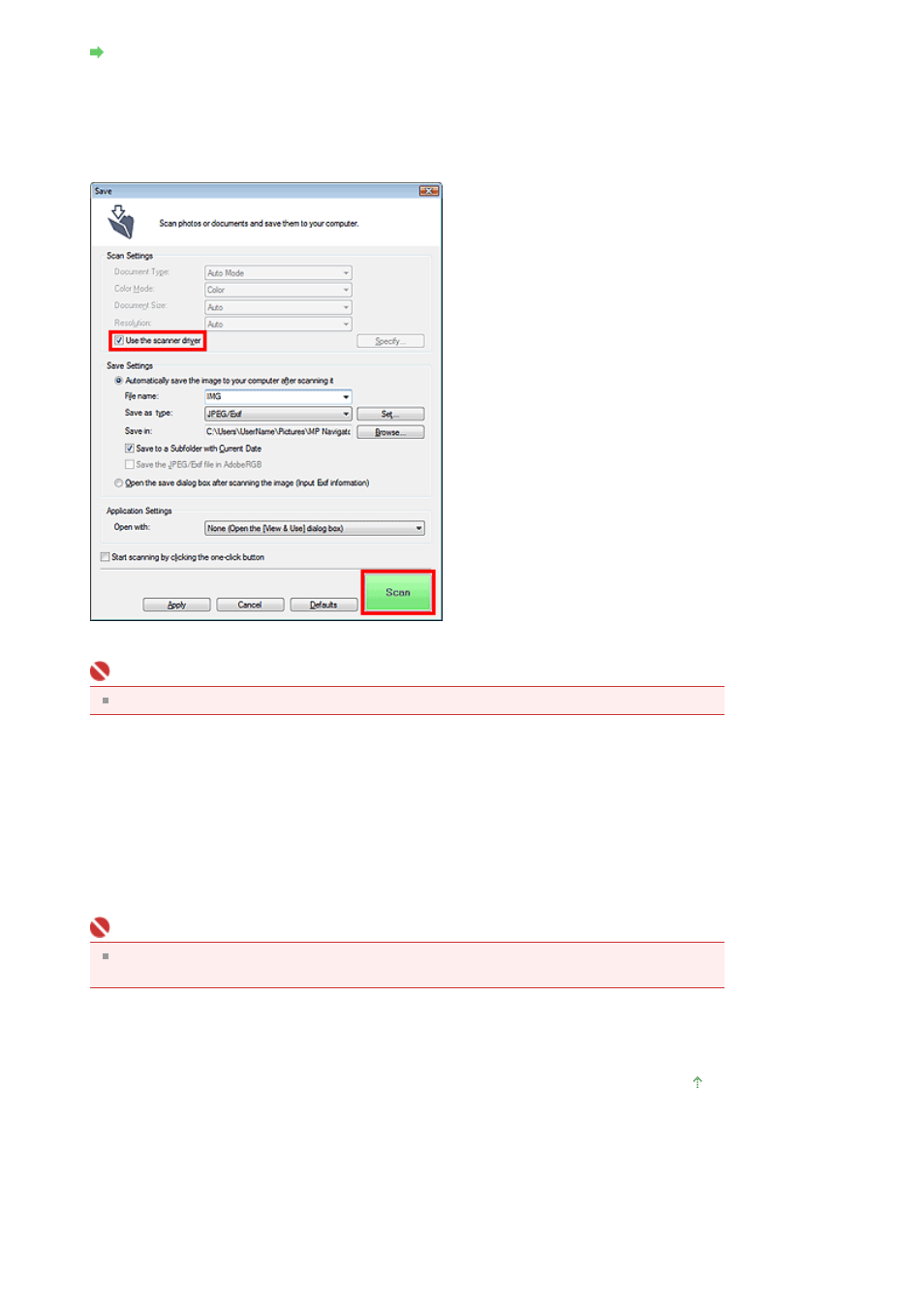
Starting MP Navigator EX
2.
Click the corresponding icon.
The corresponding dialog box opens.
3.
Select the Use the scanner driver checkbox in Scan Settings, then click Scan.
The ScanGear (scanner driver) screen appears.
Important
Use the scanner driver is not displayed in the PDF dialog box.
Starting from an Application
Follow these steps (example) to start ScanGear (scanner driver) from an application.
The procedure varies depending on the application. For details, refer to the application's manual.
1.
Start the application.
2.
On the File menu of the application, select Select Source and select the machine.
Important
The scanner name to be selected in the application depends on whether you are scanning via
a network connection or USB connection.
3.
Select the command to scan a document (Scan/Import, Acquire image, etc.).
The ScanGear (scanner driver) screen appears.
Page top
Page 591 of 997 pages
Starting ScanGear (Scanner Driver)
- mp620 (815 pages)
- mp495 (759 pages)
- PIXMA iP2600 (72 pages)
- Pixma MP 190 (396 pages)
- PIXMA iX6520 (300 pages)
- PIXMA iX6540 (339 pages)
- PIXMA iX6540 (335 pages)
- BJC-3000 (350 pages)
- BJC-3000 (80 pages)
- BJC-50 (141 pages)
- BJC-55 (181 pages)
- BJC-6200 (281 pages)
- BJC-8200 (85 pages)
- BJC-8500 (159 pages)
- BJC-8500 (13 pages)
- i475D (2 pages)
- i80 (1 page)
- i850 (2 pages)
- CP-100 (110 pages)
- SELPHY CP750 (50 pages)
- CP 300 (53 pages)
- CP100 (62 pages)
- C70 (421 pages)
- W8200 (196 pages)
- H12157 (359 pages)
- ImageCLASS MF4570dw (61 pages)
- i 350 (9 pages)
- C560 (2 pages)
- C2880 Series (16 pages)
- Color imageRUNNER C3080 (4 pages)
- BJ-30 (183 pages)
- CDI-M113-010 (154 pages)
- imagerunner 7095 (14 pages)
- C3200 (563 pages)
- Direct Print (109 pages)
- IMAGERUNNER ADVANCE C5030 (12 pages)
- IMAGERUNNER 3530 (352 pages)
- IMAGERUNNER 3530 (6 pages)
- IMAGERUNNER ADVANCE C7065 (12 pages)
- BJC-4400 (106 pages)
- IMAGERUNNER 2525 (3 pages)
- ImageCLASS 2300 (104 pages)
- IMAGECLASS D440 (177 pages)
- ImageCLASS MF7280 (4 pages)
