Loading paper in the rear tray loading photo paper – Canon mx860 User Manual
Page 115
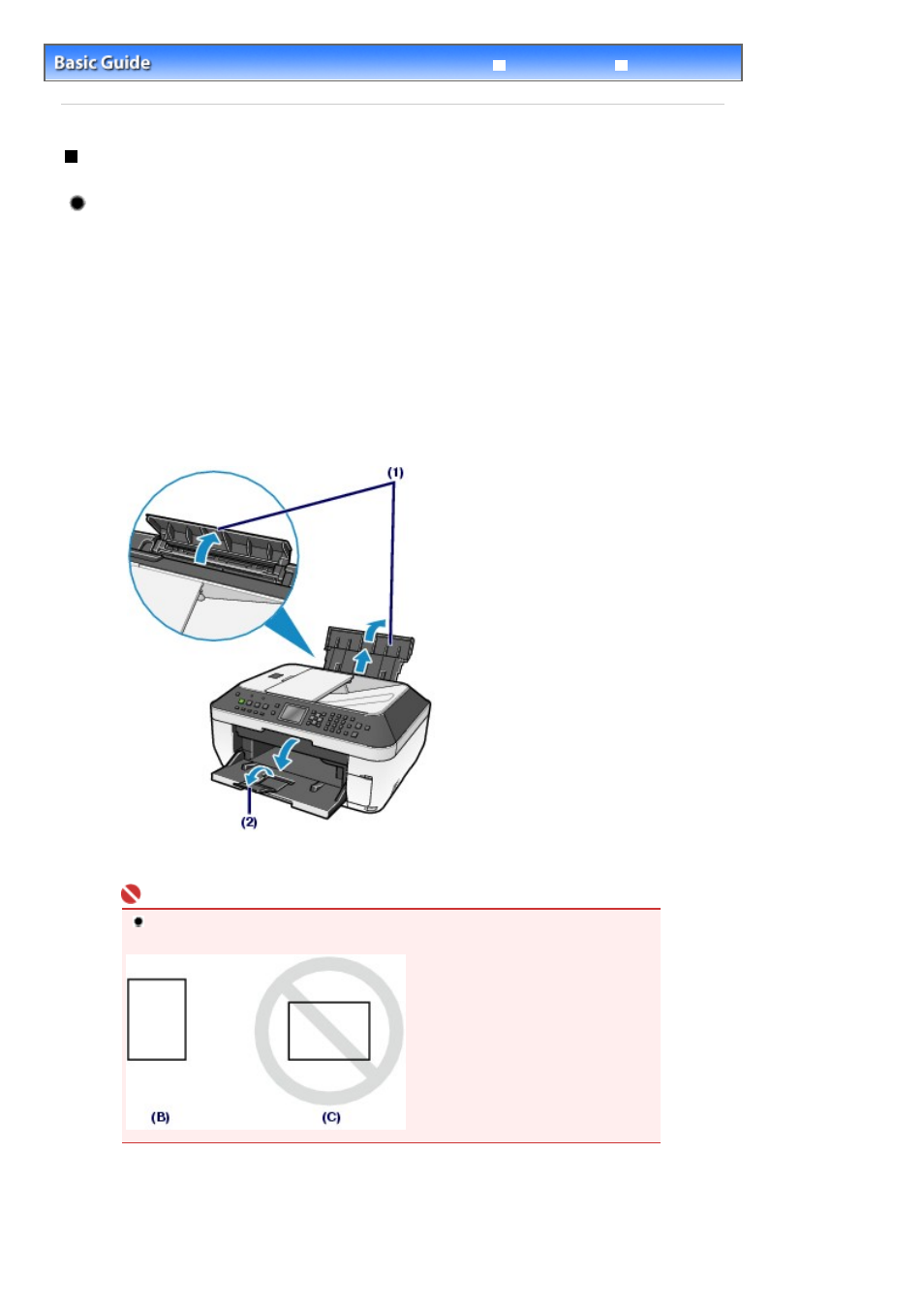
Advanced Guide
Troubleshooting
Contents
>
Loading Paper / Originals
>
Loading Paper
> Loading Paper in the Rear Tray
Loading Paper in the Rear Tray
Loading Photo Paper
1.
Prepare paper for printing.
Align the loading paper. Flatten the four corners of paper before loading it.
See
Prepare paper for printing.
in "Loading Paper in the Cassette".
2.
Load the paper.
(1)
Open the Paper Support, raise it, then tip it back.
(2)
Open the Paper Output Tray gently, and open the Output Tray Extension.
(3)
Slide the Paper Guides (A) to open them, and load the paper in the center of the
Rear Tray WITH THE PRINT SIDE FACING YOU.
Important
Always load paper in the portrait orientation (B). Loading paper in the landscape
orientation (C) can cause paper jams.
(4)
Slide the Paper Guides (A) to align them with both sides of the paper stack.
Do not slide the Paper Guides too hard. The paper may not be fed properly.
Page 115 of 997 pages
Loading Paper in the Rear Tray
