Setting the paper source for plain paper – Canon mx860 User Manual
Page 815
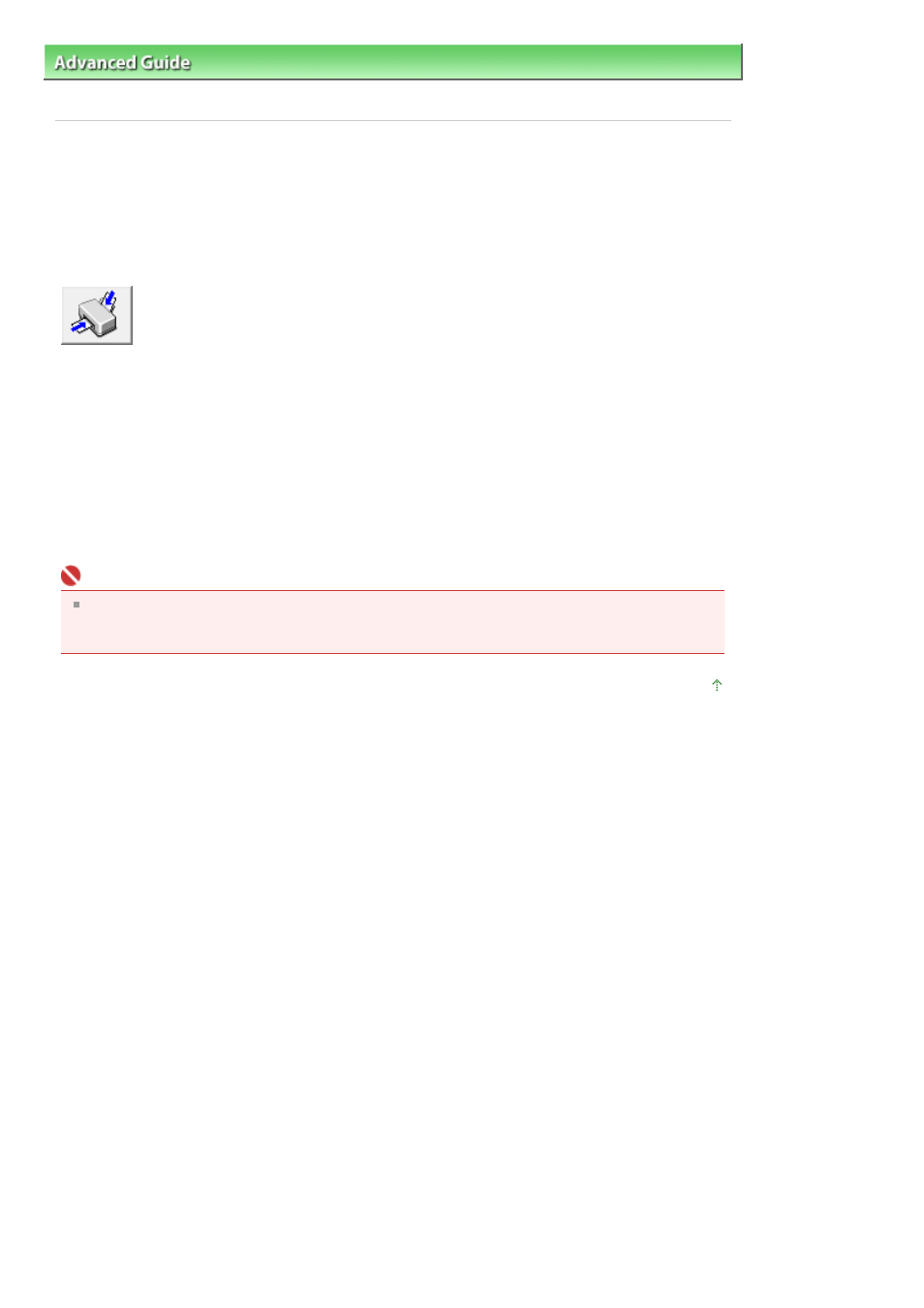
Advanced Guide
>
Changing the Machine Settings
>
Changing Machine Settings from Your Computer
> Setting the Paper
Source for Plain Paper
Setting the Paper Source for Plain Paper
When you select Automatically Select from Paper Source, you can use the printer driver to select the
paper source for plain paper.
The procedure for setting the paper source is as follows:
Paper Source Setting for Plain Paper
1.
Open the
printer driver setup window
2.
Click Paper Source Setting for Plain Paper on the Maintenance tab
The Paper Source Setting for Plain Paper dialog box opens.
3.
Transmit the settings
Select the paper source for plain paper, and then click the Send button.
The selected settings are enabled hereafter.
Important
The descriptions in the machine manual assume that the plain paper is supplied from the
cassette. If you change the paper source setting, replace all instances of "cassette" with the new
paper source.
Page top
Page 815 of 997 pages
Setting the Paper Source for Plain Paper
