Custom dialog box – Canon mx860 User Manual
Page 563
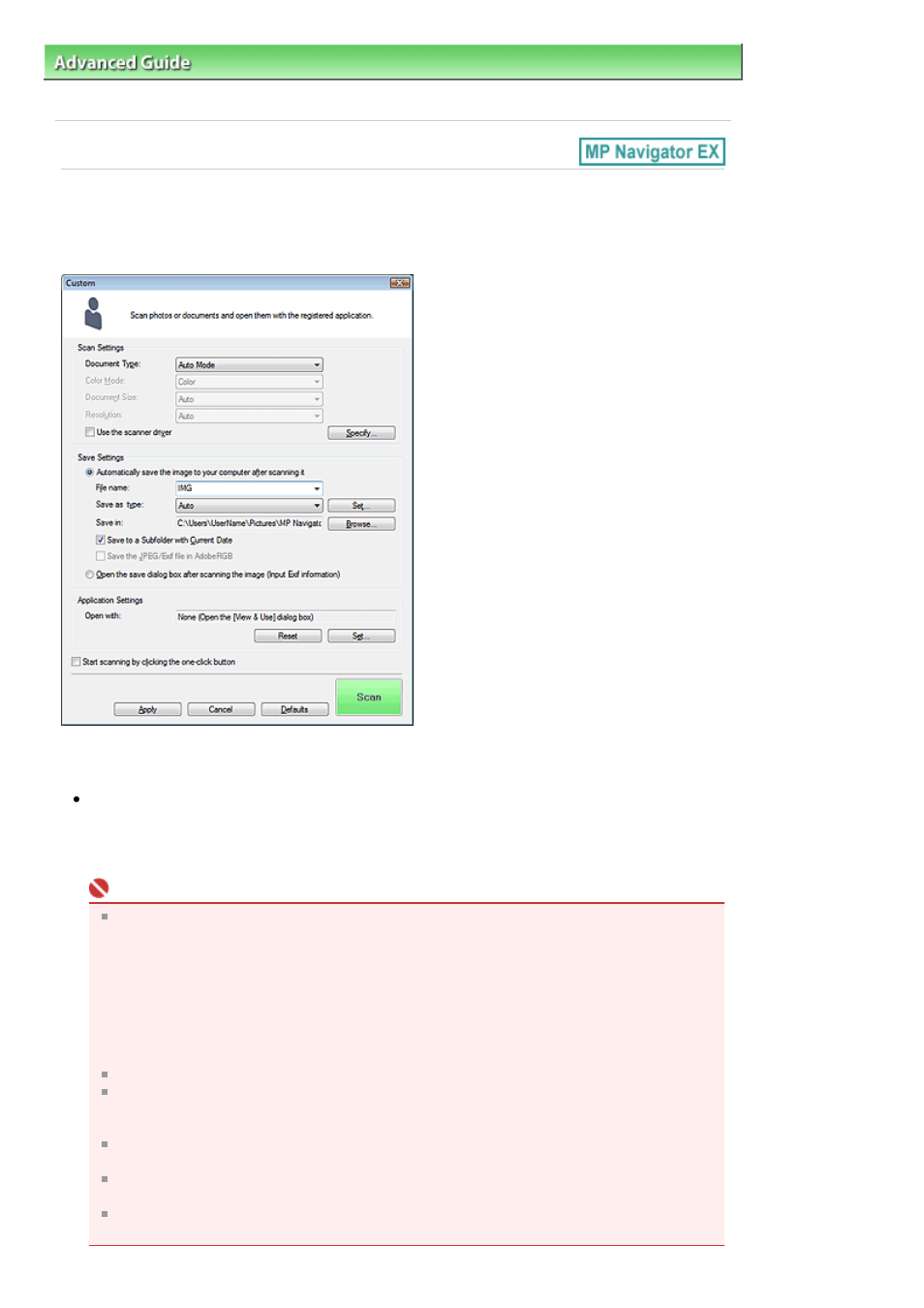
Advanced Guide
>
Scanning
>
Scanning with the Bundled Application Software
>
MP Navigator EX Screens
> Custom
Dialog Box
Custom Dialog Box
Click Custom on the Custom Scan with One-click tab or in the One-click Mode screen to open the
Custom dialog box.
Scan Settings
Document Type
Select the type of document to be scanned. When Auto Mode is selected, the document type is
automatically detected. In that case, Color Mode, Document Size and Resolution are automatically
set as well.
Important
The following types of documents cannot be scanned correctly with Auto Mode. In that case,
specify Document Type.
- Documents other than photos, Hagaki, business cards, magazines, newspapers, text
documents and CD/DVD
- A4 photos
- Text documents smaller than 2L (5 inches x 7 inches) (127 mm x 178 mm), such as
paperback pages with the spine cut off
- Documents printed on thin white paper
- Wide documents such as panoramic photos
Reflective CD/DVD labels may not be scanned properly.
Place documents correctly according to the type of document to be scanned. Otherwise,
documents may not be scanned correctly.
See "
Placing Documents
" for details on how to place documents.
Scanning takes longer than usual when scanning from the ADF (Auto Document Feeder) for
the first time with Auto Mode.
When scanning both sides of the documents from the ADF (Auto Document Feeder) with Auto
Mode, you can scan A4 or Letter-size documents.
When scanning two or more documents from the ADF (Auto Document Feeder), you cannot
scan documents of different sizes at one time even if Auto Mode is set.
Page 563 of 997 pages
Custom Dialog Box
