Canon mx860 User Manual
Page 781
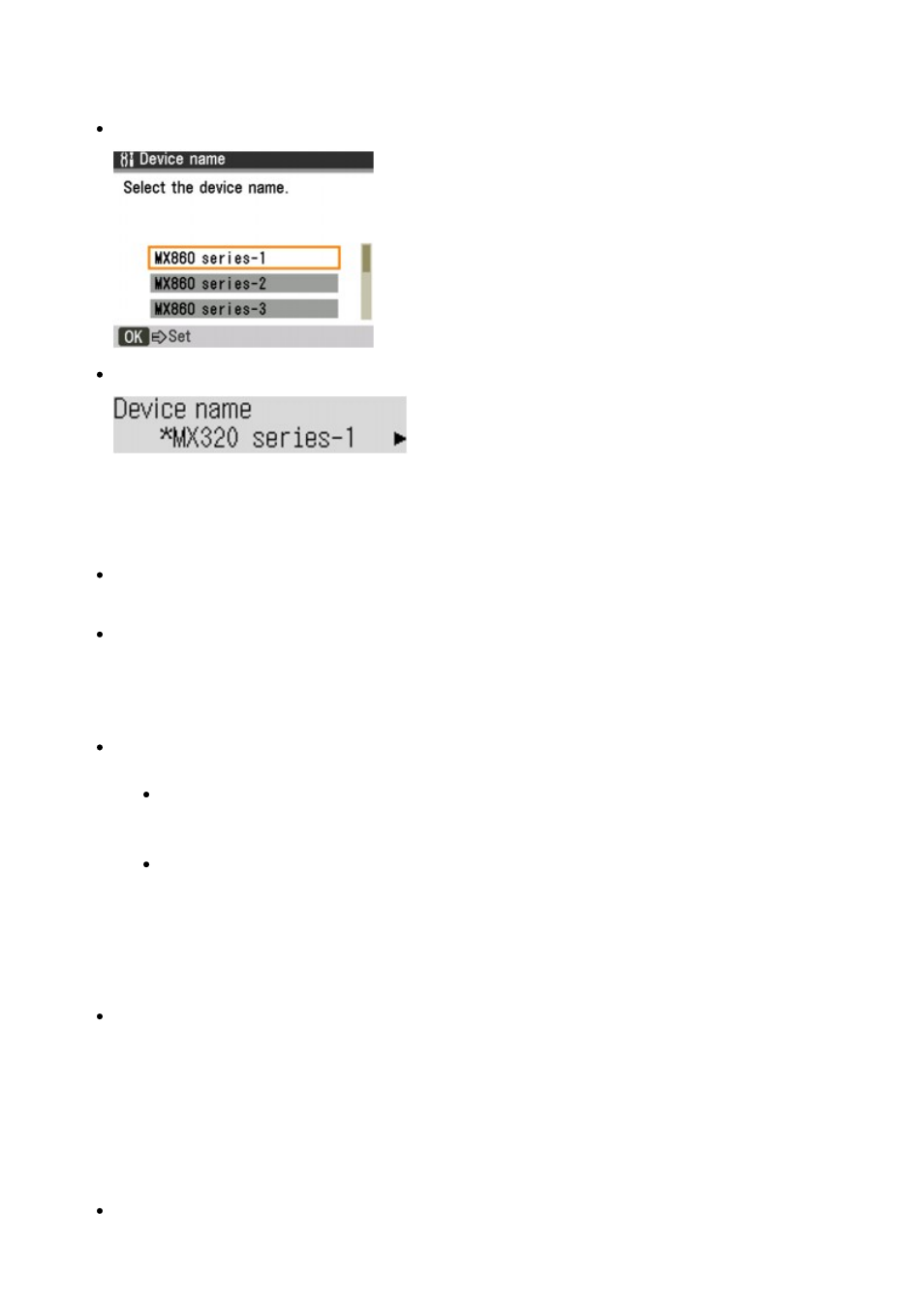
When you select MX860 series-2, the printer name displayed on the Bluetooth device is Canon
MX860 series-2.
The initial value is set to MX860 series-1.
Graphic LCD
Text LCD
Access refusal Screen
When you search from a Bluetooth device, you can enable or disable the display of the printer
name.
ON
Disables searching from a Bluetooth device.
OFF (Default setting)
Enables searching and printing from a Bluetooth device.
Security/Security settings Screen
Enable
Selecting Enable allows you to choose either of the security modes below.
Mode 3(recommended)
This mode is activated on link level enforced security.
The passkey will be required when a Bluetooth device communicates with the printer.
Normally select this mode.
Mode 2
This mode is activated on service level enforced security.
The passkey will be required when printing through the Bluetooth communication.
After setting the security mode, we recommend making a trial print through Bluetooth
communication. If printing does not start, change the security mode and try again.
Setting a passkey will prevent unwanted access from other Bluetooth devices. You can
change the passkey on the Passkey screen.
Disable (Default setting)
When you register the printer, you are not required to input a passkey.
Passkey Screen
When you select Enable on the Security or Security settings screen, you are required to set a
passkey to register the printer on other Bluetooth devices.
After you change the passkey, you may be asked to input the passkey on the Bluetooth devices you
were able to print from before the passkey was changed. In this case, input the new passkey.
Graphic LCD
Page 781 of 997 pages
Bluetooth Settings Screen
