Using keywords to find a topic – Canon mx860 User Manual
Page 175
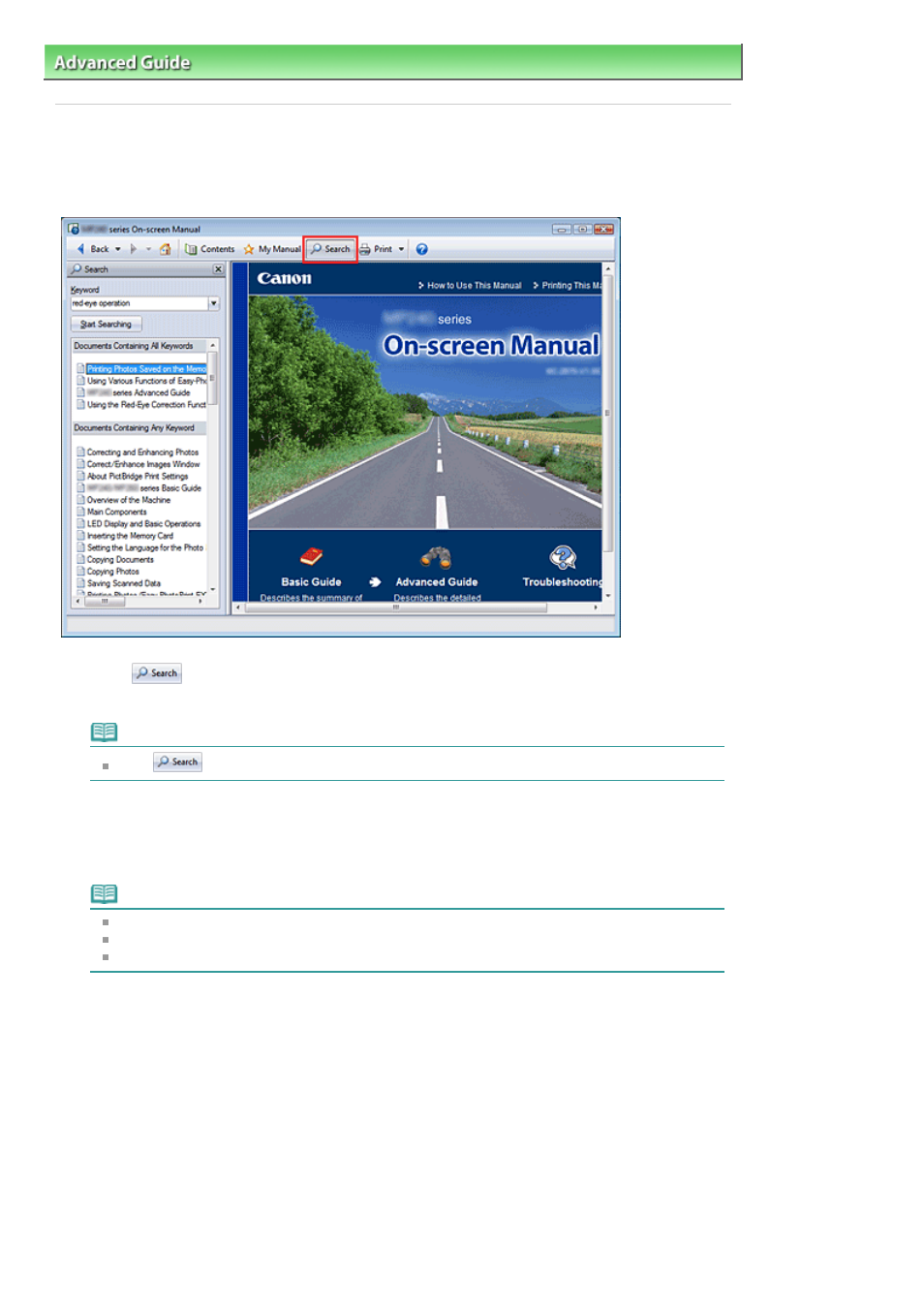
Advanced Guide
>
How to Use This Manual
> Using Keywords to Find a Topic
Using Keywords to Find a Topic
You can enter a keyword to search for a target page.
All installed On-screen Manuals (user's guides) are searched.
1.
Click
The Search pane is displayed to the left of the On-screen Manual.
Note
Click
to close or display the Search pane.
2.
Enter a keyword
In Keyword, enter a keyword for the item to be checked.
If you want to enter multiple keywords, insert a space between the keywords.
Note
You can enter up to 10 keywords or up to 255 characters.
Uppercase and lowercase are not discriminated.
The program can also search for keywords that contain spaces.
3.
Click Start Searching
The search is started, and the titles of topics containing the keyword are displayed in the search
results list.
When you execute a search by entering multiple keywords, the search results are displayed as
shown below.
[Documents Containing Perfect Match]
Topics containing the entire search character string (including spaces) exactly as entered (perfect
match)
[Documents Containing All Keywords]
Topics containing all keywords that were entered
[Documents Containing Any Keyword]
Topics containing at least one of the keywords that were entered
Page 175 of 997 pages
Using Keywords to Find a Topic
