Settings tab 1 – Canon mx860 User Manual
Page 44
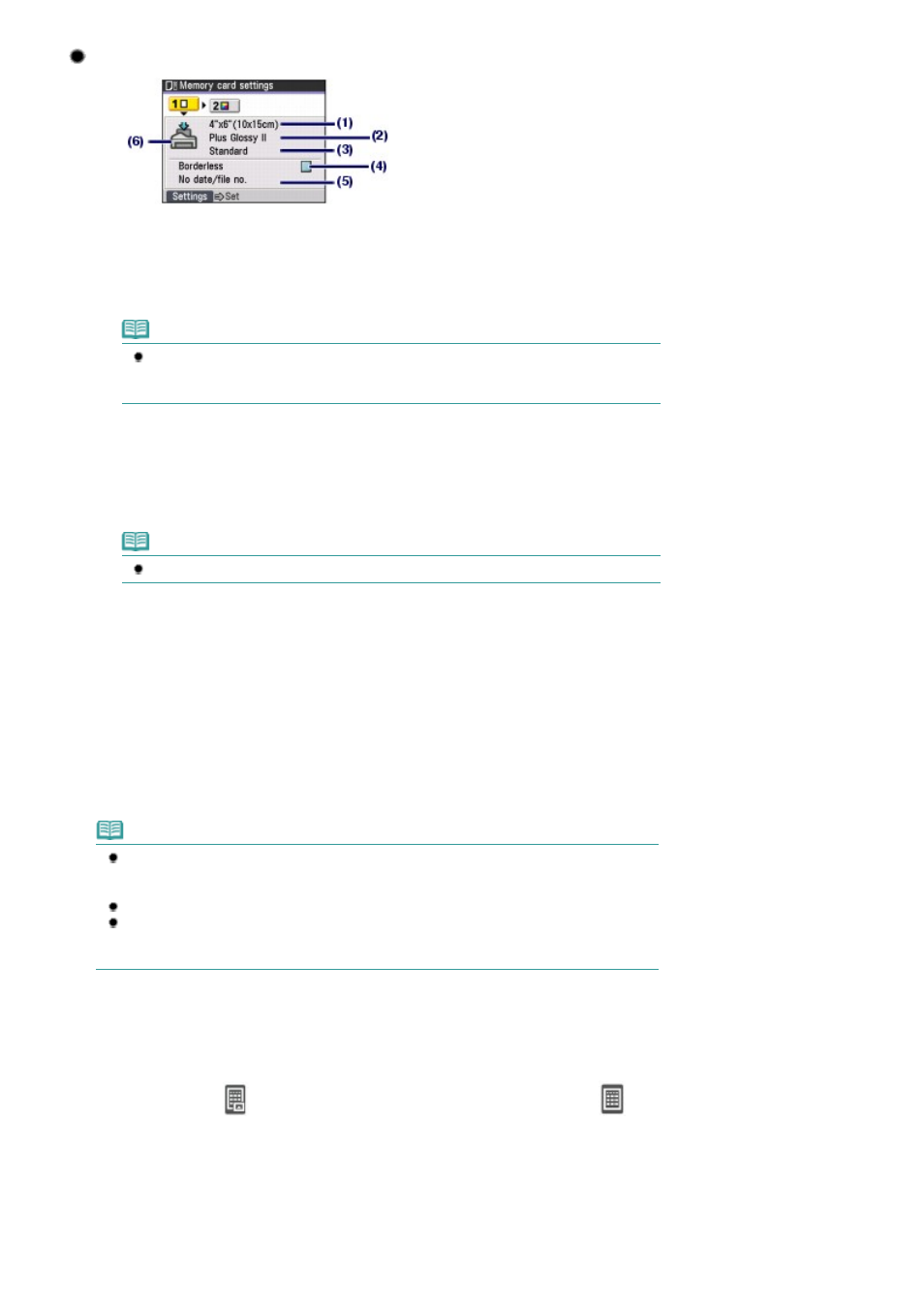
Settings Tab 1
(1)
Page size
Select the page size of the paper to print: 4"x6"(10x15cm), A4, etc.
(2)
Media type
Select the media type of the paper to print: Plus Glossy II, Plain paper, etc.
Note
If you do not select the page size and media type correctly, the machine may feed paper
from the wrong paper source or may not print with the proper print quality.
See
Paper Source to Load Paper
.
(3)
Print quality
Adjust the print quality: High or Standard.
(4)
Border
Select bordered or borderless print: Bordered or Borderless.
Note
When Plain paper is selected for Media type, you cannot select Borderless.
(5)
Date/file no.
Select whether to print the shooting date or file number: Print date only, Print file no. only, etc.
(6)
Paper source
The arrow image will appear at the paper source depending on the paper you selected for Page size or
Media type.
The arrow image will appear at the Cassette when you selected A4 or Letter-sized plain paper. For other
papers, it will appear at the Rear Tray.
Confirm that the selected paper is loaded in the paper source displayed on the screen.
For details on the paper source setting, refer to the on-screen manual:
Advanced Guide
.
Note
The settings of the page size, media type, image correction, borderless print, image correction,
etc. will be retained, and these settings will appear next time when the Memory card settings
screen is displayed even if the power is turned off and on.
Combination of some items cannot be specified depending on the function.
In Settings Tab 2 of the Memory card settings screen displayed by pressing the
Settings
button, you can correct photos automatically or manually.
For details, refer to the on-screen manual:
Advanced Guide
.
Using Photo Index Sheet to print
Thumbnails of photos on the memory card are printed on A4 or Letter-sized paper (this printed sheet is
called Photo Index Sheet). You can select photos, number of copies, page size, etc. on this sheet, and
print them.
Select Photo Index Sheet
in the Card menu screen, then Photo Index Sheet print
. For details on
the operation, refer to the on-screen manual:
Advanced Guide
.
Page 44 of 997 pages
Printing Photos Saved on the Memory Card
