Canon mx860 User Manual
Page 54
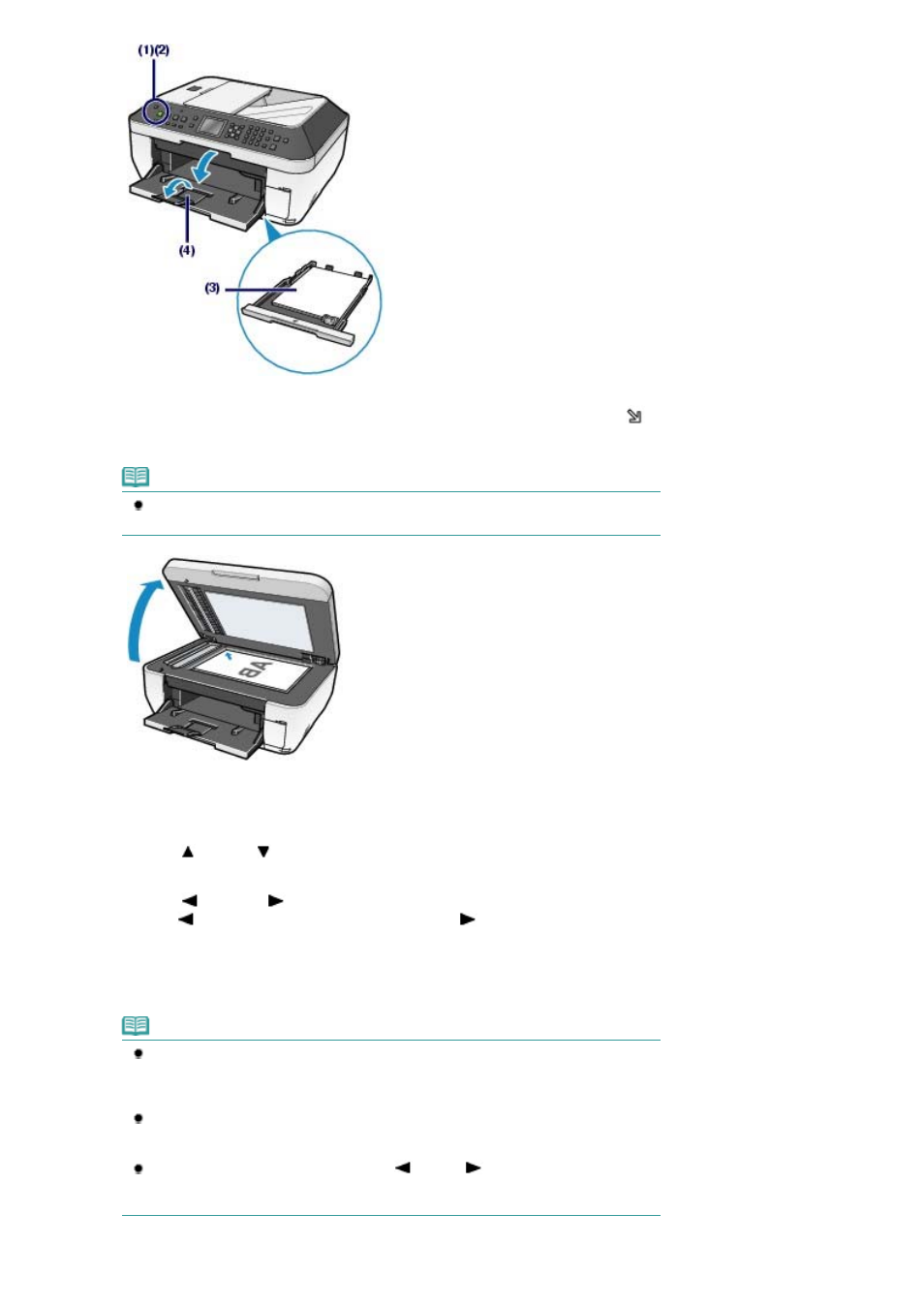
(5)
Load an original on the Platen Glass or in the ADF.
Load the original with the copying side FACING DOWN and align it with the alignment mark
as shown
below.
Note
For details on the type and condition of an original which you can copy and how to load
the original in the ADF, see
Loading a Document in the ADF
.
2.
Start copying.
(1)
Use the (Up) or
(Down) button or the Numeric buttons to specify the
number of copies.
(2)
Use the
(Left) or
(Right) button to adjust the intensity (brightness).
Press the
(Left) button to decrease the intensity and the
(Right) button to increase it.
(3)
Confirm the page size, media type, and other settings.
Here we confirm that A4 for Page size, Plain paper for Media type, and Standard for Print quality are
specified.
Note
When you select Plain paper in Media type, and A4, B5, A5, or 8.5"x11"(LTR), the arrow
image (A) will appear at the Cassette as shown in the figure below.
For other papers, the arrow image will appear at the Rear Tray. Make sure that the
selected paper is loaded in the correct paper source.
To change or confirm the page size, media type, magnification (B), and other settings,
press the
Settings
button.
See
Changing the Settings
.
To make copies in various layout, press the
(Left) or
(Right) button to select the
functions.
See
Using Various Copy Functions
.
Page 54 of 997 pages
Making Copies
