Basic operation on the settings screen – Canon mx860 User Manual
Page 17
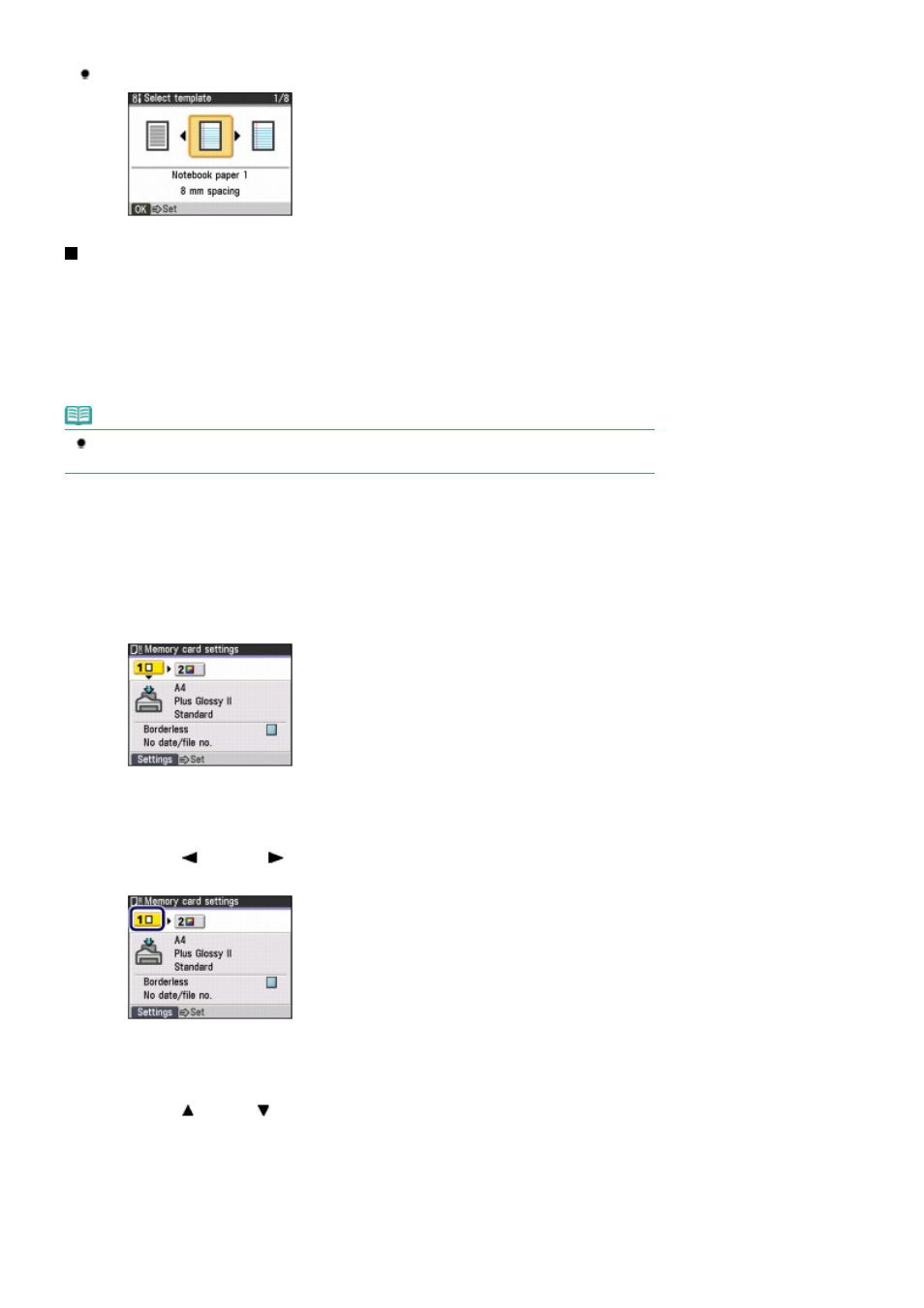
*2
Appears only when the optional Bluetooth unit is attached to the machine.
Select template screen (See
Printing the Notebook or Graph Paper
.)
Basic Operation on the Settings Screen
You can change the settings in each mode by pressing the Settings button, when printing in the copy
mode, fax mode, or memory card mode, or when saving scanned data on a USB flash drive in the scan
mode.
You can change the print settings such as page size, media type, image correction method, etc.
This section describes the procedure to change the settings, taking the procedure to specify
4"x6"(10x15cm) for the page size in the memory card mode as an example.
When printing from a computer, see
Printing from Your Computer
.
Note
To change the settings when printing from a PictBridge compliant device or wireless communication
device, refer to the on-screen manual:
Advanced Guide
.
1.
Display the settings screen.
(1)
Press the MEMORY CARD button to switch to the memory card mode.
(2)
Press the Settings button.
The Memory card settings screen will appear.
2.
Select the settings tab.
(1)
Use the
(Left) or
(Right) button to select the settings tab.
Example: Select Settings Tab 1 here.
3.
Select the setting item.
(1)
Use the (Up) or
(Down) button to select the setting item.
Example: Select A4 here.
Page 17 of 997 pages
How to Navigate Menus on the LCD
