Canon mx860 User Manual
Page 746
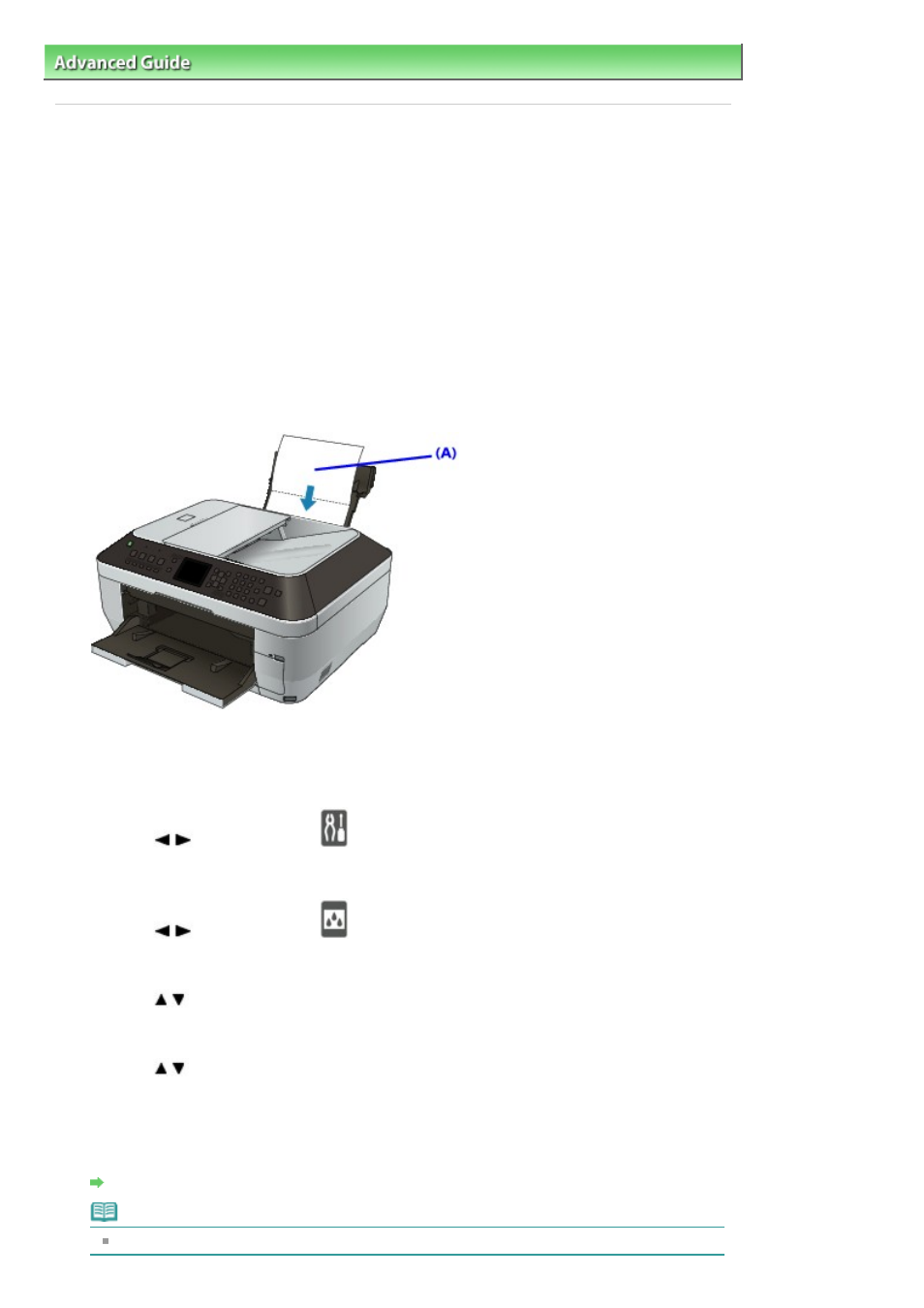
Advanced Guide
>
Maintenance
>
Cleaning Your Machine
> Cleaning the Inside of the Machine (Bottom Plate Cleaning)
Cleaning the Inside of the Machine (Bottom Plate Cleaning)
This section explains how to clean the inside of the machine. If the inside of the machine becomes dirty,
printed paper may get dirty, so we recommend performing cleaning regularly.
1.
Make sure that the machine is turned on.
2.
Remove any paper from the Rear Tray.
3.
Fold a single sheet of A4 or Letter-sized plain paper in half widthwise, then unfold the
paper.
4.
Load this and only this sheet of paper on the Rear Tray with the open side facing to
the front.
(A) Load the paper after unfolding it.
5.
Press the
Menu
button.
6.
Use the
button to select
Settings, then press the
OK
button.
The Settings screen is displayed.
7.
Use the
button to select
Maintenance, then press the
OK
button.
The Maintenance screen is displayed.
8.
Use the
button to select Bottom plate cleaning, then press the
OK
button.
The confirmation screen is displayed.
9.
Use the
button to select Yes, then press the
OK
button.
The paper cleans the inside of the machine as it feeds through the machine.
Check the folded part of the ejected paper. If it is smudged with ink, perform Bottom Plate Cleaning
again.
If the problem is not resolved after performing cleaning again, the protrusions inside the machine
may be stained. Clean them according to instructions.
Cleaning the Protrusions Inside the Machine
Note
When performing Bottom Plate Cleaning again, be sure to use a new sheet of paper.
Page 746 of 997 pages
Cleaning the Inside of the Machine (Bottom Plate Cleaning)
