Canon mx860 User Manual
Page 133
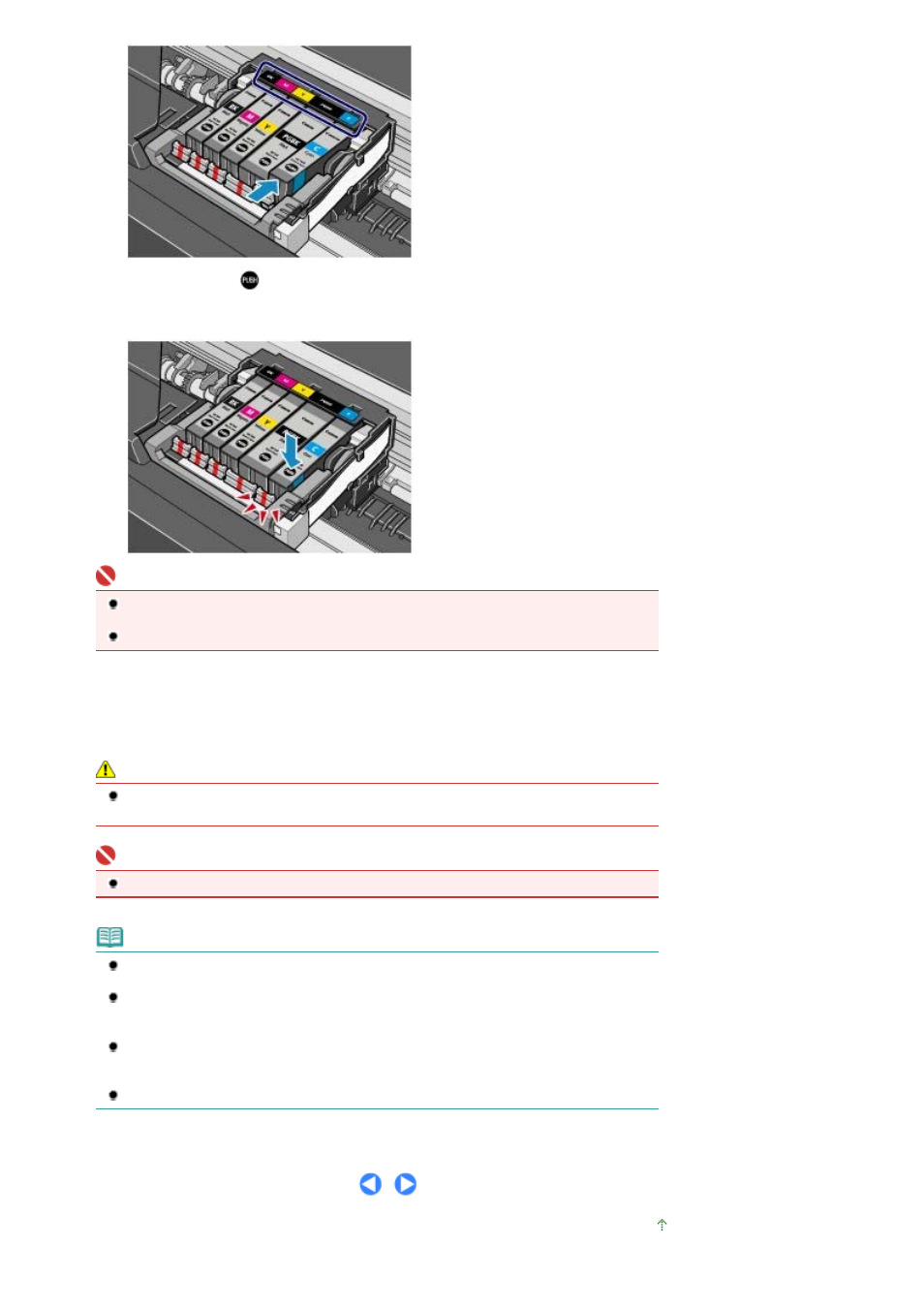
(2)
Press the mark
(Push) on the ink tank until the ink tank snaps firmly into
place.
Make sure that the ink lamp lights up red.
Important
You cannot print if the ink tank is installed in the wrong position. Be sure to install the ink tank in
the correct position according to the label on the Print Head Holder.
You cannot print unless all the ink tanks are installed. Be sure to install all the ink tanks.
6.
Lift the Scanning Unit (Cover) slightly to set the Scanning Unit Support back to its
original position, and gently close the Scanning Unit (Cover).
Caution
When setting the Scanning Unit Support back to its original position, be sure to hold the
Scanning Unit (Cover) firmly using both hands, and be careful not to get your fingers caught.
Important
Do not hold the LCD or the Operation Panel.
Note
If the error message appears after the Scanning Unit (Cover) is closed, refer to "
Troubleshooting
" in the on-screen manual:
Advanced Guide
.
When you start printing after replacing the ink tank, the machine starts cleaning the Print Head
automatically. Do not perform any other operations until the machine completes the cleaning of
the Print Head.
If printed ruled lines are misaligned or the print head position is misaligned, adjust the print head
position.
See
Aligning the Print Head
.
The machine may make noise during operation, but this is normal.
Page top
Page 133 of 997 pages
Replacing an Ink Tank
