Canon mx860 User Manual
Page 546
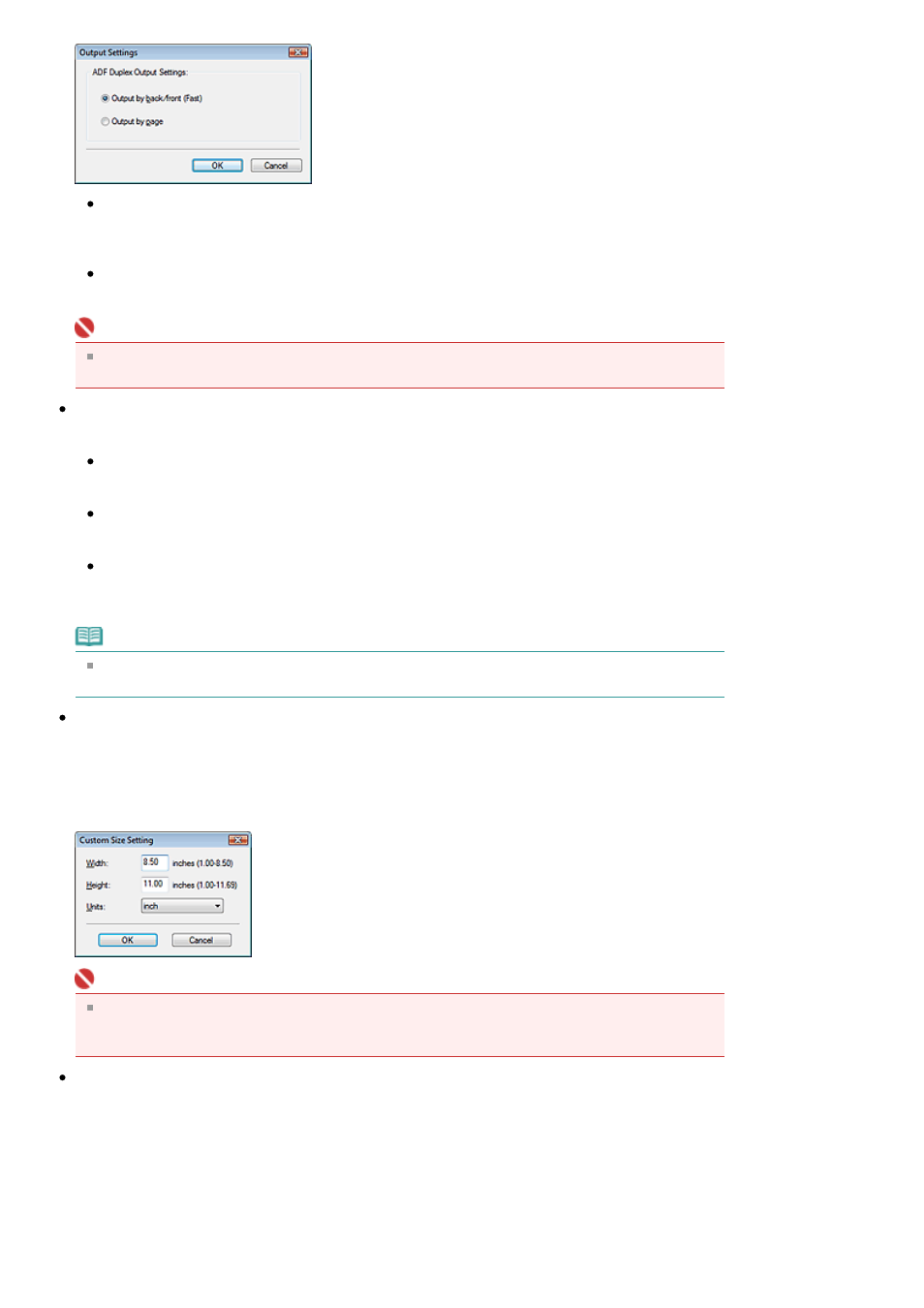
Output by back/front (Fast)
This is preferred when speed is required, as the documents are output in the back-to-front order.
To output the documents in the correct page order, select Output by page.
Output by page
Outputs the scanned documents in the correct page order.
Important
This setting is available only when Document Type is Document (ADF Duplex) and the Automatic
Duplex Scanning checkbox is selected.
Color Mode
Select how to scan the document.
Color
This mode renders the image in 256 levels (8 bit) of R(ed), G(reen), and B(lue).
Grayscale
This mode renders the image in 256 levels (8 bit) of black and white.
Black and White
This mode renders the image in black and white. The contrast in the image is divided at certain
levels (threshold level) into black and white and is rendered in two colors.
Note
Color Mode is not displayed in the Scan Settings dialog box opened from the Scanner Button
Settings tab of the Preferences dialog box.
Document Size
Select the size of the document to be scanned.
When scanning both sides of the documents automatically from the ADF (Auto Document Feeder),
select A4 or Letter.
When you select Custom, a screen in which you can specify the document size appears. Select a
Units, then enter the Width and Height and click OK.
Important
When you select Auto Detect, the image may not be scanned at the correct position and size. In
that case, change the size to the actual document size (A4, Letter, etc.) and align a corner of the
document with the corner at the arrow of the Platen.
Orientation...
Specify the orientation and stapling side of the documents to scan from the ADF (Auto Document
Feeder).
Page 546 of 997 pages
Scan Settings Dialog Box
