Canon mx860 User Manual
Page 394
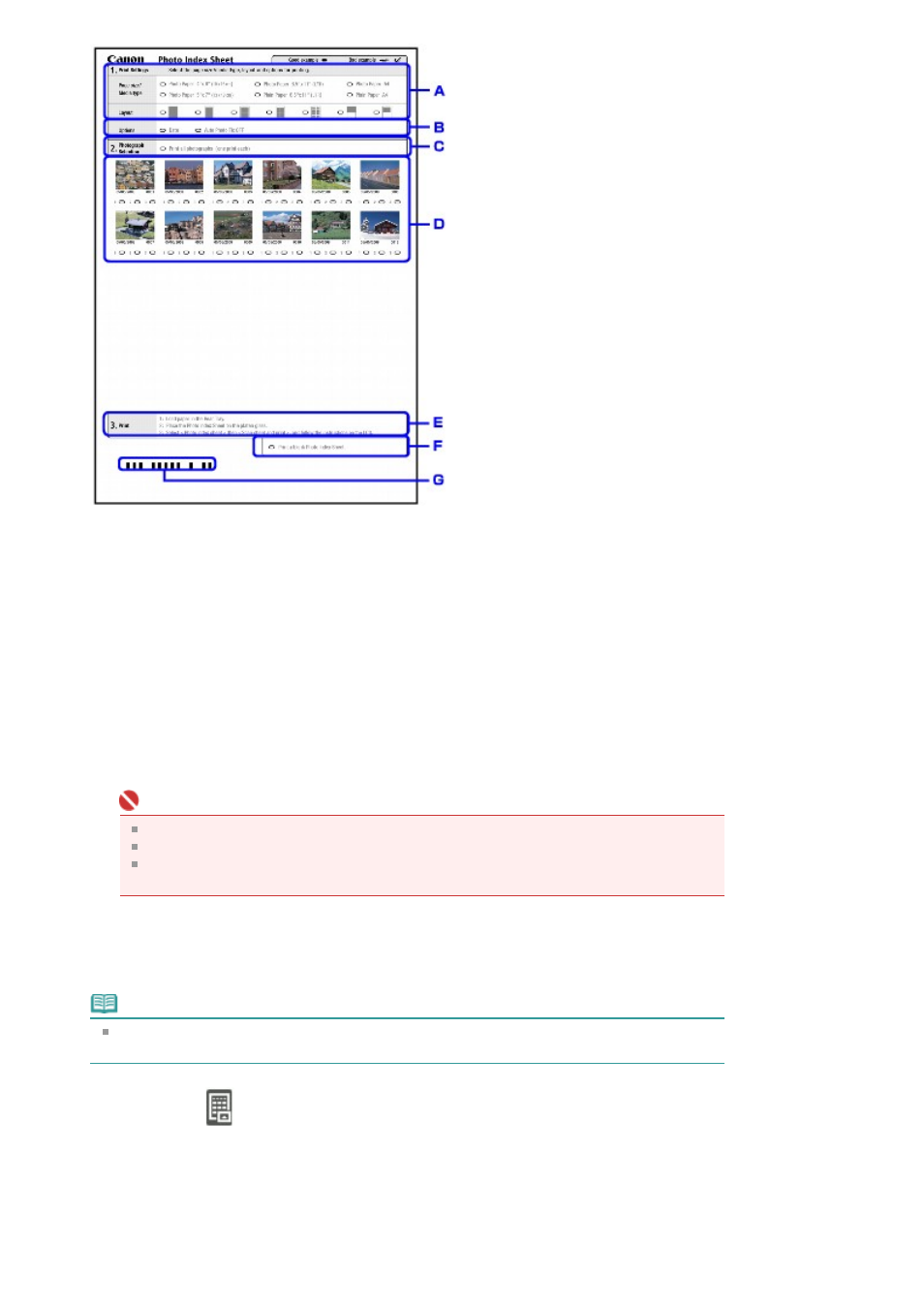
A.
Select the page size and other printing formats.
B.
Select Date print/Auto image fix as necessary.
C. Fill in this circle to print a copy of all photographs.
* If you fill in this circle, any other circles you filled in for the number of copies to print for each
photograph will be disregarded, and one copy each of all photographs will be printed.
D. Select the number of copies (fill in a circle under each photograph to print).
E.
Confirm and follow the described printing procedure.
F.
Fill in this circle to print the same Photo Index Sheet again.
* If you fill in this circle, all other filled settings will be disregarded.
G.
Be careful not to make the bar code dirty.
If the bar code is dirty or has wrinkles, the machine may not scan the Photo Index Sheet
properly.
Important
Be sure to fill in a circle for every setting item except options.
If there are more than one Photo Index Sheet, fill in marks on each sheet.
If the filled circles on the Photo Index Sheet are not dark or vast enough, the machine may
not scan the Photo Index Sheet properly.
10.
Load paper to print photos.
Make sure that the page size and media type of the loaded paper match those specified on the
Photo Index Sheet.
Note
When printing images using the Photo Index Sheet, you can select 4" x 6" (101.6 x 152.4 mm),
5" x 7" (127 x 177.8 mm), 8.5" x 11" (Letter), or A4 for the page size.
11.
Make sure that
Scan sheet and print is selected, then press the
OK
button.
12.
Place the Photo Index Sheet face-down on the Platen Glass, then press the
OK
button.
When placing the Photo Index Sheet, place the front side down and align the upper left corner of it
with the alignment mark as shown in the figure below.
Page 394 of 997 pages
Printing by Using the Photo Index Sheet
