Operation panel – Canon mx860 User Manual
Page 10
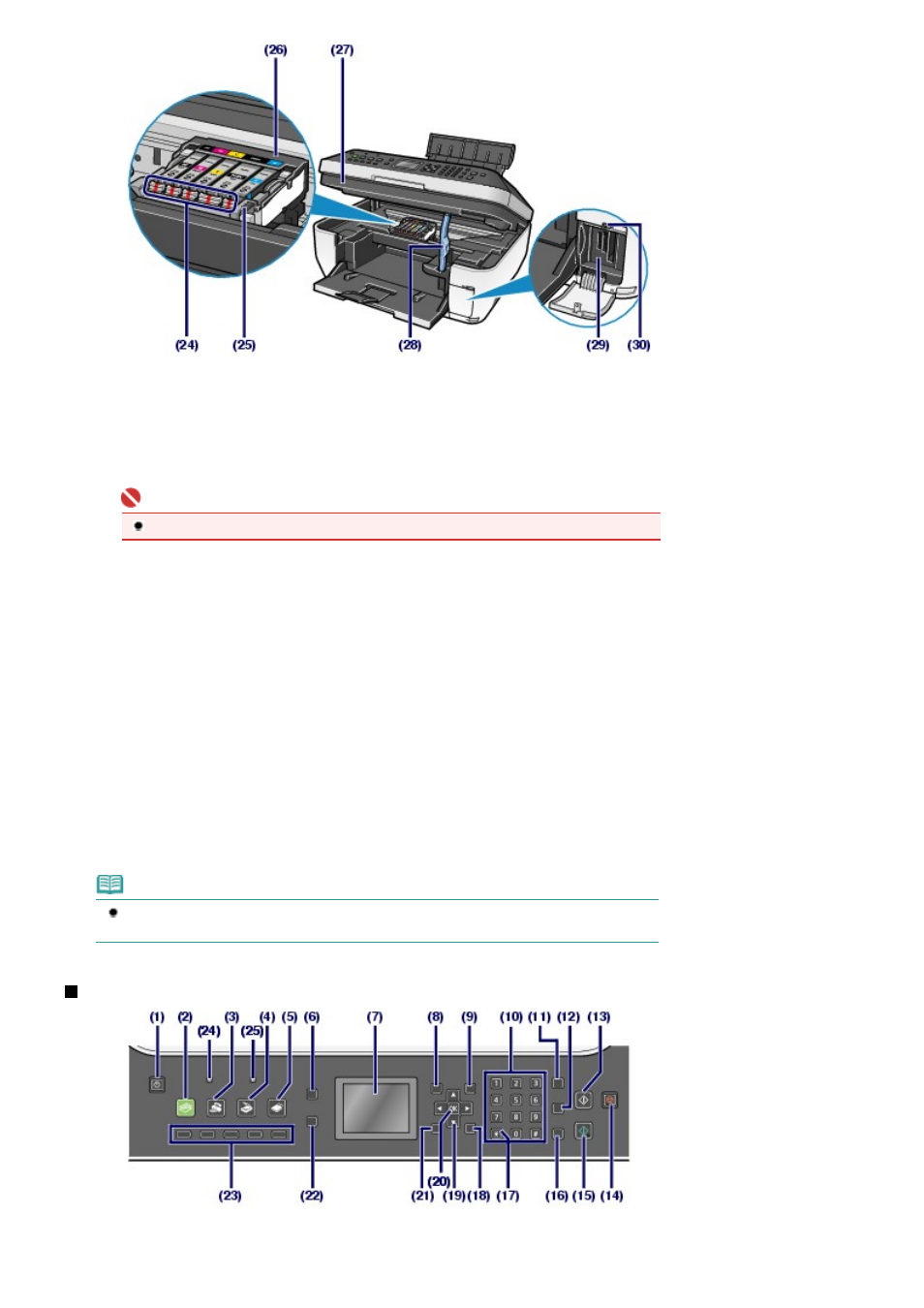
(24)
Ink lamp
Lights or flashes red to indicate the ink tank status.
See
Checking the Ink Status
.
(25)
Print Head Lock Lever
Locks the Print Head into place.
Important
Do not raise this lever after installing the Print Head.
(26)
Print Head Holder
Install the Print Head.
(27)
Scanning Unit (Cover)
Scans the original. Open it to replace ink tanks, to check ink lamps, or to remove jammed paper inside the
machine. To open the Scanning Unit (Cover), lift it with the Document Cover closed.
(28)
Scanning Unit Support
Holds the Scanning Unit (Cover) being opened.
(29)
Card Slot
Insert a memory card.
See
Inserting the Memory Card
.
(30)
Access lamp
Lights or flashes to indicate the memory card status.
See
Inserting the Memory Card
.
Note
For details on installing the Print Head and ink tanks, refer to the printed manual:
Getting
Started.
Operation Panel
(1)
ON button
Turns the power on or off. Before turning on the power, make sure that the Document Cover is closed.
Page 10 of 997 pages
Main Components
