Page sizes, Standard sizes – Canon mx860 User Manual
Page 120
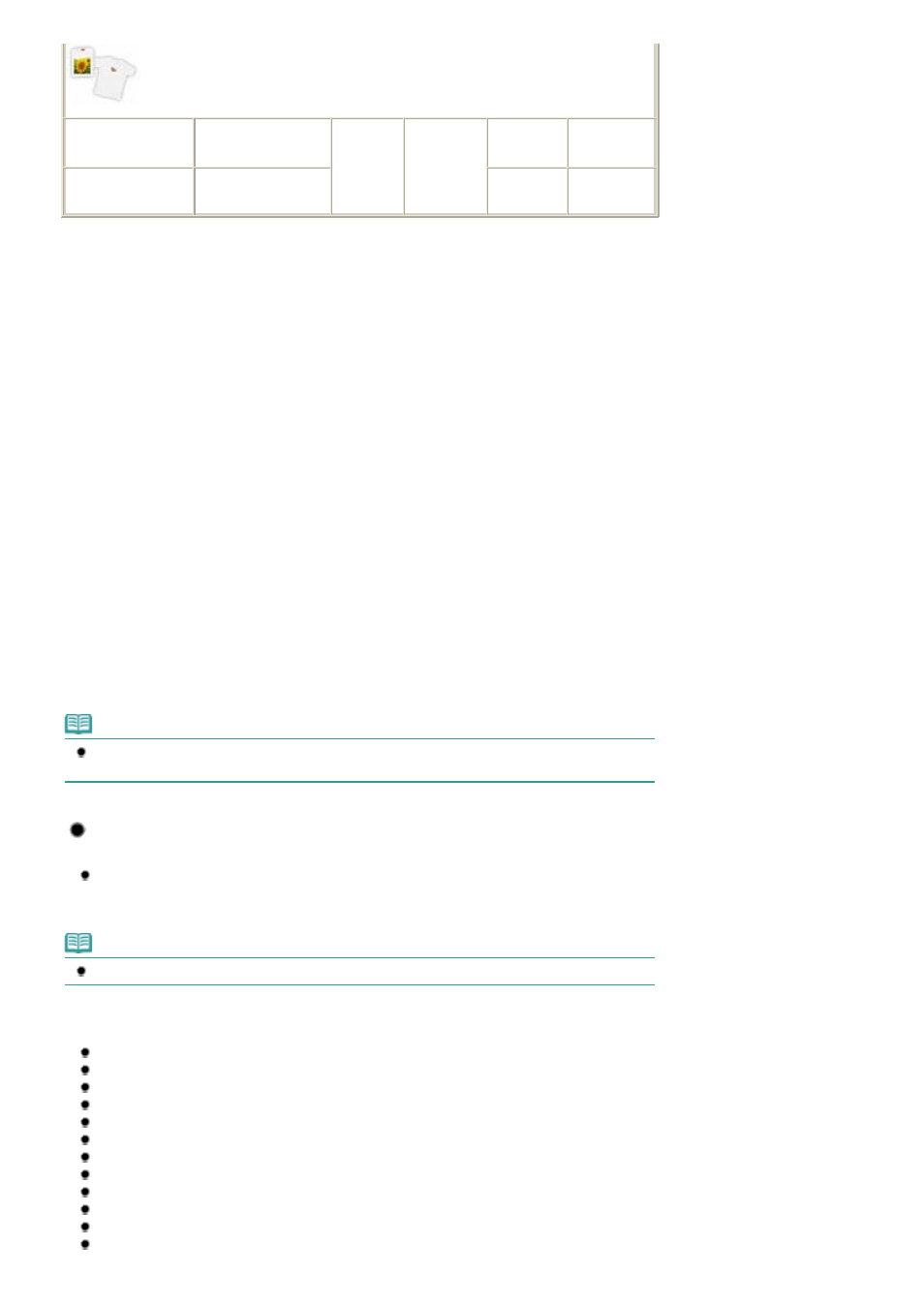
T-Shirt Transfers
*3
1 sheet
Not
loadable
*4
*5
-
T-Shirt
Transfers
Photo Stickers 101> *7, *8 1 sheet Glossy Glossy Photo *1 Paper with a Model Number is Canon genuine paper. Refer to the instruction manual supplied with the paper for detailed information on the printable side and notes on handling paper. For information on *2 Proper feeding of paper may not be possible at the maximum capacity depending on the type of paper or environmental conditions (either very high or low temperature or humidity). In such cases, reduce the *3 Available only when printing from your computer. *4 Feeding this paper from the Cassette can damage the machine. Always load in the Rear Tray. *5 We recommend that you remove the previously printed sheet from the Paper Output Tray before continuously printing to avoid blurs and discoloration. *6 When loading paper in stacks, the print side may become marked as it is fed or paper may not feed properly. In this case, load one sheet at a time. *7 When copying onto sticker paper, be sure to select Sticker copy on the Special copy menu. To copy onto sticker paper, the type of paper does not need to be specified. Using Various Copy Functions . When printing photos saved on a memory card onto sticker paper, be sure to select Sticker print in the Printing Photos in Various Layouts . When printing photos saved on your mobile phone onto sticker paper, select Stickers for the page size in Advanced Guide . *8 When printing photos onto stickers from your computer, you can specify the print setting easily by using the Easy-Photo Print EX provided with the Setup CD-ROM. Note To specify the page size and media type when printing photos saved on mobile phones, refer to the on-screen manual: Advanced Guide . Page Sizes You can use the following page sizes. You can load plain paper of the following page sizes in the Cassette: A4, B5, A5, and Letter sizes Note In Macintosh, Choukei 3 and Choukei 4 are not available. Standard sizes: Letter (8.50 x 11.00 inches / 215.9 x 279.4 mm) Page 120 of 997 pages Media Types You Can Use
Paper
the page sizes available for each Canon genuine paper, visit our website. You may not be able to
purchase some Canon genuine papers depending on the country or region of purchase. Paper is not
sold in the US by Model Number. Purchase paper by name.
number of paper you load at a time to less than half (100% recycled paper can be used).
See
Memory card menu. To print onto sticker paper from the Memory card menu, the type of paper does not
need to be specified.
See
Mobilephone print setting. Refer to the on-screen manual:
Plain paper of other sizes cannot be loaded in the Cassette. Load them in the Rear Tray.
Legal (8.50 x 14.00 inches / 215.9 x 355.6 mm)
A5 (5.83 x 8.27 inches / 148.0 x 210.0 mm)
A4 (8.27 x 11.69 inches / 210.0 x 297.0 mm)
B5 (7.17 x 10.12 inches / 182.0 x 257.0 mm)
4" x 6" (4.00 x 6.00 inches / 10 x 15 cm)
4" x 8" (4.00 x 8.00 inches / 101.6 x 203.2 mm)
5" x 7" (5.00 x 7.00 inches / 13 x 18 cm)
8" x 10" (8.00 x 10.00 inches / 20 x 25 cm)
L (3.50 x 5.00 inches / 89.0 x 127.0 mm)
2L (5.00 x 7.01 inches / 127.0 x 178.0 mm)
Hagaki (3.94 x 5.83 inches / 100.0 x 148.0 mm)
