Canon mx860 User Manual
Page 444
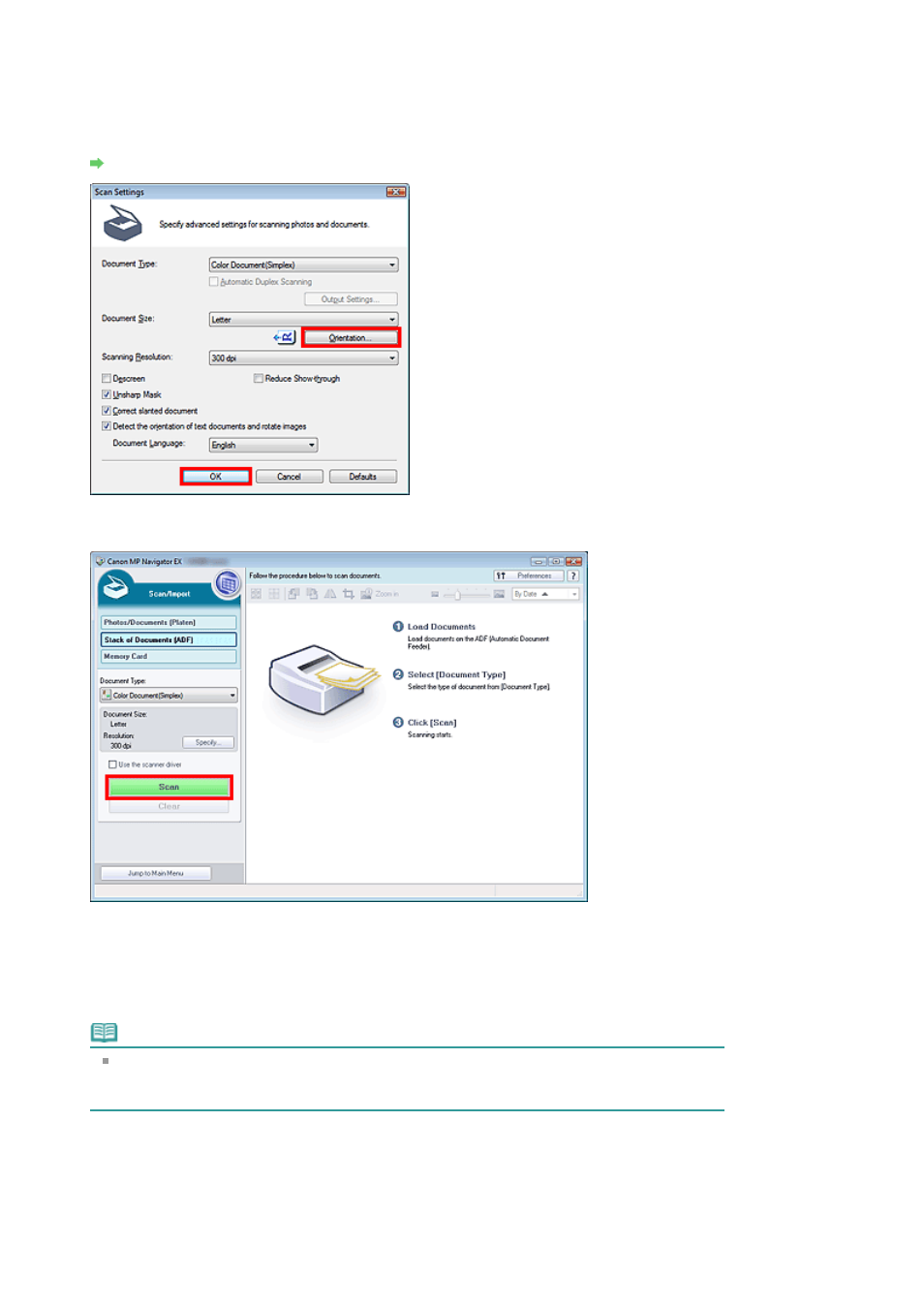
4.
Click Specify... to set the document size and scanning resolution as required.
Click Orientation... to specify the orientation of the documents to be scanned. In the displayed dialog
box, you can specify the Original Orientation and Binding Location. How to place the documents
when scanning the back sides depends on the Binding Location.
When setting is completed, click OK.
Scan Settings Dialog Box (Stack of Documents (ADF))
5.
Return to the Scan/Import window and click Scan.
Scanning starts.
When a duplex type is selected for Document Type, the Manual Duplex Scanning dialog box opens
after scanning. Continue to scan the back sides of the documents.
When a simplex type is selected for Document Type, the Scan Complete dialog box opens after
scanning. Skip ahead to Step 8.
Note
When the Automatic Duplex Scanning checkbox is selected in the Scan Settings dialog box, the
Manual Duplex Scanning dialog box does not open. Both sides of the documents are scanned
automatically. See "
Scanning Both Sides of Documents at One Time
" for details.
6.
Follow the on-screen instructions to place the documents.
When Short Edge is Selected for the Stapling Side in Orientation...
Place the documents without changing the orientation of the output documents.
Page 444 of 997 pages
Scanning Multiple Documents at One Time from the ADF (Auto Document F...
