2) press the color or black button, Important – Canon mx860 User Manual
Page 62
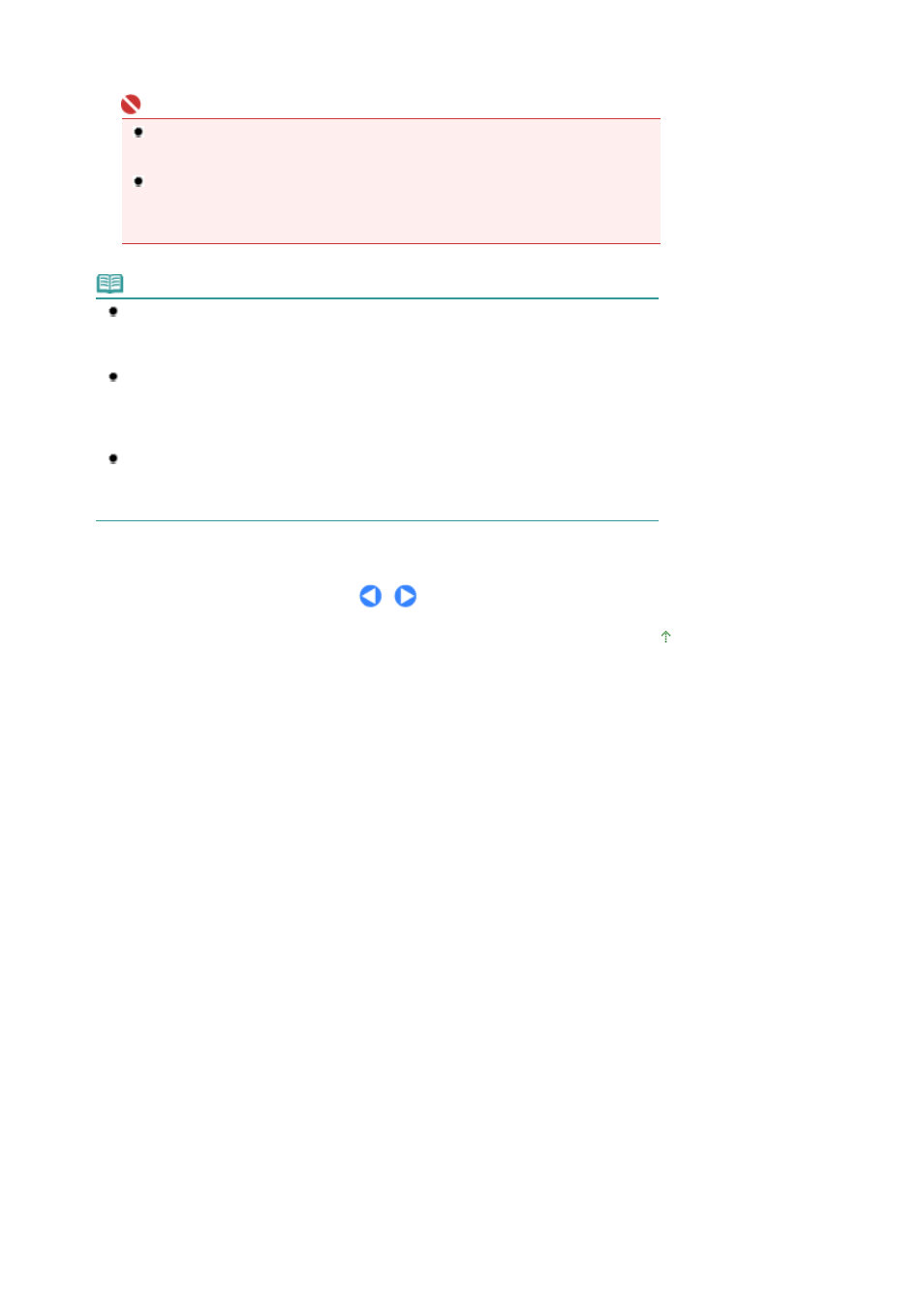
(2)
Press the Color or Black button.
The settings configured with MP Navigator EX apply when scanning.
Important
If the position or size of an image is not scanned in correctly depending on the type of
original, refer to the on-screen manual:
Advanced Guide
and change the Document Type
and Document Size settings in MP Navigator EX to match the original being scanned.
Computers connected over a network are displayed on the LCD when the following
conditions are met.
- Canon IJ Network Scan Utility is installed on the computer.
- This machine is selected in the settings screen of the Canon IJ Network Scan Utility.
Note
The operation after scanning the original depends on the scan operation setting you have
selected in (4) of step 2. For details on how to modify the operation settings, refer to the on-
screen manual:
Advanced Guide
.
When using Windows Vista:
The program selection screen may be displayed after performing step 3. In this case, select
MP Navigator EX Ver2.1 and click OK.
You can set MP Navigator EX to launch whenever performing step 3. For details, refer to the
on-screen manual:
Advanced Guide
.
When using Windows XP:
The program selection screen may be displayed after performing step 3 for the first time. In
this case, specify MP Navigator EX Ver2.1 as the application software to use, select Always
use this program for this action, then click OK. From the next time, MP Navigator EX is
automatically started.
Page top
Page 62 of 997 pages
Saving Scanned Data
