Creating an address book – Canon mx860 User Manual
Page 719
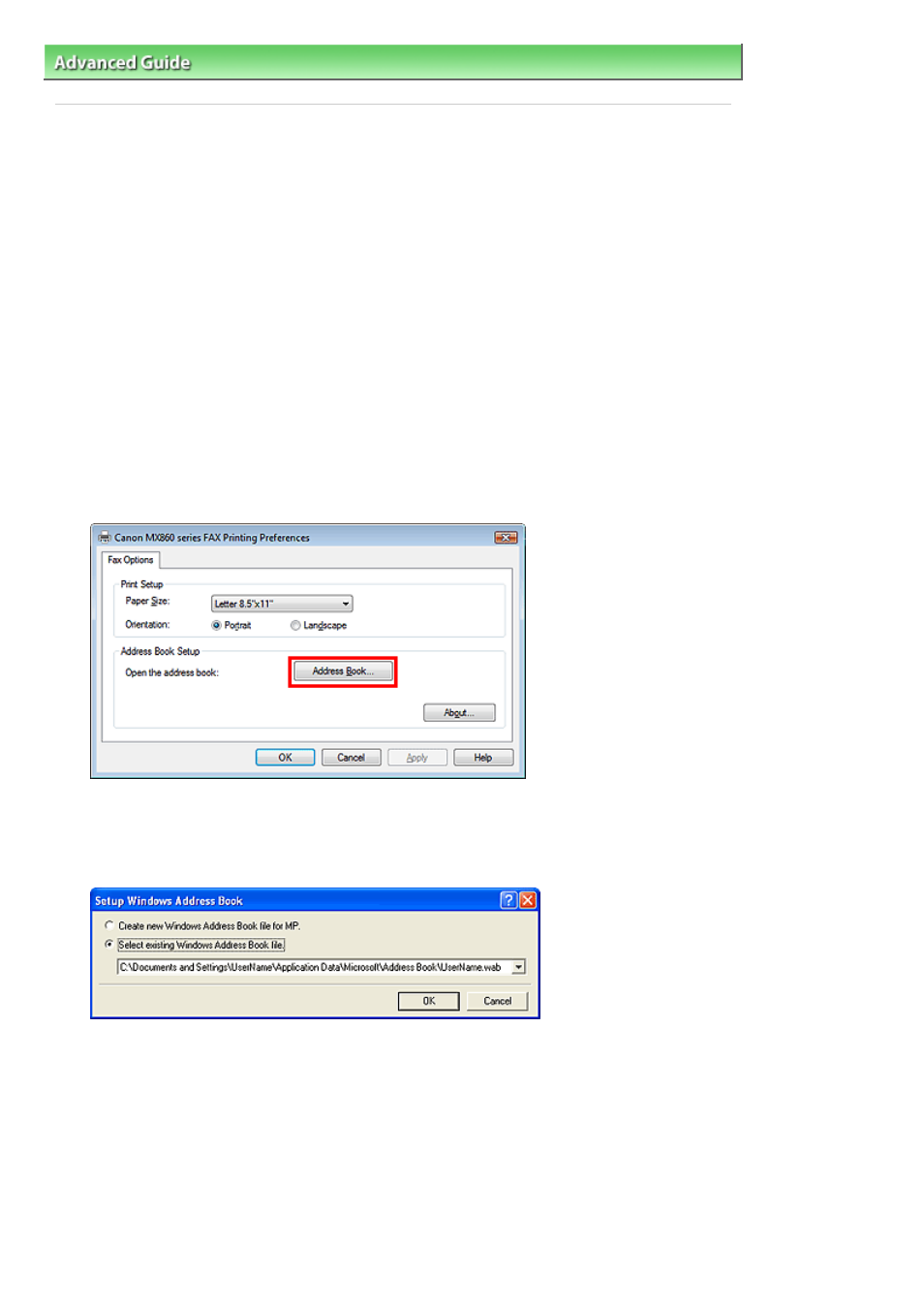
Advanced Guide
>
Faxing
>
Sending Faxes from a Computer
> Creating an Address Book
Creating an Address Book
By using the address book, you can send a fax by simply specifying a recipient from it. You can register
the recipient's name, fax number and other information in the address book.
Registering a recipient (WAB contact) in the address book
You can register an individual recipient (Contact) in the address book.
1.
On the Windows taskbar, click the Start button, then click Control Panel > Hardware
and Sound > Printers. (For Windows XP: Click the Start button, then click Control
Panel > Printers and Other Hardware > Printers and Faxes. For Windows 2000:
Click the Start button, then click Settings > Printers.)
2.
Right-click the printer icon for Canon MX860 series FAX, then click Printing
Preferences....
3.
In the Canon MX860 series FAX Printing Preferences dialog box, click Address
Book....
Opening the address book for the First Time (Windows XP/Windows 2000)
In Windows XP/Windows 2000, when you open the address book for the first time, the Setup
Windows Address Book dialog box will be displayed.
Creating a New Windows Address Book (WAB File) Exclusively for Faxing
Select Create new Windows Address Book file for MP., then click OK.
You can also change the setting later so as to be able to use another address book. For details, see
the help for the fax driver.
Using an Existing Windows Address Book
Select this option if you do not create a new address book file exclusively for faxing.
Click Select existing Windows Address Book file., select an address book file from the list, then click
OK.
Page 719 of 997 pages
Creating an Address Book
