Canon mx860 User Manual
Page 825
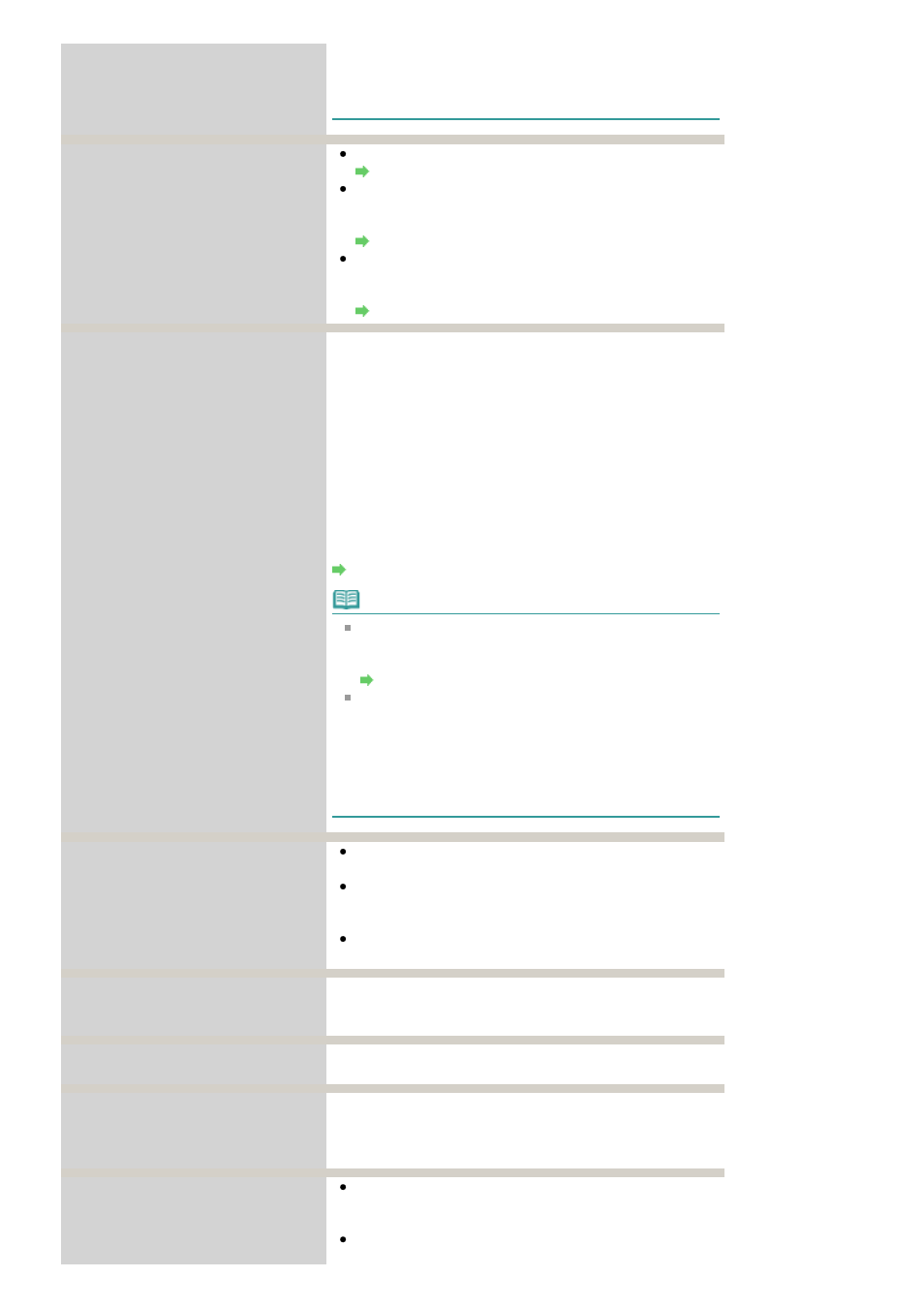
Print the fax stored in memory manually after replacing
the ink tank. You can set the machine to print received
faxes forcibly without storing them in memory, but a part
of contents or all contents of the fax may not be printed.
The following ink tank cannot be
recognized.
U043
U140
U150
The ink tank is not installed. Install the ink tank.
Routine Maintenance
The ink tank is not compatible with this machine. (The
lamp on the ink tank is off.)
Install an appropriate ink tank.
Routine Maintenance
An ink tank error has occurred. (The lamp on the ink tank
is off.)
Replace the ink tank.
Routine Maintenance
The ink has run out.
Replace the ink tank.
U163
Ink has run out. (The lamp on the ink tank flashes.)
Replace the ink tank and close the Scanning Unit (Cover).
Printing under the current condition may damage the
machine.
If you want to continue printing in this condition, you need to
release the function for detecting the remaining ink level.
Press and hold the Stop button for at least 5 seconds, and
then release it.
With this operation, releasing the function for detecting the
remaining ink level is memorized. Please be advised that
Canon shall not be liable for any malfunction or trouble
which may be caused by continuation of printing under the
ink out condition.
Routine Maintenance
Note
If the function for detecting the remaining ink level is
disabled, the ink tank in gray is displayed on the LCD
when checking the current ink level.
Routine Maintenance
Since printing in this condition may cause the contents
of the fax to be lost, the machine stores received faxes
in memory without printing until the ink tank is replaced.
Print the fax stored in memory manually after replacing
the ink tank. You can set the machine to print received
faxes forcibly without storing them in memory, but a part
of contents or all contents of the fax may not be printed.
There is no photo data.
There is no image data saved on the memory card that
can be read by this machine.
The machine may not recognize the file if the file name or
the folder path contains certain characters. Use only
alphanumeric characters.
Photo data edited or processed on a computer must be
printed from the computer.
The ink absorber is almost full.
Press
OK
to continue printing.
Contact the service center.
The ink absorber is almost full.
Press the machine's
OK
button to continue printing. Contact
the service center.
Printer error has occurred.
Contact the service center.
The machine error has occurred.
Contact the service center.
Timeout error has occurred.
Press OK.
Some errors occurred while copying and a certain time
passed.
Press the
OK
button to dismiss the error, and try to copy
again.
Incompatible device detected.
Remove the device.
Check the device connected to the Direct Print Port.
Printing photos directly is possible with a PictBridge
compliant device or the optional Bluetooth Unit BU-30.
A communication time out occurs if an operation takes
too long or if it takes too much time to send data. This
Page 825 of 997 pages
An Error Message Is Displayed on the LCD
