Rear view, Page 8 of 997 pages main components, Cassette – Canon mx860 User Manual
Page 8
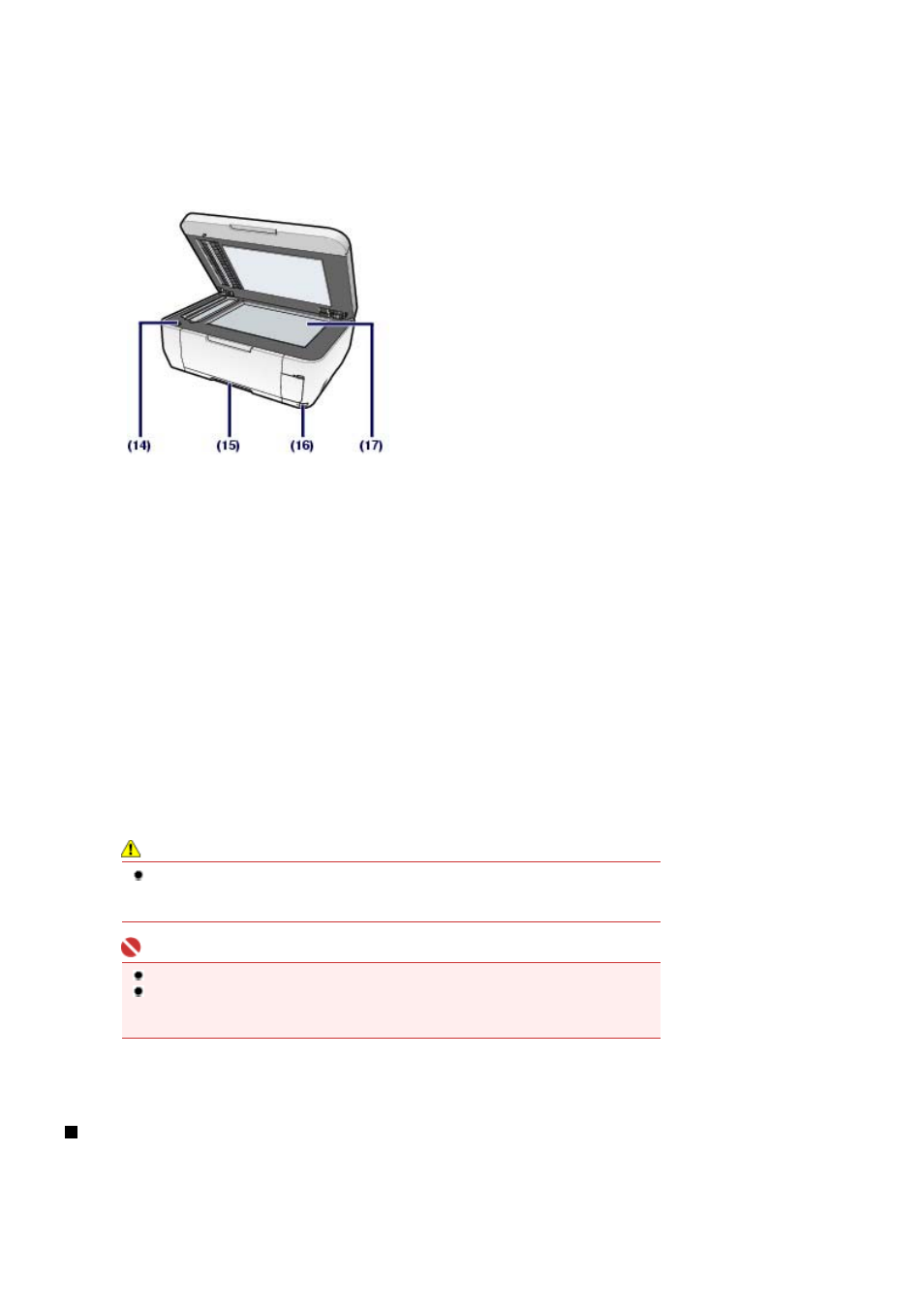
(11)
Paper Output Tray
Opens automatically when printing or copying starts and printed papers are ejected.
(12)
Output Tray Extension
Open to support the printouts. Open it when printing or copying.
(13)
Operation Panel
Use to change the settings of the machine or to operate it.
See
Operation Panel
.
(14)
Scanning Unit Detection Button
Locks the Scanning Unit (Cover) while the Document Cover is open. This button is pressed down when the
Document Cover is closed, so that you can open the Scanning Unit (Cover). (You do not need to touch this
button.)
For information on the Scanning Unit (Cover), see
Scanning Unit (Cover)
.
(15)
Cassette
Load A4, B5, A5, or Letter-sized plain paper and insert it into the machine. Two or more sheets of the same
size of paper can be loaded at the same time, and fed automatically one sheet at a time.
See
Loading Paper
.
(16)
Direct Print Port
Connect a PictBridge compliant device such as a digital camera or the optional Bluetooth Unit BU-30* to print
directly.
See
Printing Photos Directly from Your Digital Camera or Mobile Phone
.
You can also insert a USB flash drive to this port to save scanned data on it.
Refer to the on-screen manual:
Advanced Guide
* The Bluetooth Unit is not available in some countries or regions depending on the local laws and
regulations. For details, contact your service center.
Warning
Do not connect any equipment other than PictBridge compliant devices, the optional
Bluetooth Unit BU-30, and USB flash drives to the Direct Print Port of the machine. This
may cause fire, electric shock, or damage to the machine.
Important
Do not touch the metal casing.
Do not use the USB cable longer than around 10 feet / 3 meters to connect any PictBridge
compliant device to the machine since it may affect the operation of other peripheral
devices.
(17)
Platen Glass
Load an original to copy, scan, or fax.
Rear View
Page 8 of 997 pages
Main Components
