Canon mx860 User Manual
Page 865
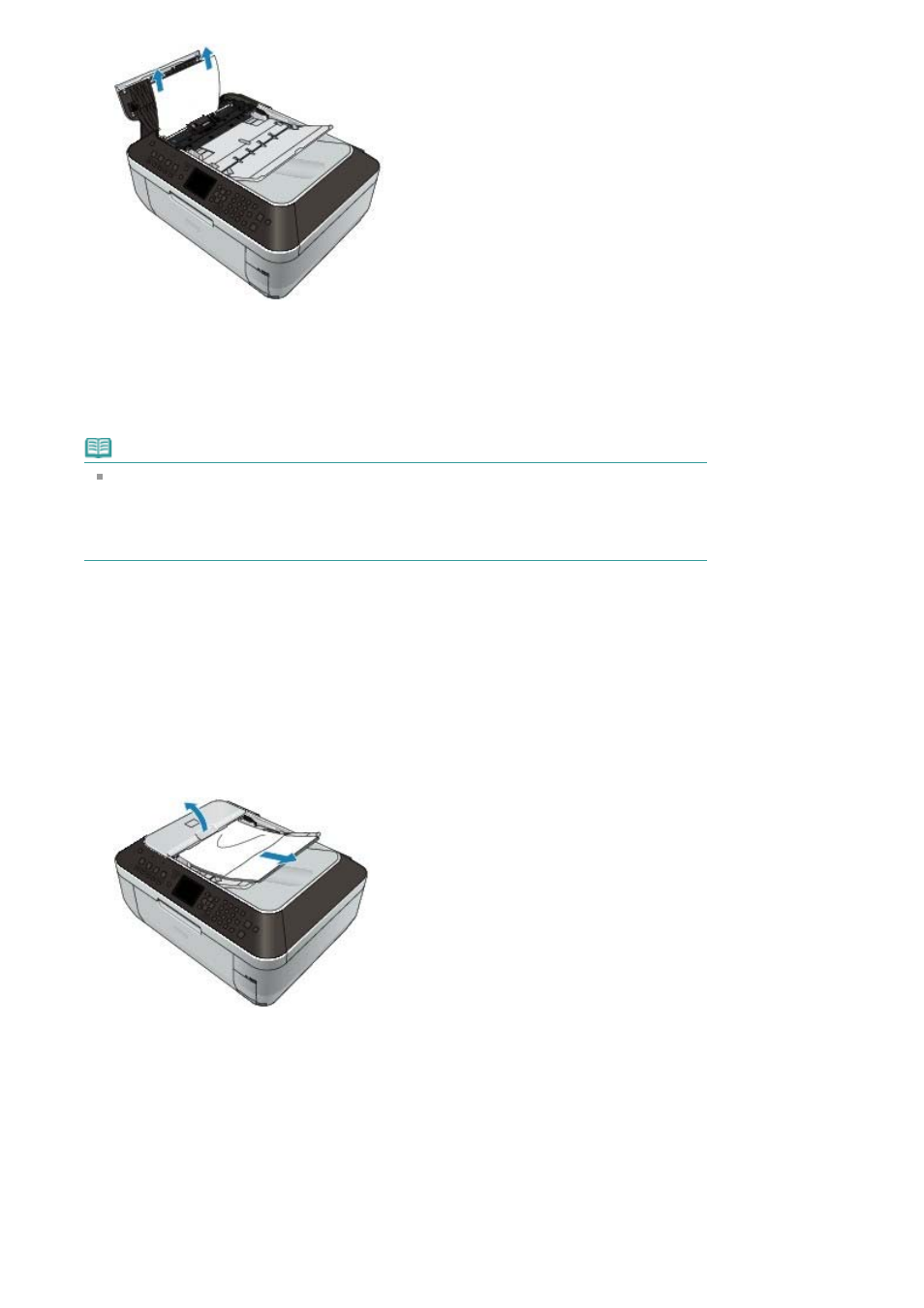
6.
Press down the Paper Release Lever (A), close the Document Feeder Cover, then turn on
the machine.
When rescanning the document after clearing the error, rescan it from the first page.
If you cannot remove the document or the document tears inside the machine, or if the document
jam error continues after removing the document, contact the service center.
Note
The document may not feed properly depending on the media type, or your environment,
such as when the temperature and humidity are either too high or too low.
In this case, reduce the number of document pages to approximately half of the loading
capacity.
If the document still jams, use the Platen Glass instead.
Removing the jammed document from the inner side of the Document Cover:
Remove the document following the procedure below.
1.
If printing is in progress, press the Stop
button.
2.
Turn off the machine.
3.
If a multi-page document is loaded, remove any pages other than the jammed page from
the ADF.
4.
Open the Document Output Slot.
Page 865 of 997 pages
Document Jams in the ADF
