Canon mx860 User Manual
Page 720
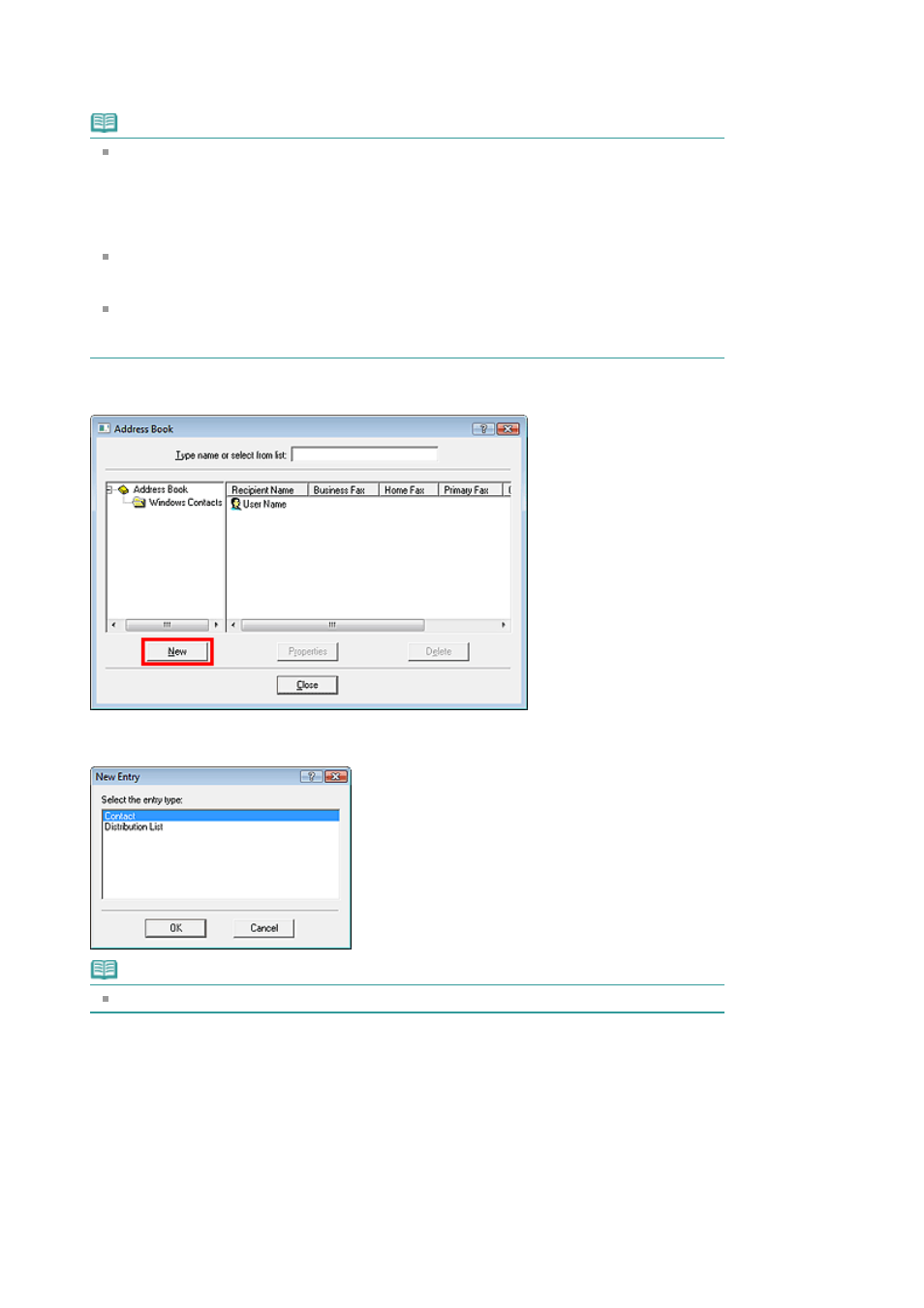
Using an existing Windows Address Book enables you to share it with other applications that use
Windows Address Books.
This option cannot be selected if there is no Windows Address Book file created.
Note
In Windows Vista, you can register an individual recipient (Contact) in the address book folder
(Windows Address Book) as an address book file (.contact file) which can be used in multiple
applications. However, you cannot change the address book you use, as only one address
book can be created per user.
To open the Windows Address Book, click the Start button, then click All Programs > Windows
Contacts.
In Windows XP/Windows 2000, you can change the address book you use to another existing
address book by clicking the Address Book Profile... in the Canon MX860 series FAX Printing
Preferences dialog box. For details, see the help for the fax driver.
For details on how to open the Windows Address Book (the default address book of the
operating system), see the help or manual for the applications that use Windows Address
Book.
4.
In the Address Book dialog box, click New.
5.
Click Contact in the New Entry dialog box, then click OK.
Note
To send a fax, you can only specify one recipient. You cannot specify a Distribution List.
6.
Enter the First, Middle, and Last of the contact in the Name and E-mail tab (Name
tab when using other than Windows Vista) on the Properties screen.
The recipient's name will be printed at the top of the fax received by the recipient.
Page 720 of 997 pages
Creating an Address Book
