Pictbridge settings – Canon mx860 User Manual
Page 806
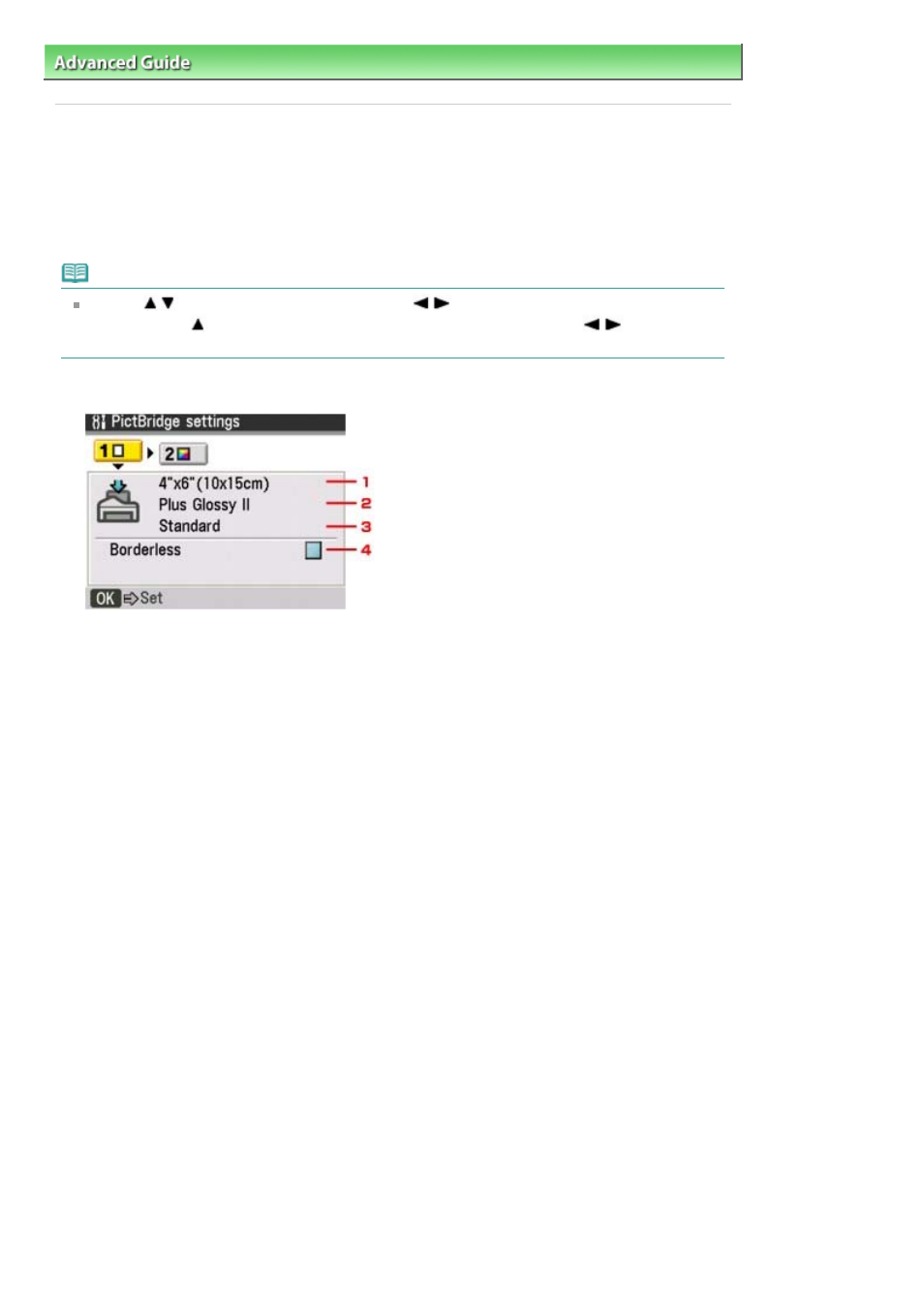
Advanced Guide
>
Changing the Machine Settings
>
Changing the Machine Settings on the LCD
> PictBridge settings
PictBridge settings
You can change the print settings when printing from a PictBridge compliant device.
Set the print settings to Default on the PictBridge compliant device when you want to print according to
the settings on the machine.
See
Settings on a PictBridge Compliant Device
to change print settings from the PictBridge compliant
device.
Note
Use the
button to select an item and use the
button to specify the setting. To change
the tab, use the
button to return to the position of tab selection and use the
button to
select another tab.
Tab 1
1.
Select the paper size when printing directly from a PictBridge compliant device.
When you perform PictBridge settings from the machine, set Paper size to Default on the
PictBridge compliant device.
2.
Select the media type when printing directly from a PictBridge compliant device.
When you perform PictBridge settings from the machine, set Paper type to Default on the
PictBridge compliant device.
3.
Select the print quality when printing directly from a PictBridge compliant device.
4.
Select bordered or borderless print.
When you perform PictBridge settings from the machine, set Layout to Default on the
PictBridge compliant device.
Tab 2
Page 806 of 997 pages
PictBridge settings
