Canon mx860 User Manual
Page 75
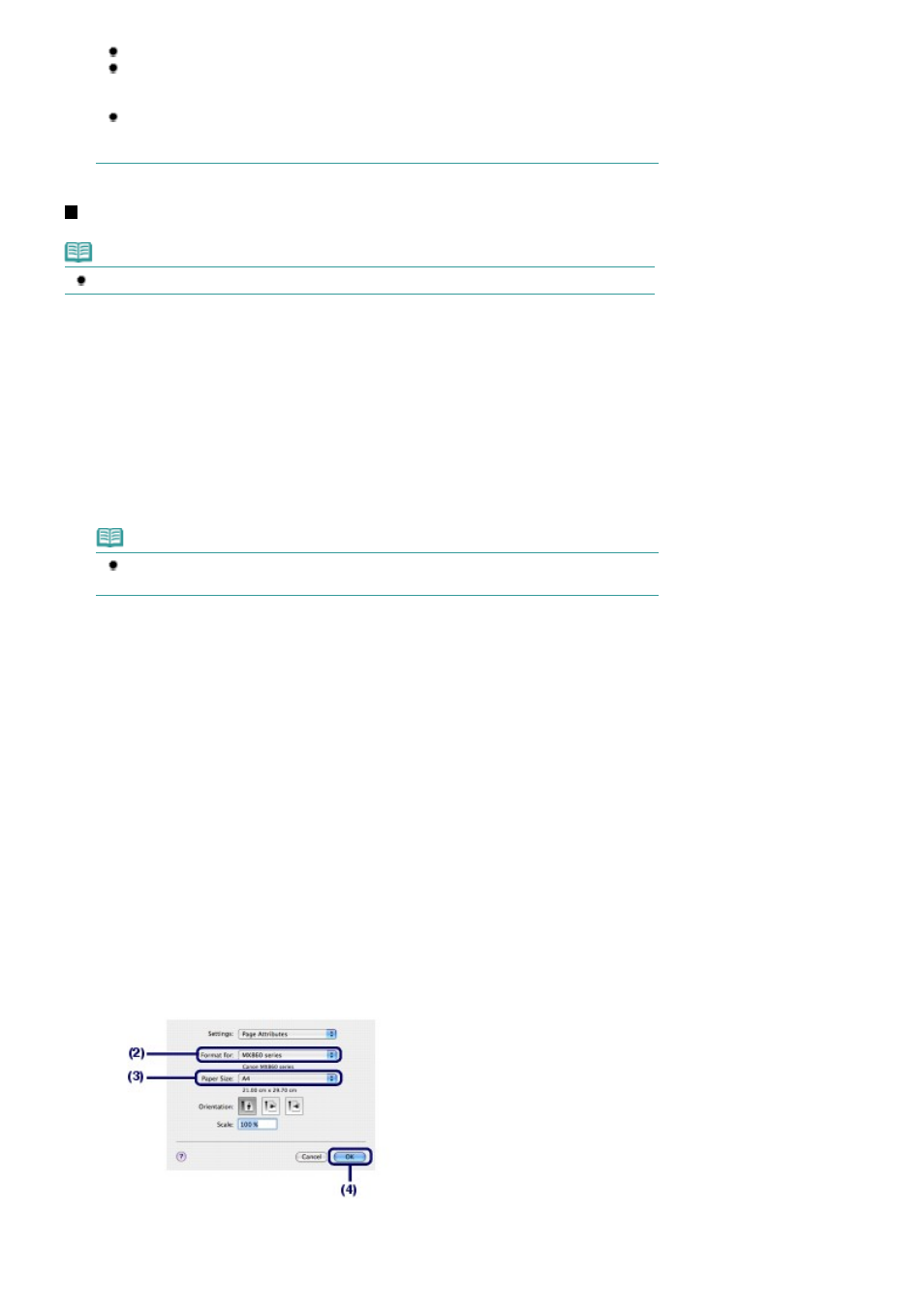
Click the printer icon in the Dock to display the list of print jobs in progress.
To cancel a print job in progress, select the desired job in the Name list and click Delete. To
temporarily stop a job in progress, click Hold. To temporarily stop all the jobs in the list, click
Pause Printer. After canceling the print job, blank sheets of paper may be ejected.
If printed ruled lines are misaligned or print results are unsatisfactory, adjust the print head
position.
See
Aligning the Print Head
.
For Mac OS X v.10.4.x or Mac OS X v.10.3.9
Note
The screens used in this section are for printing with Mac OS X v.10.4.x.
1.
Make sure that the machine is turned on.
See
Operation Panel
.
2.
Load paper.
See
Loading Paper
.
Here we make sure that A4 plain paper is loaded in the Cassette.
Note
Load A4, B5, A5, or Letter-sized plain paper in the Cassette and other sizes or types of paper
such as photo paper in the Rear Tray.
3.
Open the Paper Output Tray gently, open the Output Tray Extension.
4.
Create (or open) a document to print using an appropriate software application.
5.
Specify the page size.
(1)
Select Page Setup on the File menu in your software application.
The Page Setup dialog box will appear.
(2)
Make sure that your machine's name is selected in Format for.
When using the machine over a network, your machine's name and MAC address are displayed in Format
for.
(3)
Select the page size of the loaded paper to print in Paper Size.
Here we select A4.
(4)
Click OK.
Page 75 of 997 pages
Printing Documents (Macintosh)
