Canon mx860 User Manual
Page 422
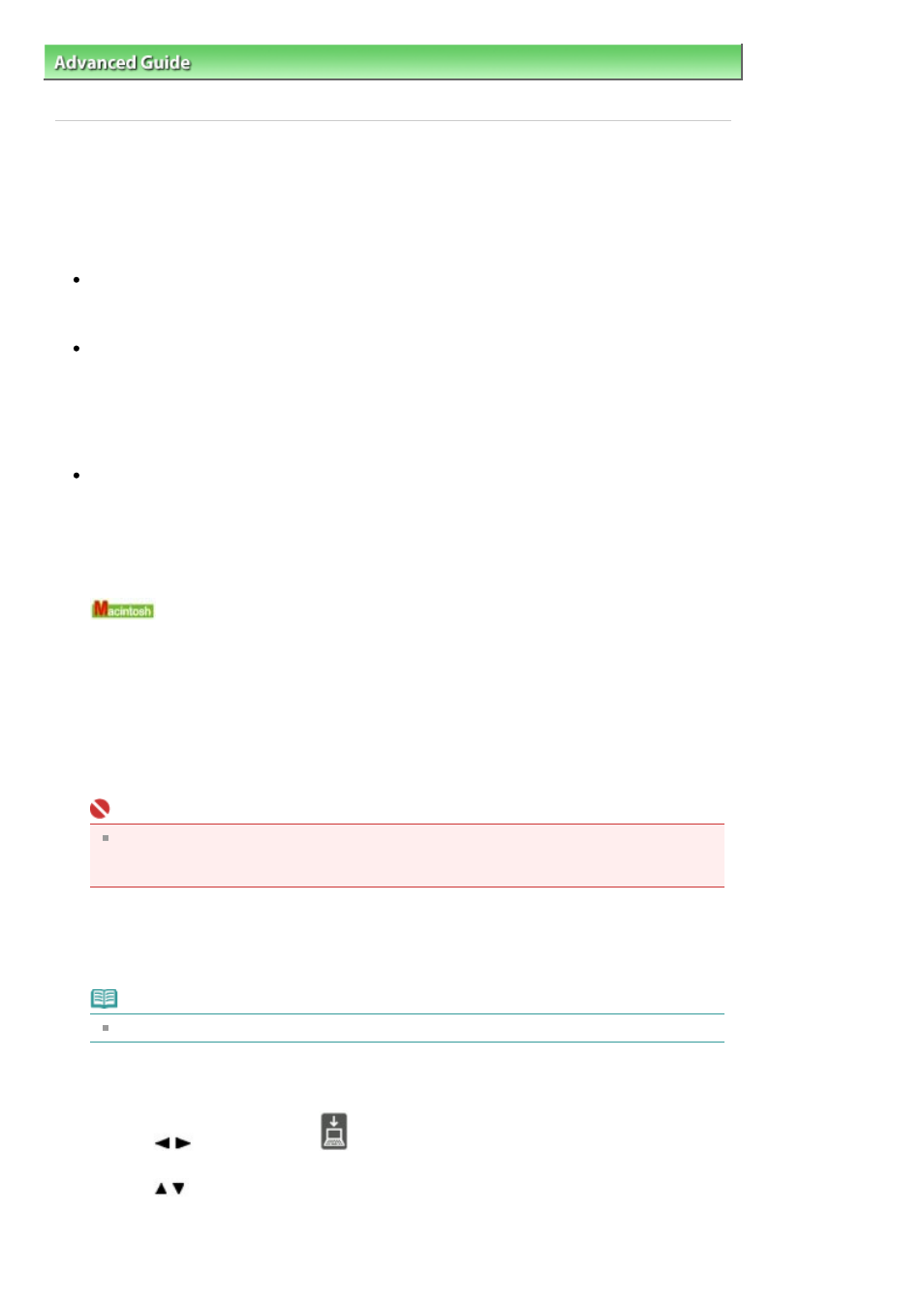
Advanced Guide
>
Scanning
>
Saving Scanned Data to PC Using the Operation Panel of the Machine
> Saving Scanned
Data to PC Using the Operation Panel of the Machine
Saving Scanned Data to PC Using the Operation Panel of the
Machine
You can save scanned data to PC using the Operation Panel of the Machine.
Before saving scanned data to PC, confirm the following:
The necessary software (MP Drivers and MP Navigator EX) are installed.
If the software (MP Drivers and MP Navigator EX) are not yet installed, refer to your setup manual.
The machine is connected to a computer correctly.
Do not insert or remove USB or LAN cables when scanning images with the machine, or when the
computer is in sleep or standby mode.
If you perform scanning via the LAN connection, make sure that all the required settings have been
made. For details, refer to
Network Scan Settings
.
The operation after scanning the original is specified in MP Navigator
EX.
MP Navigator EX enables you to specify the response resulting from pressing the
Color
or Black
button on the machine. You can specify the response individually for each event. For details, refer to
Selecting a Response to Commands from the Operation Panel Using MP Navigator EX
.
1.
Set the Starting application.
If you are using Mac OS X v.10.5.x or Mac OS X v.10.4.x:
This operation is not necessary.
If you are using Mac OS X v.10.3.9:
You need to set MP Navigator EX as the starting application software in Image Capture under
Applications of Mac OS X.
Select Applications on the Go menu, then double-click the Image Capture icon. Click Options at the
lower left of the scanner window, select MP Navigator EX 2 in Application to launch when the
scanner button is pressed:, then click OK. To quit Image Capture, select Quit Image Capture on the
Image Capture menu.
Important
If Options is not displayed, select Preferences on the Image Capture menu, click Scanner, and
click Use TWAIN software whenever possible to clear the option. Then quit Image Capture and
restart it.
2.
Make sure that the machine is turned on.
3.
Load the original document on the Platen Glass or in the ADF.
Note
Refer to
Placing Documents
for how to load the original on the Platen Glass or in the ADF.
4.
Press the SCAN button.
5.
Use the
button to select
PC, then press the
OK
button.
6.
Use the
button to select the PC to save the scanned data, then press the
OK
button.
Select Local (USB) for a USB-connected, or select the PC to save the scanned data for a LAN
connected computer.
Page 422 of 997 pages
Saving Scanned Data to PC Using the Operation Panel of the Machine
