Canon mx860 User Manual
Page 416
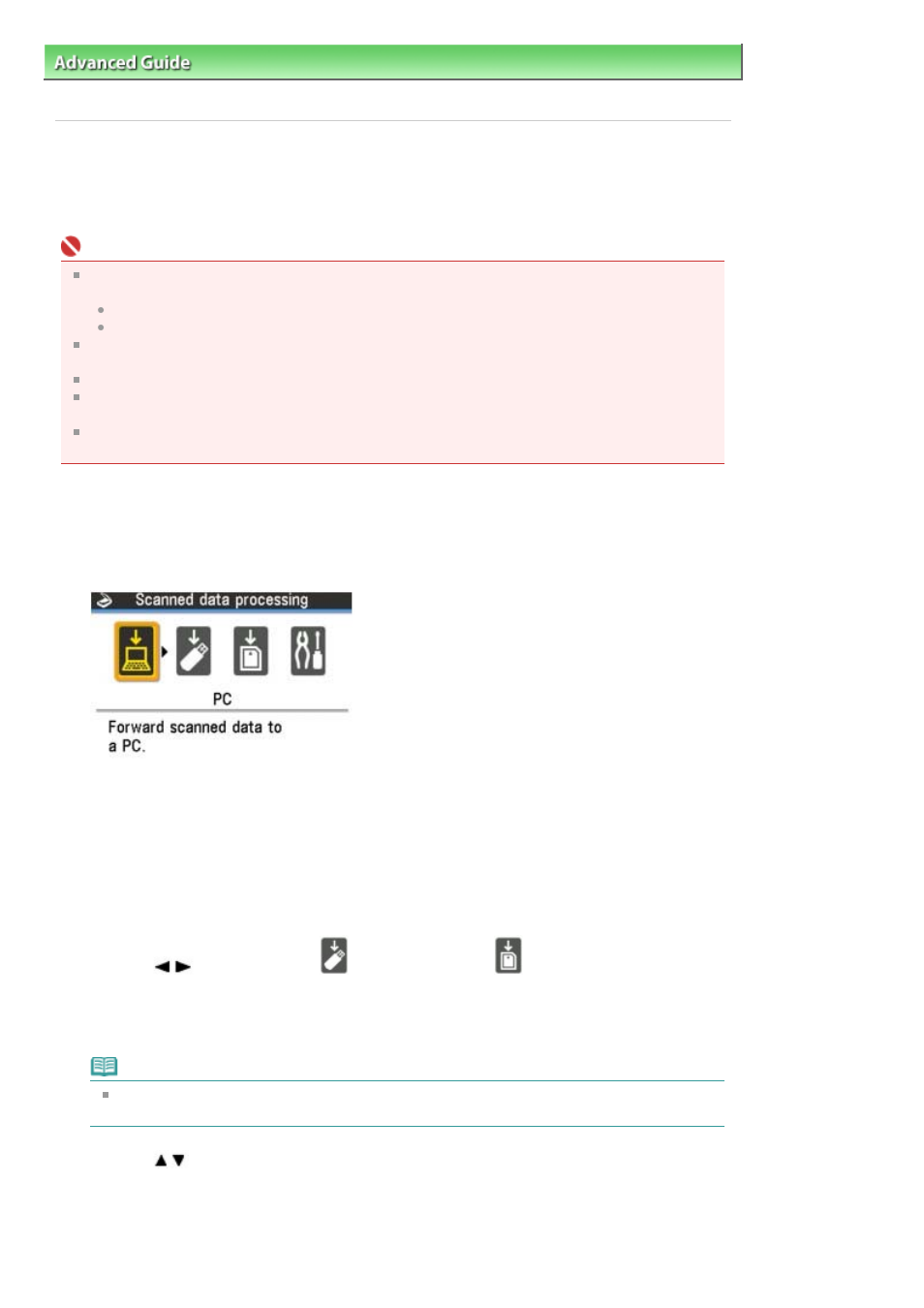
Advanced Guide
>
Scanning
>
Saving Scanned Data on the USB Flash Drive/Memory Card Using the Operation Panel of
the Machine
> Saving Scanned Data on the USB Flash Drive/Memory Card Using the Operation Panel of the Machine
Saving Scanned Data on the USB Flash Drive/Memory Card
Using the Operation Panel of the Machine
You can save scanned data on the USB flash drive or memory card using the Operation Panel.
Important
Do not remove the USB flash drive or memory card from the machine under the following
conditions:
while scanning is in progress
before saving the scanned data
You cannot use the USB flash drive and memory card at the same time. Be sure to use either of
them as a media for saving scanned data.
Scanned data saved on the memory card cannot be printed with the card direct printing.
For safety reasons, we recommend storing the scanned data saved on a memory card or a USB
flash drive to another media periodically to avoid unexpected accidents.
We assume no responsibility for damage or loss of data for whatever reasons even within the
warranty period.
1.
Make sure that the machine is turned on.
2.
Press the SCAN button.
The screen for selecting to which you save the data is displayed.
3.
Insert the USB flash drive in the Direct Print Port or the memory card in the Card
Slot.
Refer to
Inserting the USB Flash Drive
for how to insert the USB flash drive in the Direct Print Port.
For how to insert the memory card in the Card Slot or information on the types of the memory card
compatible with the machine, refer to
Printing from a Memory Card
.
4.
Use the
button to select
USB flash drive or
Memory card, then press
the
OK
button.
5.
Load the original document on the Platen Glass or in the ADF.
Note
Refer to
Loading paper / Originals
for how to load the original on the Platen Glass or in the
ADF.
6.
Use the
button to select the document type, then press the
OK
button.
Document (platen)
Scan documents on the Platen Glass.
Photo (platen)
Scan photos on the Platen Glass.
Page 416 of 997 pages
Saving Scanned Data on the USB Flash Drive/Memory Card Using the Ope...
