ADS Environmental Services FlowShark QR 775003 A2 User Manual
Page 145
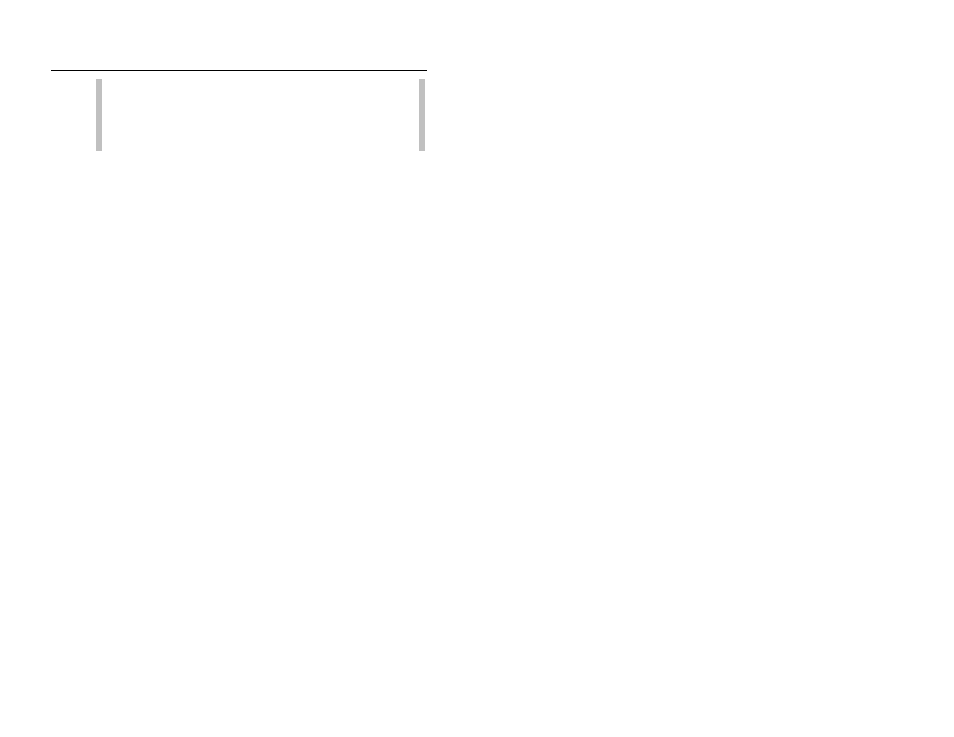
6-16
ADS FlowShark IS Manual
Note:
Typically, the velocity device should not require
editing. However, when editing is necessary, ADS
recommends acquiring proper training or assistance before
changing the velocity parameters.
Use Defaults
Select this checkbox to apply the default
parameters to the velocity device. Deselect this option to enable
the fields to allow editing of the velocity device parameters.
Sensitivity
Select the appropriate velocity sensor sensitivity
from the drop-down list. A sensitivity that is too high may
produce noise, causing interference in the signal and resulting
in spikes in the data. A low sensitivity can produce readings
that are low in comparison with confirmation readings.
Velocity Direction
Select the direction in which the flow
occurs or the velocity sensor is positioned.
Bidirectional
Choose this option to enable the monitor
to properly log both positive and reverse flows at the
monitoring point when the sensor is positioned to fire
upstream (sensor crystals facing upstream).
Forward
Choose this option to read only positive flows
when the sensor is positioned to fire upstream (sensor
crystals facing upstream
).
Backward
Choose this option to read downstream flow
when the sensor is installed in the outgoing line and
positioned in the opposite direction to fire downstream
(sensor crystals facing downstream). For example, this
option may be used when two pipes converge and the
sensor is installed in the single outgoing line.
Backward Bidirectional
Choose this option to read
both downstream and reverse flows when the sensor is
installed in the outgoing line and positioned in the opposite
direction to fire downstream (sensor crystals facing
downstream
). For example, this option may be used when
a weir is installed to measure overflows that may
experience river intrusion.
