Creating an installation table – ADS Environmental Services FlowShark QR 775003 A2 User Manual
Page 135
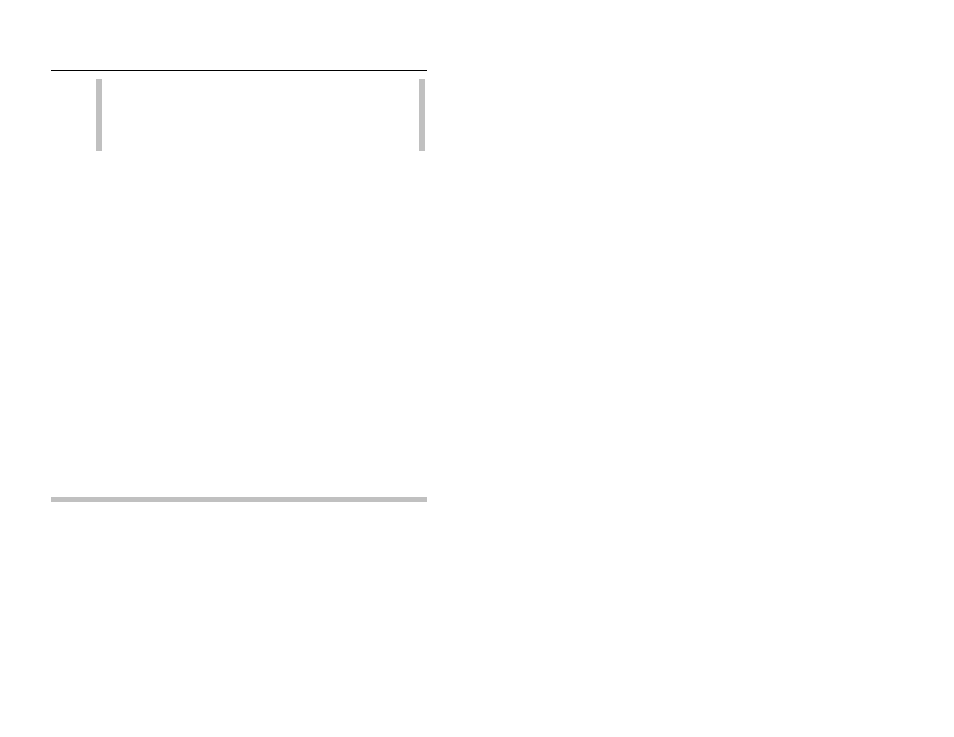
6-6
ADS FlowShark IS Manual
Note:
The start and end times displayed in the Monitor
Data
section represent the complete date/time range of
flow data available in the monitor memory, based on the
last collect to this database.
10. Enter the number of hours difference between local computer
on which the database resides and the location of the monitor in
the Time Zone field. For example, if the computer is in the
Central
time zone and the monitor is located in the Eastern
time zone, select 1 from this field. If the monitor is in the
Central
time zone and the monitor is located in the Pacific time
zone, select -2 from this field.
11. (optional) Enter the vertical distance from the manhole rim to
the manhole invert in the Manhole Depth field.
12. Select the rate at which you want the monitor to log data from
the Normal drop-down list.
13. Select the increased rate at which you want the monitor to log
data for the duration of an event from the Fast drop-down list.
This designation applies only when implementing the Dual
Data Rate feature in the Advanced Configuration options.
14. Click on the OK button to create a LIF for the location in the
database and exit the dialog.
The new monitor location with a single monitoring point is
now created and configured in the database.
Creating an Installation Table
Creating an installation table involves defining the size, shape, and
physical characteristics of the monitoring point in order to allow the
software to properly calculate depths and corresponding quantities
for the monitor installation.
The user can create an installation table using the Installation
Generator
in the Profile software in the following way:
