Banner PresencePLUS P4 COLOR Series User Manual
Page 67
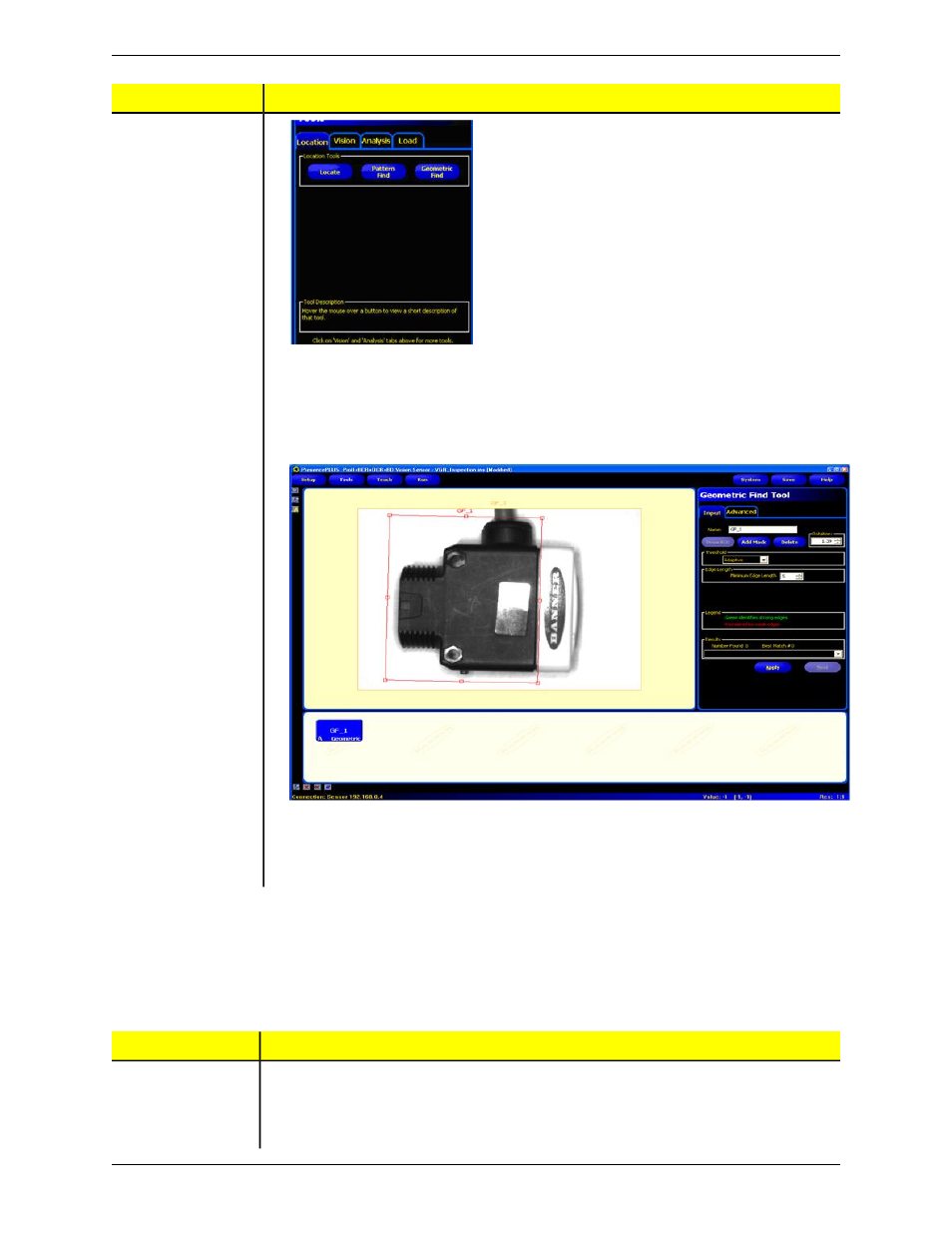
Main Tasks to Complete
Step 3
2. Click the Geomtric Find button.
3. Draw the tool ROI (Region of Interest) to select the image feature of interest as shown
below.
4. Click the Apply button to accept the ROI.
5. Click the Next button to return to the Tools menu.
Main Tasks to Complete
Step 4
Add a Coordinate
tool to provide
1. In the PresencePLUS GUI, click the Analysis Tools tab.
2. Click the Coordinate tool button to create a Coordinate tool.
locational data for the
Robot.
67
Minneapolis, MN USA
Banner Engineering Corp.
System Setup Dialog
2/2010
This manual is related to the following products:
