2 serial connection – Banner PresencePLUS P4 COLOR Series User Manual
Page 318
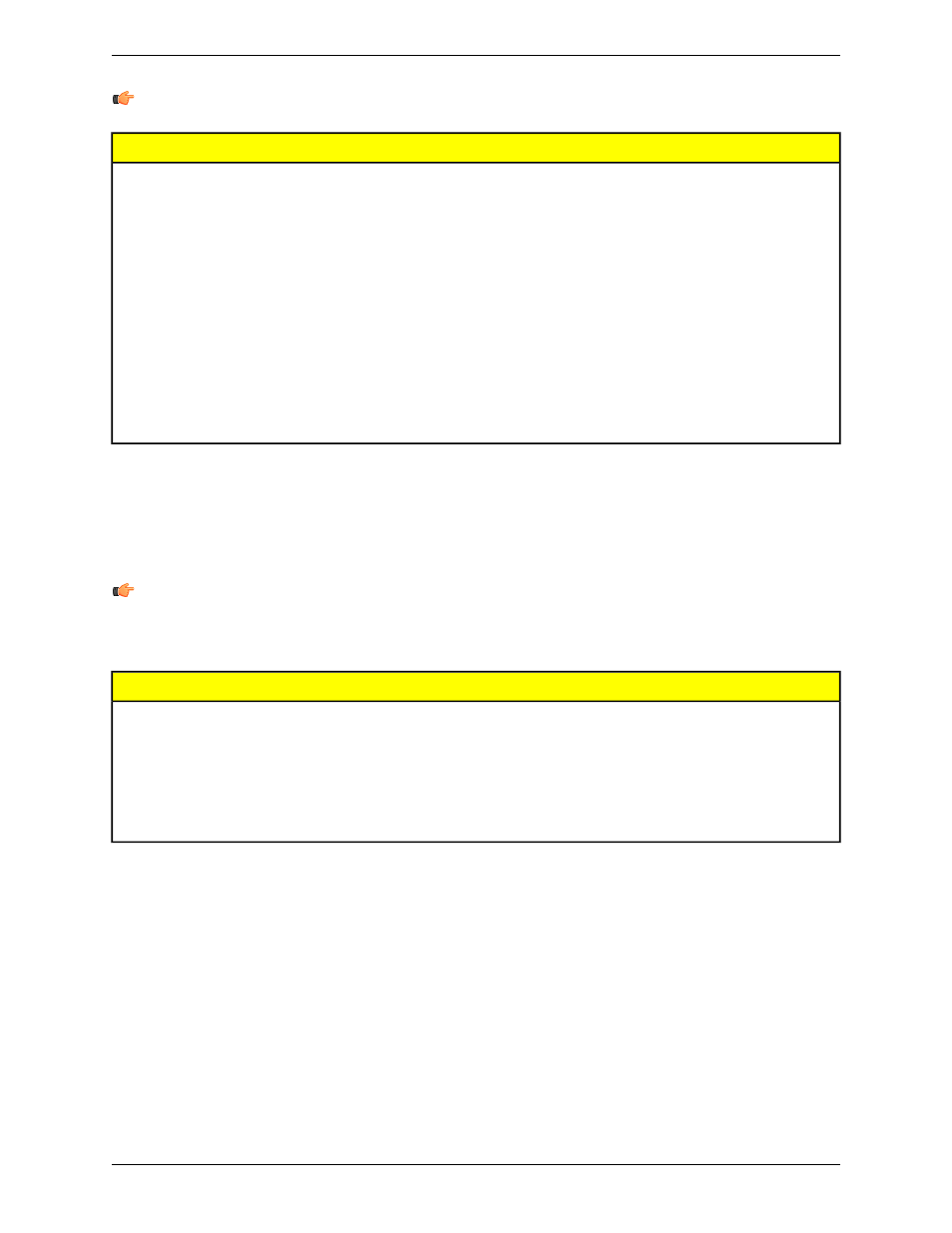
Note: The following addresses are defaults.
Port
Default IP Address
Socket
20000
192.168.0.1
1
20001
192.168.0.1
2
20002
192.168.0.1
3
20003
192.168.0.1
4
20004
192.168.0.1
5
20005
192.168.0.1
6
20006
192.168.0.1
7
20007
192.168.0.1
8
20008
192.168.0.1
9
20009
192.168.0.1
10
8.2 Serial Connection
The sensor has a single serial connection that you can configure, Serial 1:
• Serial 1 is the DB-9 connector.
Note: The Pro has 2 serial connections. Serial 2 in the dropdown list is to support those sensors.
The sensor has one serial connection that can be configured: Serial 1 is pins 1, 9, and 10. Set up the serial communication
options to match the receiving device. The following table shows the configuration options:
Default Setting
Attribute
115200
Baud Rate
8
Data Bits
None
Parity
1
Stop Bit
None
Flow Control
To setup a serial connection:
1. Click on the System button in the Main Menu toolbar to bring up the System Setup window.
2. Click on the Communication tab.
3. Choose Serial 1 from the Connection drop-down list of the Communication Tool Setup field.
Banner Engineering Corp.
Minneapolis, MN USA
318
2/2010
Communication Tool Setup
