Banner FLTR Red Filter User Manual
Fltr red filter
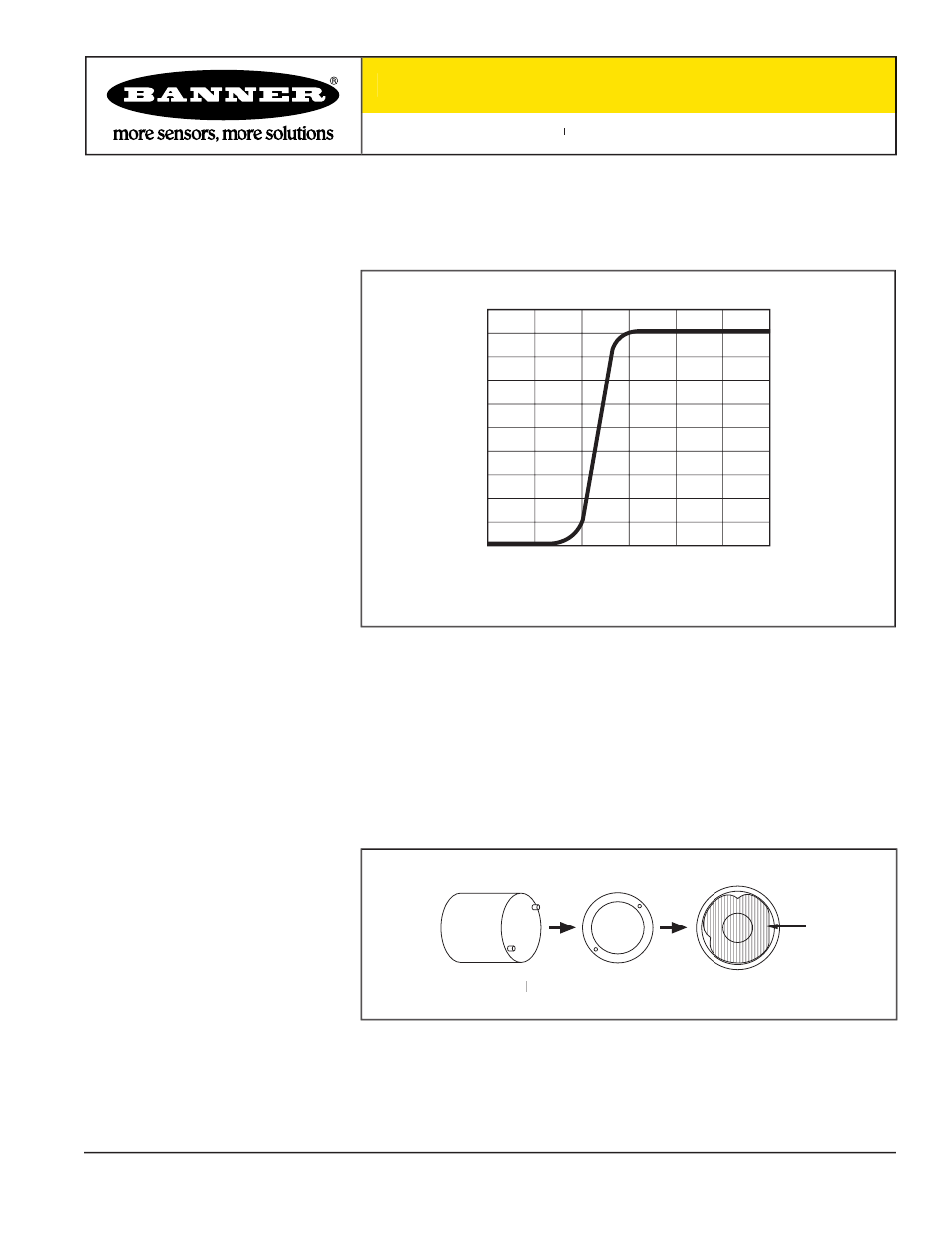
Printed in USA
02/04
P/N 69628 rev. A
400
0
10
20
30
40
50
60
70
80
90
100
500
600
700
800
900
1000
Wavelength (nm)
% Transmission
NOTE: Peak wave length 600 nm
The FLTR Red Filter is designed for use with PresencePLUS sensors. This filter
improves image quality by helping to reduce unwanted ambient light. It passes red
and infrared light while blocking other visible light (see Figure 1).
Banner Engineering Corp., 9714 Tenth Ave. No., Minneapolis, MN 55441 • Phone: 763.544.3164 • www.bannerengineering.com • Email: [email protected]
Banner Engineering Corp., 9714 Tenth Ave. No., Minneapolis, MN 55441 • Phone: 763.544.3164 • www.bannerengineering.com • Email: [email protected]
Figure 1. Percent transmission of wavelengths through the FLTR red filter
Filter
Retainer Ring
Retainer Ring Tool
Retainer Ring T
Retainer Ring T
Install the filter behind the camera lens as follows:
1.
Remove the lens.
2.
Install the filter as shown in Figure 2. Make sure it is fully seated.
3.
Using the provided retainer ring tool, thread the retainer ring into the sensor
until it reaches the end of the threads.
4.
Replace the lens on the camera.
Figure 2. Installing the FLTR Red filter
NOTE: Avoid getting fingerprints on the filter. If necessary, carefully clean the filter
with lens cleaner or window cleaner.
For use with PresencePLUS
®
For use with PresencePLUS
For use with PresencePLUS
FLTR Red Filter
