Modifying an roi – Banner PresencePLUS P4 COLOR Series User Manual
Page 202
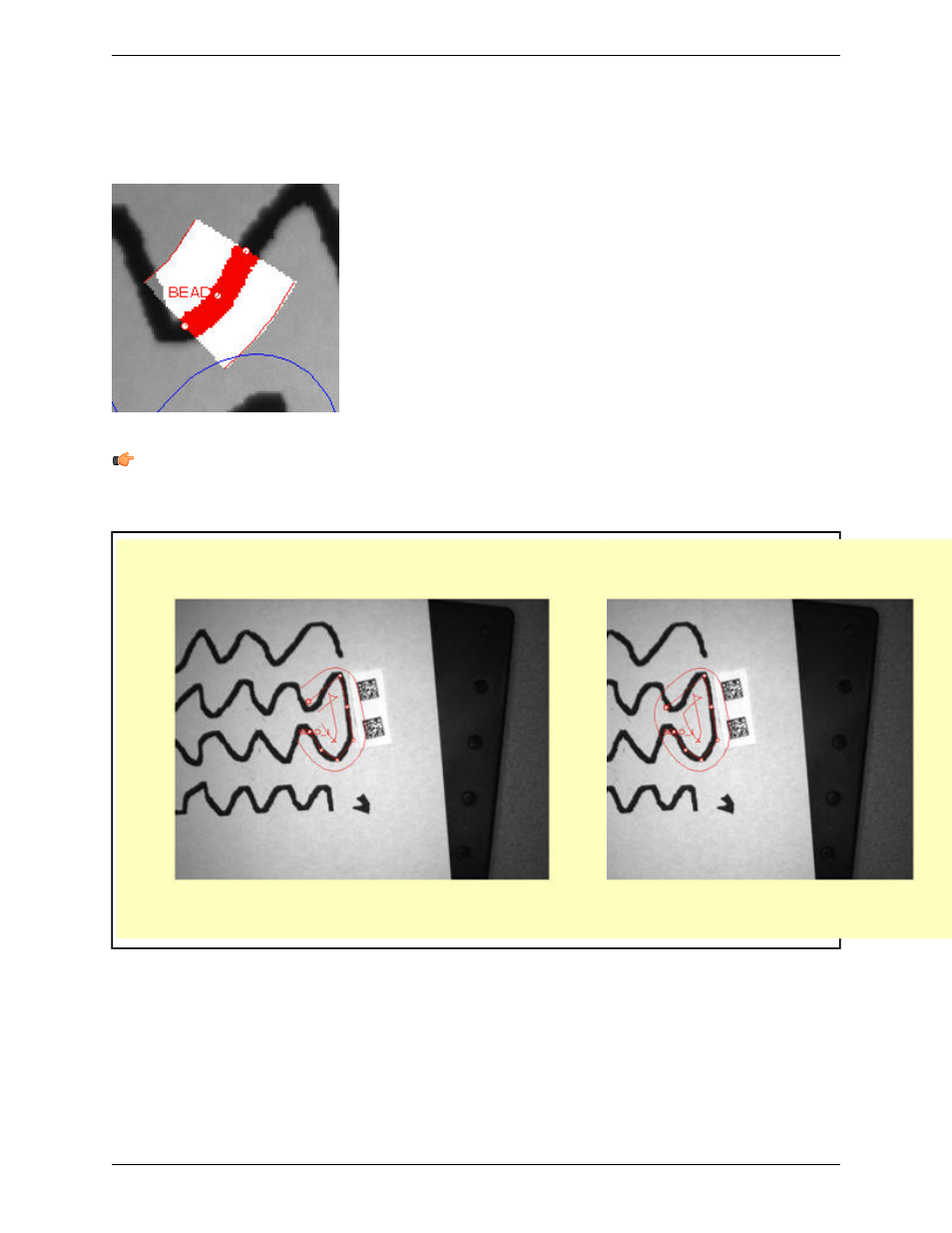
clicking on the Done button.
•
• pressing the ESC button on the keyboard.
6. When you are done, the ROI will look something like what is shown below.
Note: When drawing the connected line ROI, if the end point of one segment comes close the beginning of another
segment, the tool will tend to automatically close the loop. Below the picture on the left shows the position just
before the loop is closed, and the picture on the right shows the loop automatically closed.
Modifying an ROI
To change the position of a point, select the point and drag with the cursor. You can add more points to the line by
clicking on the line connecting different points.
To extend the ROI to more line segments, click the Extend button, and select from the beginning or the end of the
existing ROI.
To delete a point on the ROI, select the point, and click the Delete button.
Banner Engineering Corp.
Minneapolis, MN USA
202
2/2010
PresencePLUS Software Tools
