Range, Color blob advanced tab results, Area – Banner PresencePLUS P4 COLOR Series User Manual
Page 183
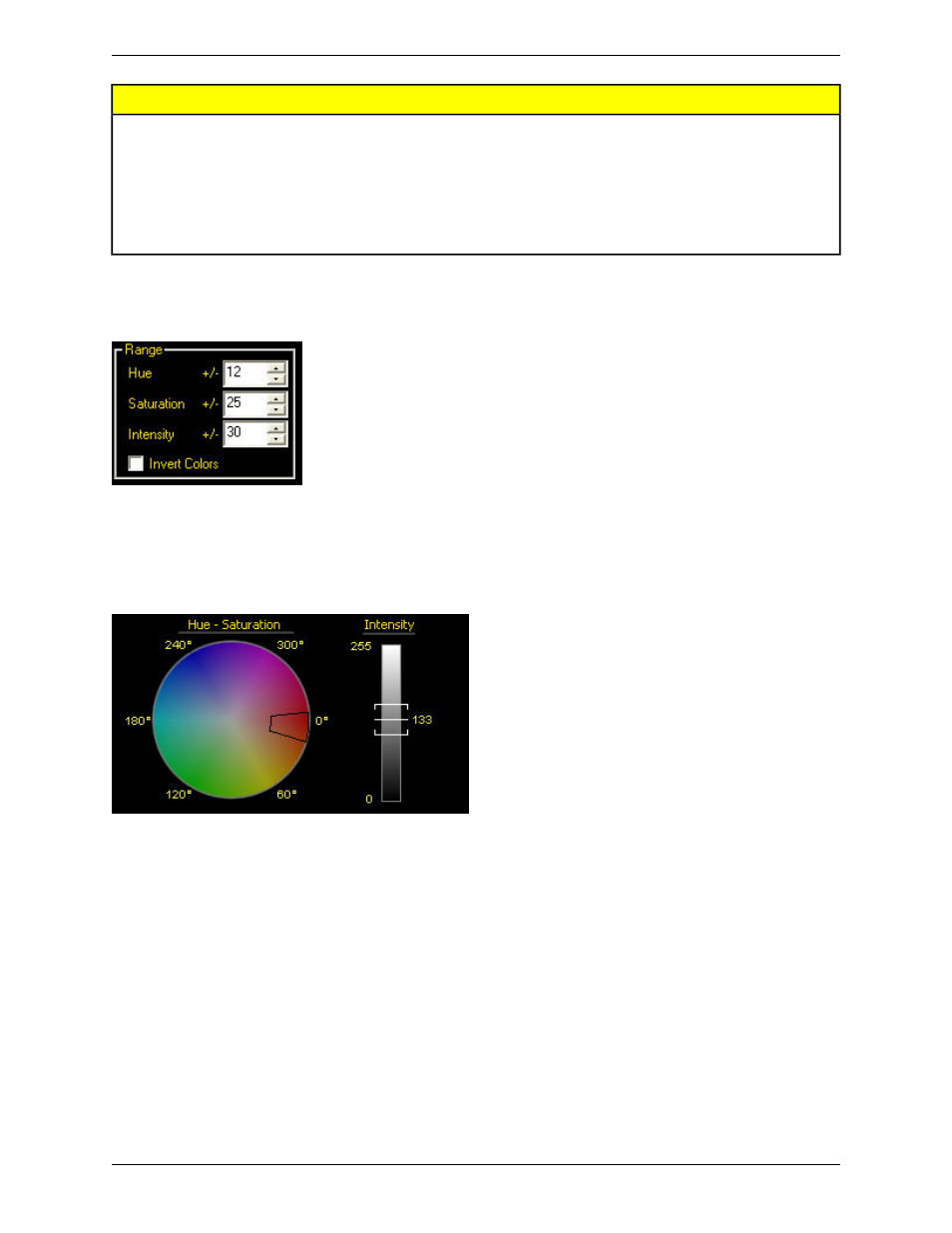
Description
Option
Allows user to calculate and display advanced results.
Compute Statistics
Allows user to ignore (by filling) small imperfections, or non-Blobs, within a larger
Blob. Largest Hole to Fill allows users to specify the size of the imperfection so
that valid non-Blobs are excluded.
Fill Holes
Allows user to relearn the color identified by the color probe while the sensor is
running.
Enable Remote Teach
Range
Enter a value or use the arrow keys to specify a tolerance for Hue and/or Saturation. As you adjust the tolerance, it is
shown in the Color Map.
The brackets on the intensity bar will widen or narrow as you adjust the intensity tolerance up or down.
There are a couple of ways to use the Invert Colors option:
• Check the box while setting up a Color Blob inspection that involves a busy background in order to get a "negative
effect" to see more easily if there are other color Blobs in the background that are the same as the one you specified
with the color probe.
• You might check this box if there is a single dominant color in the item to be inspected but several different colors
you that are important for the inspection. Rather than creating a probe for each of the minor colors, use the probe to
specify the dominant color, then click Invert Colors to feature the other colors for the inspection.
Color Blob Advanced Tab Results
Area
The area (A) is just a count of the total number of pixels belonging to the blob.
183
Minneapolis, MN USA
Banner Engineering Corp.
PresencePLUS Software Tools
2/2010
