1 general troubleshooting – Banner PresencePLUS P4 COLOR Series User Manual
Page 24
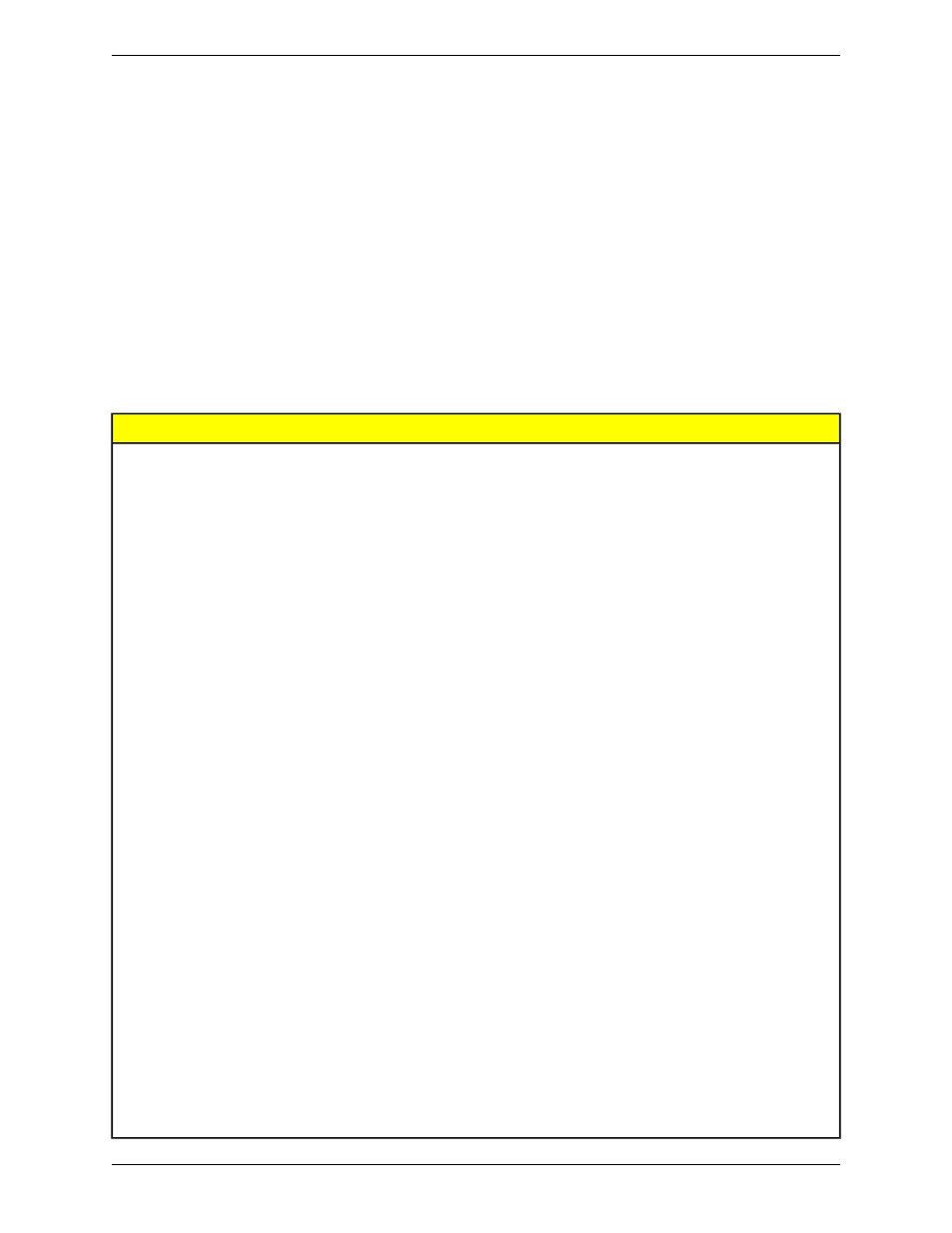
• Click on the Sensor select tab, and change the conection setup as follows:
Ethernet Connection --
1. Select Ethernet (RJ45) in the drop-down menu.
2. Change the IP address to the address of the sensor to which the PC is connected.
3. Click OK.
Serial Connection --
1. Select PC Serial in the drop-down menu.
2. Click OK.
3.3.1 General Troubleshooting
The following table describes solutions to the most common problems in using the PresencePLUS software. For further
assistance, contact Banner Engineering.
Cause/Solution
Problem
Sensor not getting enough power.
• Green Power LED on sensor is not ON.
• Check the connection to the power supply.
• Interface cannot connect to the sensor.
• No image on the monitor.
Run display set to "None"
• No image on PC or monitor.
• Ensure that the sensor is receiving trigger signals.
• Green Ready LED on sensor is OFF.
• The software seems to be working correctly, but the
image is missing.
Sensor not receiving triggers
• If the connections are secure, call a Banner Applications
Engineer.
Software restart needed or there are loose connections.
• Error message "Failed to capture a full-resolution image.
Please try again."
• Restart the PresencePLUS software.
•
•
Image is frozen on the PC and monitor.
Check all connections.
•
•
If a software restart does not correct the problem and the
connections are secure, call a Banner Applications
Engineer.
Green Ready LED on sensor is OFF
Ethernet connection lost.
• Error message "Failed to capture a full-resolution image.
Please try again."
• Reconnect the cable.
•
•
Image is frozen on PC, but image on monitor updates
properly.Image is frozen on PC, but image on monitor
updates properly.
Check the cable for breaks, then power down and back
up.
• Replace the cable.
• Indicator lights on RJ-45 port are OFF.
• Attempt to close and reopen PresencePLUS software.
• If none of these actions fix the problem, call a Banner
Applications Engineer.
FTP communications is blocked.
• Focus number does not update.
• Disable TCP/IP Firewall software on the PC.
• QuickStart fails.
• Errors when saving inspections to the sensor.
•
•
A list of error codes and potential causes and solutions
are available in the main help.
Error code is displayed on PC.
Banner Engineering Corp.
Minneapolis, MN USA
24
2/2010
Getting Started
