Adding a linear tool, Threshold type, Relative threshold – Banner PresencePLUS P4 COLOR Series User Manual
Page 160
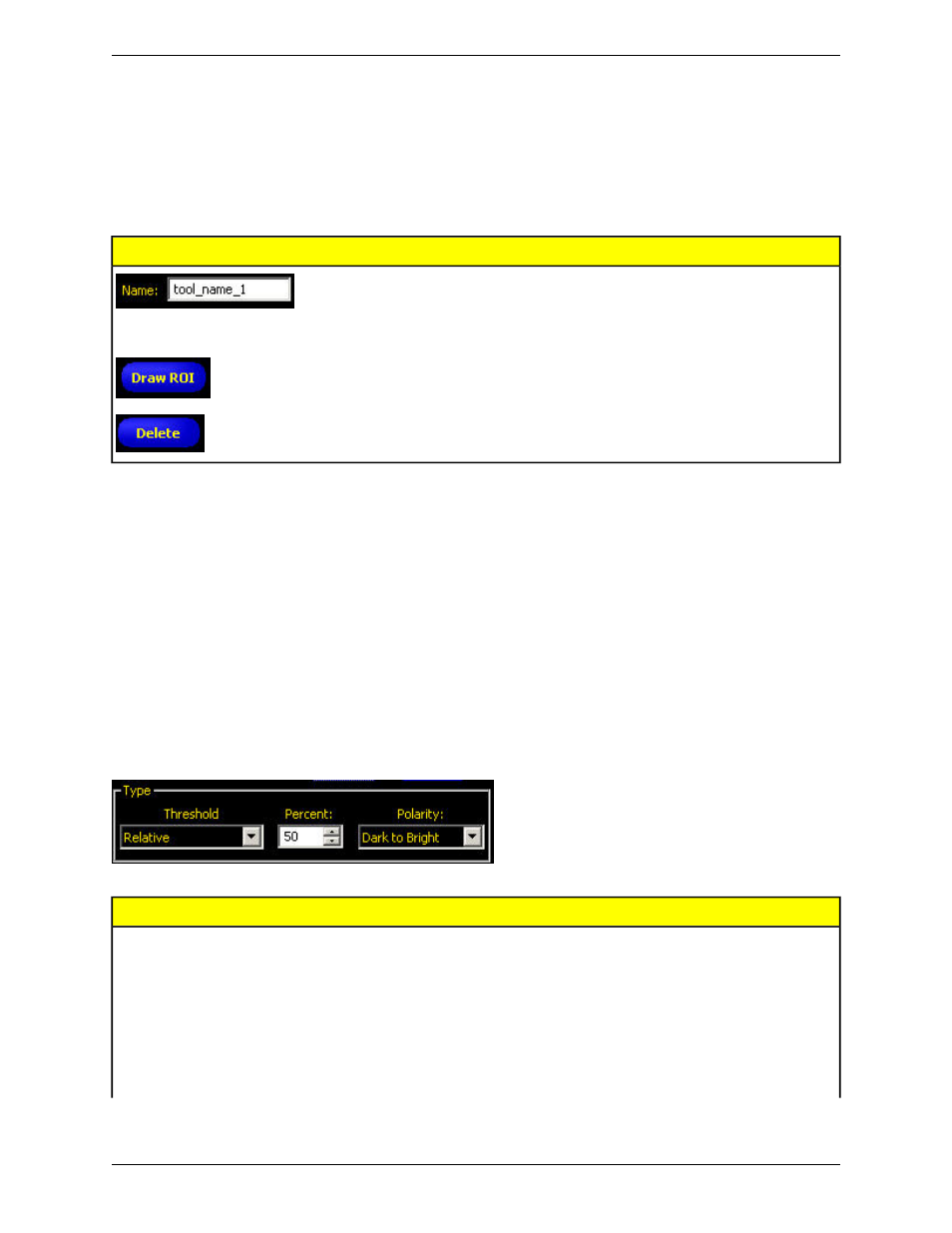
Adding a Linear Tool
To add a tool to an inspection:
1. Click the button of the tool to be added to the inspection.
2. If desired, rename the tool.
3. Draw an ROI.
Description
Field/Button
Use this field to rename the tool. The default is tool_name_1, tool_name_2, and
so on, where the default tool_name depends on the tool being created (for example,
locate, edge or the like). The name can have only alphanumeric characters and
underscores with no spaces.
Click this button to add an ROI to an image.
Click this button to remove an ROI from an image.
Threshold Type
The threshold is used to mark the gray scale transition point. The tool marks the edge when the pixel intensity crosses
the threshold level. From the dropdown list, select one of the following:
• Relative
• Absolute
• Edge Strength
Relative Threshold
Relative threshold is the default, and it finds an edge at a relative pixel intensity. The brightest gray scale level is 100%
and the darkest is 0%. While Relative threshold is more tolerant of light fluctuations between inspections than other
transition types, it may find false edges.
Description
Field/Graph
Percent is displayed when the Type is Relative. Choose the percentage value at which
the edge should be marked.
Percent
Polarity
• Bright to Dark finds edges that start above the threshold value and cross below the
threshold value.
• Dark to Bright finds edges that start below the threshold value and cross above the
threshold value.
• Bright or Dark finds any edge.
Banner Engineering Corp.
Minneapolis, MN USA
160
2/2010
PresencePLUS Software Tools
