2 testing serial communications, 5 troubleshooting ethernet connections – Banner PresencePLUS P4 COLOR Series User Manual
Page 320
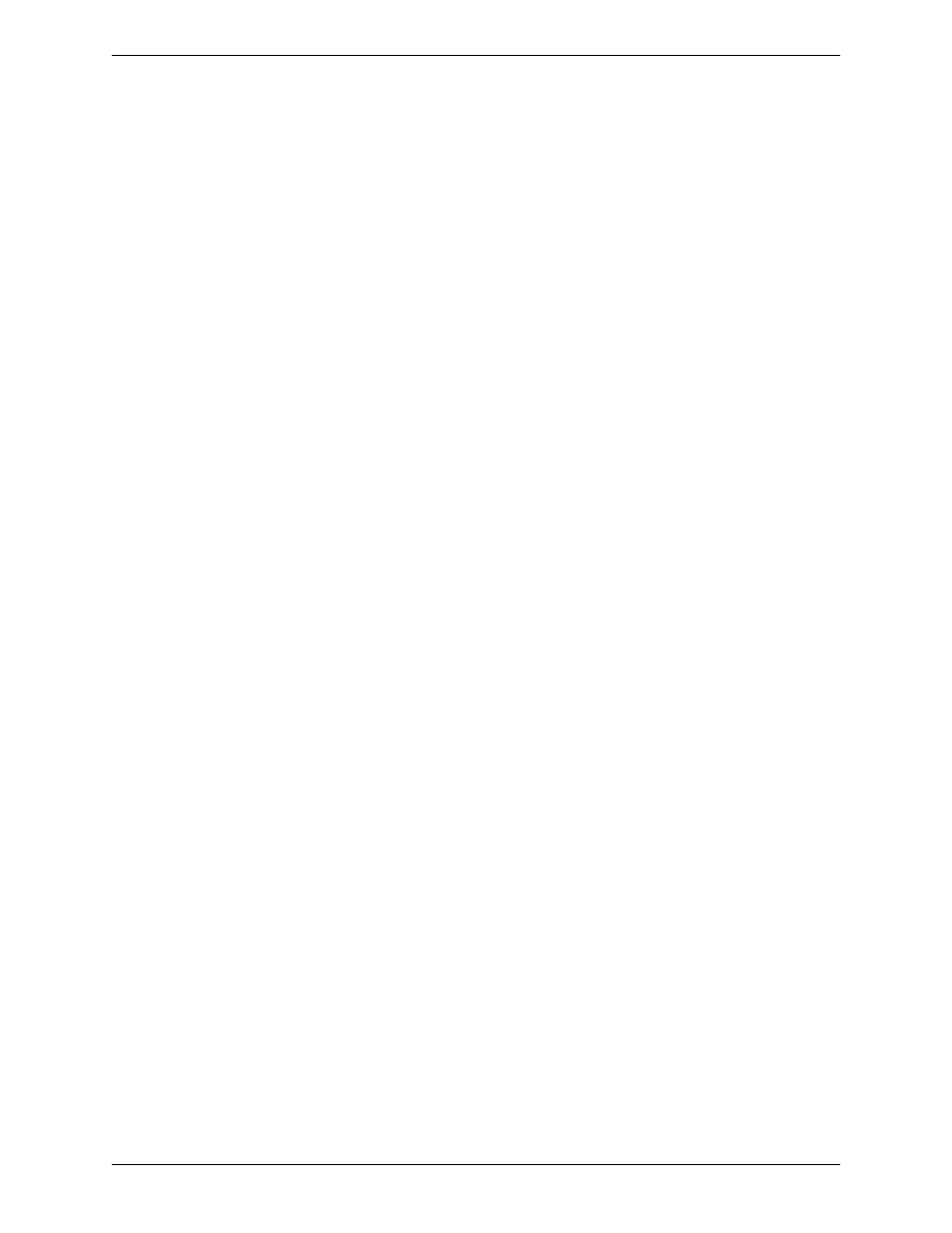
1. Start an inspection that has a configured Communication tool.
2. Connect a PC to the controller using an Ethernet crossover cable.
3. From the Start menu, click Start > Run.
4. In the dialog box, type:
telnet controller_ip_address ip_port
Example: telnet 192.168.0.22 20000
5. Click OK to open a Telnet window.
6. Trigger the sensor.
7. View the results.
To test Ethernet communications with HyperTerminal:
1. Start an inspection that has a configured Communication tool.
2. Connect a PC to the controller using an Ethernet crossover cable.
3. Start a new connection with HyperTerminal.
4. Connect using TCP/IP (Winsock).
5. Configure HyperTerminal to talk with the controller. For example:
• Host Address: 192.168.0.1
• Port Number: 20000 (Ethernet Socket 1)
6. Trigger the sensor.
7. View the results.
8.4.2 Testing Serial Communications
To test serial communications with Telnet:
1. Start an inspection that has a configured Communication tool.
2. Connect a PC to the sensor using a serial cable.
3. Start a new connection with HyperTerminal.
4. Connect using COM1 (choose a serical COM port).
5. Configure HyperTerminal to talk with the sensor. For example:
• Baud rate = 1155200 bits/sec (sensor default).
• Data bits = 8 (sensor default)
• Parity = None (sensor default)
• Stop Bits = 1 (sensor default)
• Flow Control = None
6. Trigger the sensor.
7. View the results.
8.5 Troubleshooting Ethernet Connections
1. Check the LEDs on teh sensor's RJ-45 connetor.
• No LEDs are ON: the cable may not be the correct type (straight or crossover), or it could be broken.
• Only the yellow LED is ON: the electrical connection is good, but the sensor device are not exchanging data.
• Yellow LED is ON and the green LED is ON or flashing: data are being exchanged between the PC and the sensor.
2. Verify that the Communication tool is configured correctly.
• The connection should be Ethernet socket 1 - 10.
• Verify that you have selected the desired result data in the Tool tab.
Banner Engineering Corp.
Minneapolis, MN USA
320
2/2010
Communication Tool Setup
