Drawing a connected line roi – Banner PresencePLUS P4 COLOR Series User Manual
Page 201
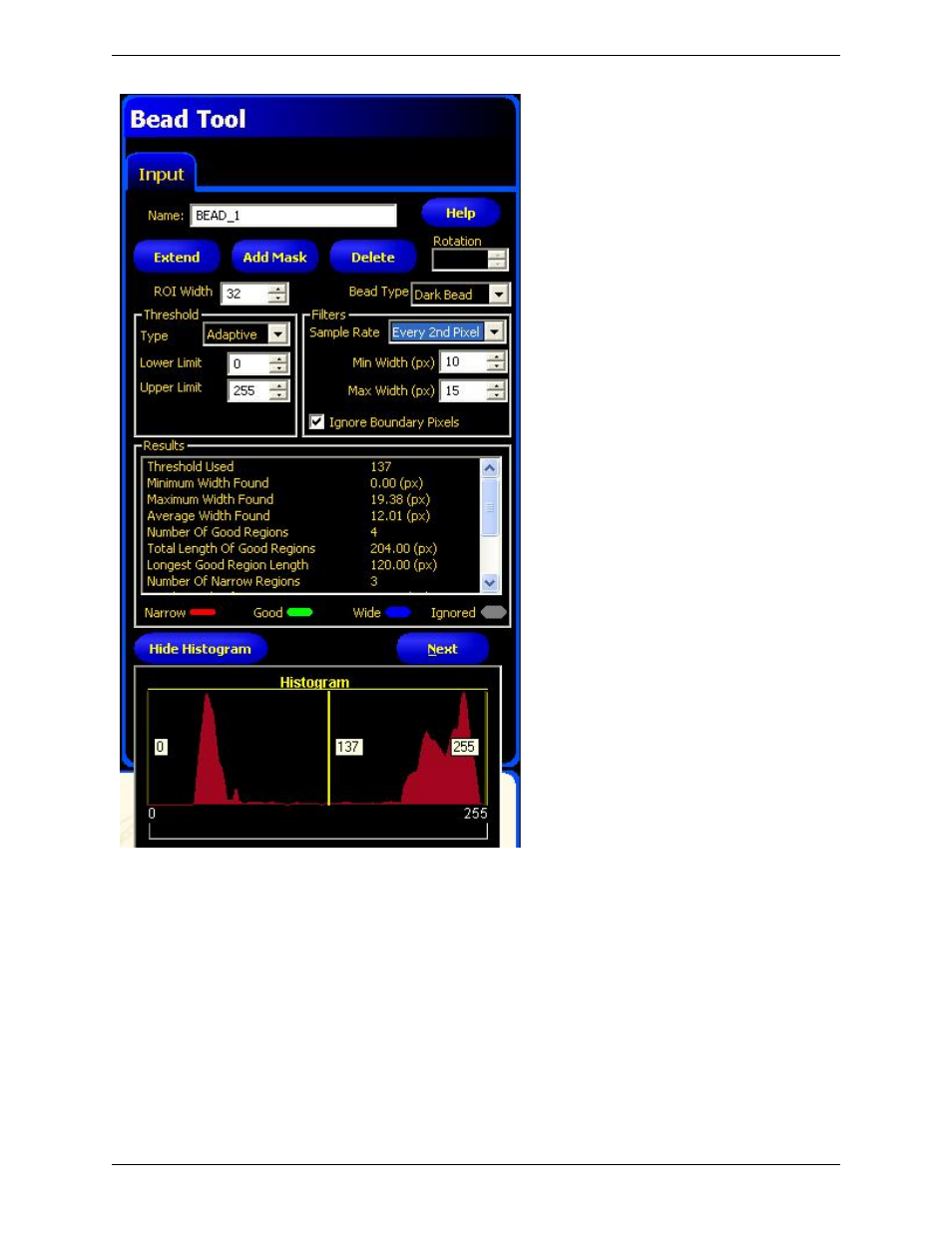
Drawing a Connected Line ROI
To begin defining the ROI:
1. Click on the Draw ROI button.
2. Click on the bead to mark a starting point. A small circle will mark this start point. As you move the mouse away
from the start point, the software draws a dotted line following the mouse pointer.
3. Click on any part of the field of view, and a second point is drawn with a line connecting the two dots to define a
line segment.
4. Add more segments as necessary. (Depending on the bends of the bead, you need more segments for better resolution.)
Note that the dotted line is only displayed while the mouse pointer is in the FOV.
5. You can end creating the ROI by--
201
Minneapolis, MN USA
Banner Engineering Corp.
PresencePLUS Software Tools
2/2010
This manual is related to the following products:
