Scaling range, Results, 6 line detect tool – Banner PresencePLUS P4 COLOR Series User Manual
Page 155
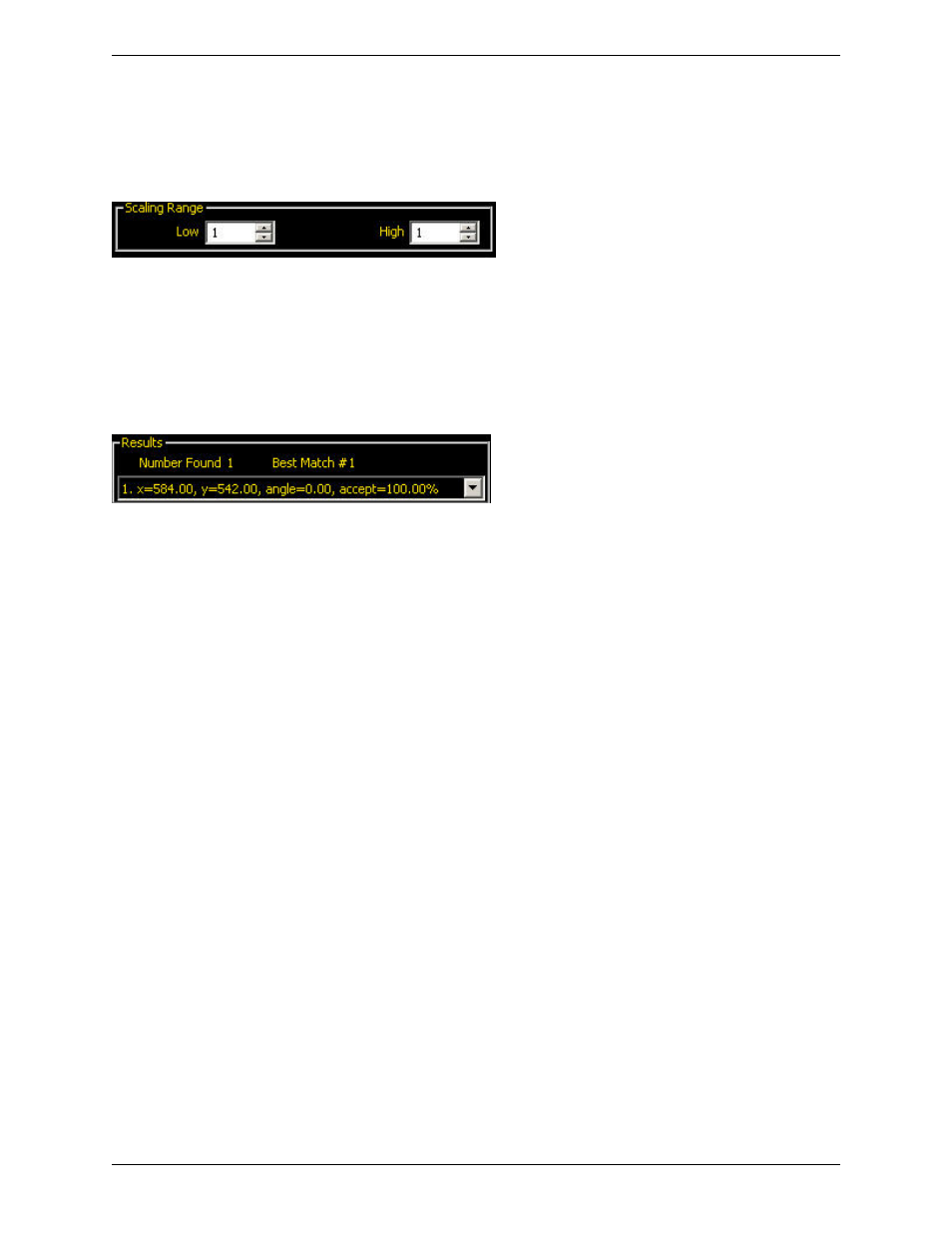
Scaling Range
Scaling Range allows you to set a range from a low of 0.8 to a high of 1.2. In Run mode, this will enable matches to
occur even with slight variations in shape from the reference shape.
Results
The Results field returns the following:
• Total number of shapes above the minimum acceptance level.
• Position of each shape's center. The origin (0,0) is the upper-left corner of the screen.
7.3.6 Line Detect Tool
The Line Detect tool finds a single, straight-line segment. The tool works by first finding many edge points along the
transitions between bright and dark pixels and then fitting a line to some or all of those points. I can measure the length
of a straight edge, find damage or flaws along an edge or offer a way to measure between a straight line and other
points or lines in the image.
Place the Region of Interest (ROI) by clicking to one side of the line you wish to find and then dragging the cursor
perpendicularly across that line before releasing. Adjust the width of the ROI by dragging either side.
Usage
• Measure the height and width of a part
• Measure the height of a needle
• Measure the deflection of an automotive gauge
• Detect the edge of a web
• Verify that a bottle cap is on completely
• Find chips, spurs, or other flaws along a straight edge
• Measure the angle between two lines
Fields
The following are fields on the Line Detect tool Input tab:
•
on page 157
•
on page 157
•
on page 158
•
on page 158
Supported Platforms
155
Minneapolis, MN USA
Banner Engineering Corp.
PresencePLUS Software Tools
2/2010
