Four wire rs-485 connections, Multiple axes four-wire rs-485 communications – Rockwell Automation 1398-DDM-xxx ULTRA 100 Series Drives Installation Manual User Manual
Page 99
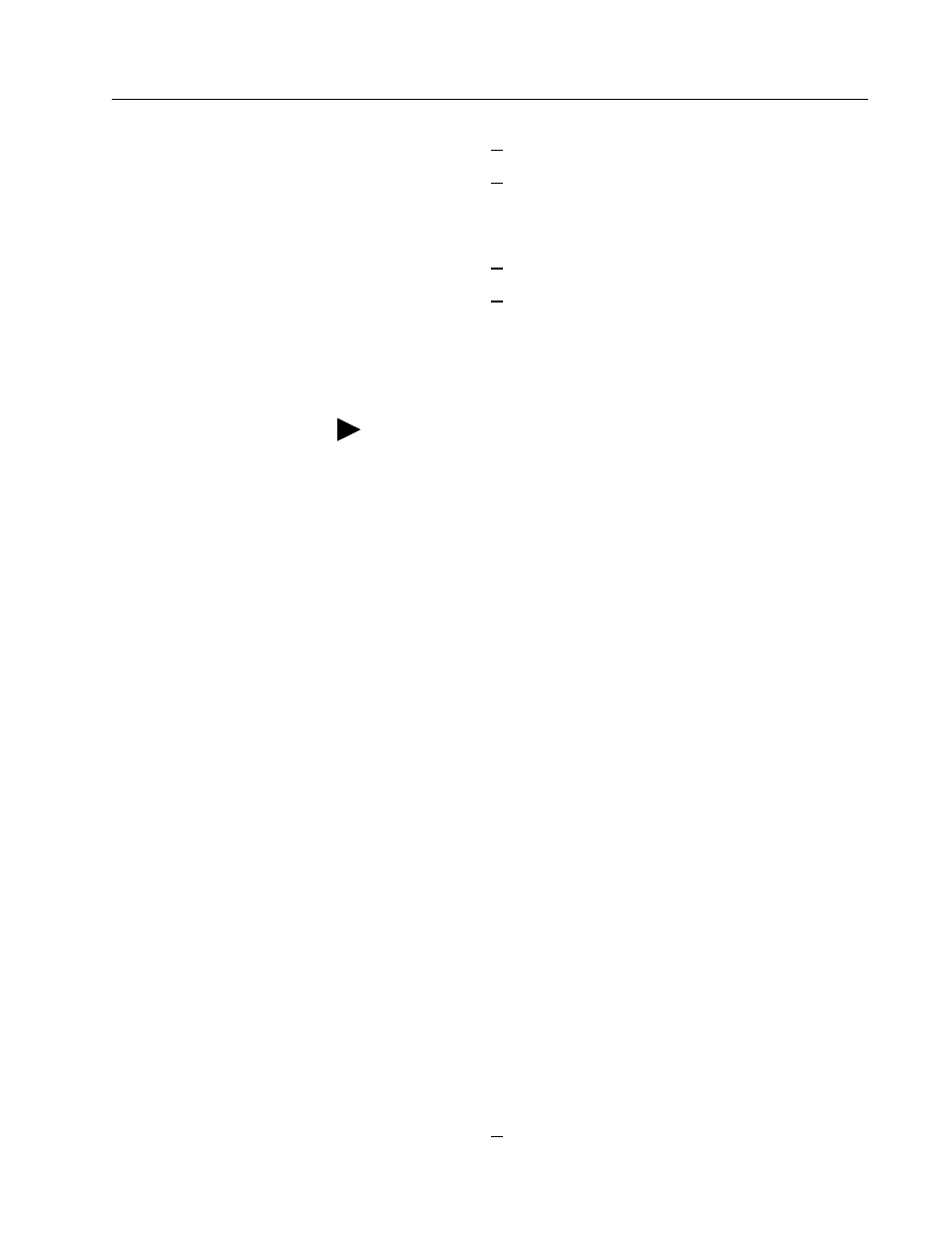
Publication 1398-5.2 – PDF 1997
Interfaces
6-35
D. Select
C
ommunications
from the menu
E. Select
P
C Set Up
from the pull down menu
F. Verify the port settings, and if necessary, change them, then
choose
OK
.
G. Select
C
ommunications
from the menu
H. Select
R
ead Drive Parameters
from the pull down menu
I. Choose
OK
in the Drive Select window.
3. Verify that ULTRA Master reads the drive parameters. If not, refer
to “Troubleshooting” on page 11-3.
The cable diagrams provide wiring examples for both 9 pin and 25 pin
serial ports from an IBM compatible personal computer to the drive.
RS-232 pin-outs vary between computer manufacturers. Check the
hardware reference manual of your machine to ensure correct signal
connections between the computer and the drive.
Four Wire RS-485 Connections
The ULTRA 100 Series drives use a variation of the RS-485 standard,
known as four-wire RS-485. Four-wire RS-485 uses one differential
signal for host to drive transmissions, and another differential signal
for drive to host transmissions. (The RS-485 standard specifies a
single differential signal for transmissions in both directions.)
The four-wire RS-485 configuration also allows the host to use a RS-
422 type interface. Because the host is driving multiple receivers and
receiving from multiple transmitters, RS-422 is limited to multiple
axes connections with 10 or less drives. The figure below summarizes
the four-wire RS-485, RS-422, and RS-485 standards.
Multiple Axes Four-wire RS-485 Communications
1. Communicate with each individual dr4ive and assign it an unused
address (1 - 32) from ULTRA Master - Drive Set Up.
2. Wire drives using four-wire RS-485 multi-drop cable or terminal
strips. Figure 6.42 illustrates a typical multi-drop connection
using an RS-232 to RS-485 converter.
3. Verify the communication settings on the computer are correct:
A. Start ULTRA Master on the attached PC
B. Choose CANCEL from the Drive Select window
C. Select Communications from the menu
Note: The Scan Port for Attached Drives option in the Drive Select
window of ULTRA Master will identify any attached drives. If a drive
is identified, but cannot be communicated with, the Baud Rate selection
must be modified.
